How To Record WhatsApp Video Call With Audio
🕐 1 Jul 23

In this article we will show you how to record WhatsApp video call with audio , do you want to record your WhatsApp video call with audio or do you face this issue when you record a WhatsApp video call with your friends or family members and then it gets recorded but the voice of your friend doesn’t come in the recorded video.
Do you want that the audio of both of you guys come in the recorded video? What if we will tell you that we have a trick by which you can record your WhatsApp video call with audio!
Yes, you heard it right!!
What you need to do is follow all the steps without skipping any of the step mentioned below.
Step By Step Guide On How To Record WhatsApp Video Call With Audio :-
- The first and foremost thing you have to do is open the play store on your phone and log in to your Gmail account
-
Then what you need to do is tap on the search bar as shown in the below image for example.

-
After that what you have to do is type screen recorder- no ads shown in the below image for example.
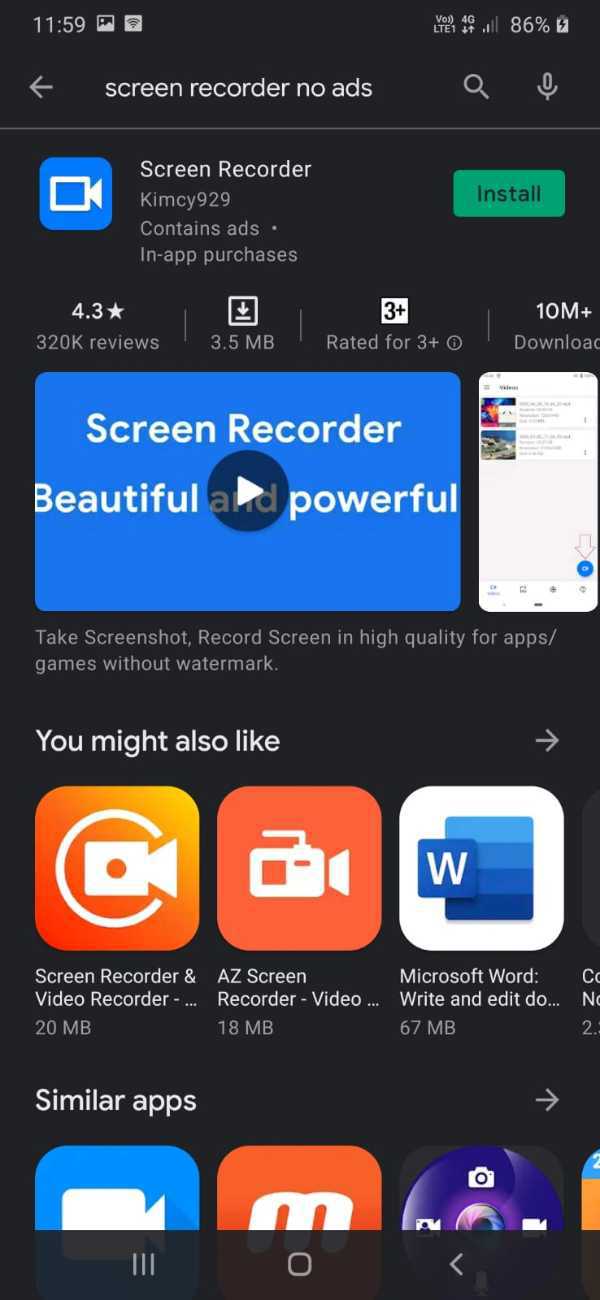
- Then what you have to do is tap on the install option and install the application
- And then after installation what you need to do is open it and provide all the permissions
-
Then when you will open the application you will see an interface as shown in the below image for example:

-
What you need to do is tap on the settings option which is on the bottom as shown in the below image for example:

-
Then what you need to do is scroll down a bit and set the resolution and set it to 1920*960 as shown in the below image for example:

-
Then tap on the bitrate option and set it to 8 Mbps as shown in the below image for example:

-
Set the frame rate to 60 fps as shown in the below image for example:

- Then what you need to do to start the recording is tap on the blue icon which is on the bottom and the recording will start.
Conclusion :-
And when you will video call your friend or anyone else both person’s voice will be recorded. There are some applications available on the play store for screen recording but when you download them and start recording you face a lot of issues.
But this application is very helpful and we bet you guys will not face any kind of issue regarding this application.
So guys these were some simple steps I hope this article on how to record WhatsApp video call with audio helps you.













