How To Put Shapes Over Text In Google Docs
🕐 1 Jul 23
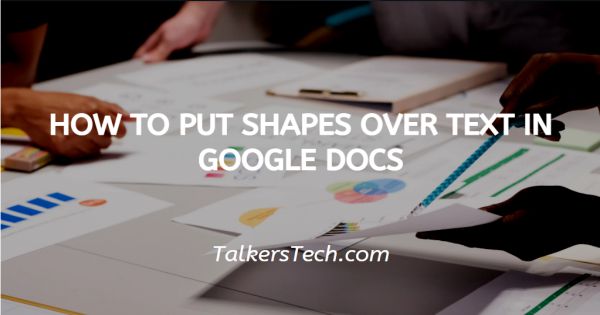
In this article we will show you how to put shapes over text in google docs, Google Docs is loaded with many features which include the collaborative editing and drawing. Recent updates have also bought features like machine learning which includes Explore that offers search results based on the content of the document.
Google Docs also has a feature called Action tasks which allows you to assign tasks to other users.
Google Docs has a built-in drawing tool that can be helpful in adding word art, shapes, and diagrams. It also supports free-hand drawing using which you can create diagrams.
The drawing tool in Google Docs has limited tools and it cannot be used for advanced drawing but it works just fine for simple illustrations and diagrams. You can consider using Google Drawing app for advanced purposes.
You can easily put shapes over text by using the drawing tool. Given below is the detail guide about the same.
Step By Step Guide On How To Put Shapes Over Text In Google Docs :-
You can change the overall appearance and presentabilty of your document by adding some shapes and illustrations in your document. Follow the steps given below to know how to put shapes over text in Google Docs
- Open Google Docs by searching for the same in your web browser. Google Docs can also be used on Smartphones and tablets, You can access Google docs on your Smartphone or Tablet through the Web browser and also by downloading the app from the Playstore or Appstore.
- If you want to edit an existing document then login to your google drive and select the document you want to edit from there.
-
After Opening Google Docs navigate and put your cursor to where you want to add a table. Type “@” to open the insert menu, scroll down in the menu to find Drawing, Now a sub-menu will open in that menu click on New.
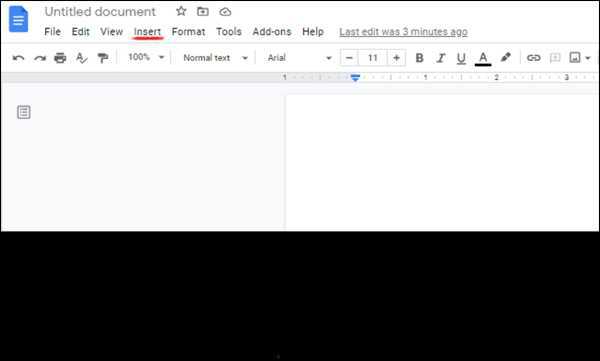
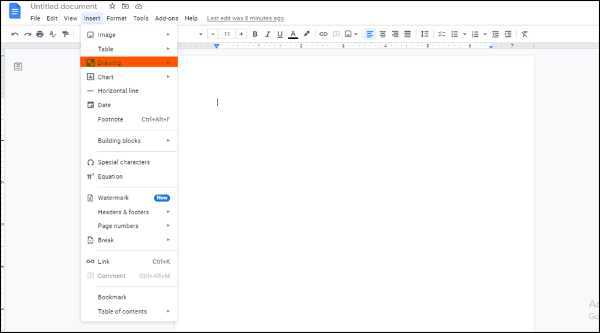
-
A checkered window will pop up on the screen. Take that window as your canvas. On the top of the window, you will see various tools, click on the select Shapes. Now a dropdown menu will appear, in that menu choose your desired shape and then adjust its size according to the text.

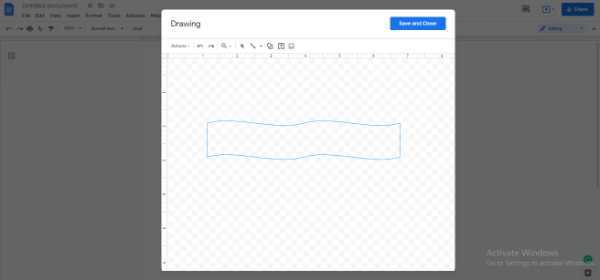
- After adjusting the size, click on Save and close. Now the shape will pop up in the screen Just adjust it according to the text and you are good to go!
Conclusion :-
Google Docs is an easy to use web based word processor that is equipped with many features. Text wrapping and adding shapes is really simple on Google docs, it can be done easily using the drawing tool. I hope this article on how to put shapes over text in google docs helps you.













