How To Put Google Search Bar On Desktop
🕐 1 Jul 23
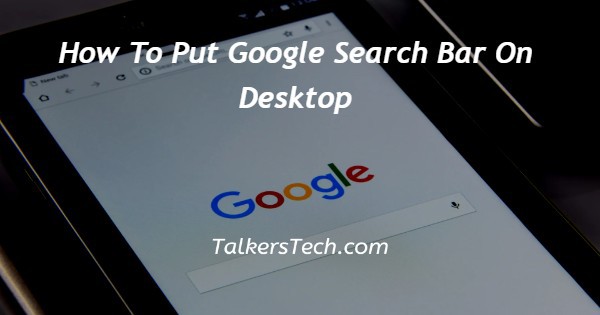
In this article we will show you the solution of how to put google search bar on desktop, Google Chrome has become a very important part of your daily life. We all might have used any other browsers also but Google Chrome has become our favourite.
Do you know you can add Google short shortcut search bar in your desktop/laptop.
Yes you can add a shortcut search bar, this will be added in your Home page so that everytime you don't need to Open Google Chrome website you can directly go to the search bar and search anything.
In this article we will learn how to add Google search Bar in your desktop just follow the simple steps to understand better.
Step By Step Guide On How To Put Google Search Bar On Desktop :-
- At first, open Google web browser on your desktop.
- Now the google.com front page will open on your screen
- Click on the search bar once at the middle of the front page.
- A small horizontal line will start blinking in a search bar.
- Now, search for Rainmeter on the Google search Bar.
- Click on the first result from the search result i.e. rainmeter.net
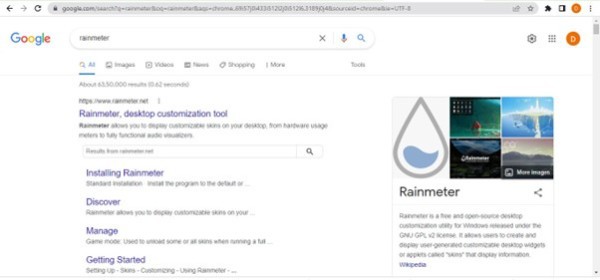
- After clicking on it, the frontpage will open on your desktop screen.
- Scroll down to the Download section in rainmeter.
- And then click on the blue color Download button on your screen.
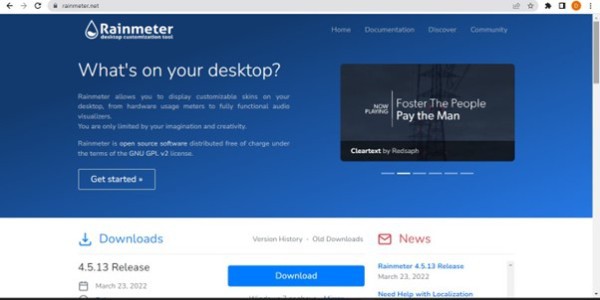
- Your download will start in just few seconds at the bottom left side of your screen.
- Open the rainmeter setup to install the software in your desktop.
- A small pop-up box will appear with a two options of Types of install.
- Just select the first option.
- And click on the Next option.
- After clicking on the Next option, a new pop-up box will appear.
- In which it has an option to select your desired folder where you want to get it install.
- After selecting the desired folder, just click on Install button at the bottom of the pop-up box.
- Then after installing the rainmeter on your desktop, click on the Finish option to close the setup box.
- Now, click on the Rainmeter icon which is on your taskbar.
- A manage rainmeter pop-up box will open on your screen.
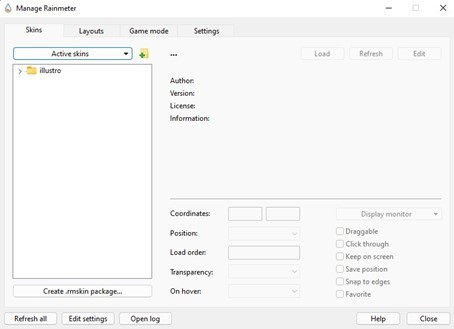
- Click on the Active skins option under the Skins section.
- A drop-down menu will open after clicking on the Active skins.
- From it select illustro\Google\Google.ini.

- After selecting the above mentioned option, the google search bar will be started showing on your desktop home screen.
Conclusion :-
You can place it anywhere at your screen. To do so just double click and hold on the search bar and just drag it to place it as per your convenience.
I hope this article on how to put google search bar on desktop helps you and the steps and method mentioned above are easy to follow and implement.













