How To Put Decorative Borders On Google Docs
🕐 1 Jul 23
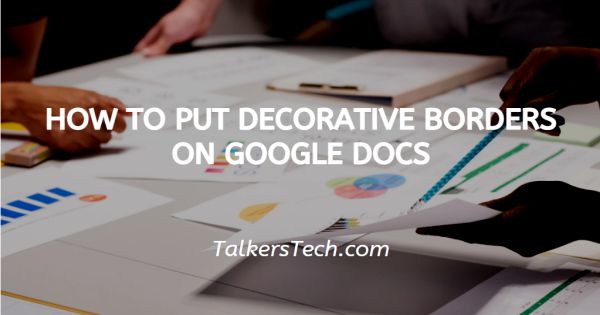
In this article we will show you how to put decorative borders on google docs, there are distinct methods to put a border in Google Docs. Creating borders for your document on Google Docs help to make your document look more attractive and catchier.
The knowledge of adding a border along with a familiar icon and formatting options can be a bit confusing if you are not aware of all the steps. Borders are the lines that Surround the content of your document.
They help to make your document look more organized and focus on a certain part of the document. in case you also want to put decorative borders on Google docs this is the right article for you
Step By Step Guide On How To Put Decorative Borders On Google Docs :-
- Open Google docs.
- Open your existing document where you want to put a decorative border or you can also create a new one.
- The menu shows you various options like file, edit, view, insert, format, tools, add-ons, and help.
- Click the Insert tab.
- The insert tab will show various options- Image, table, drawing, chart, horizontal line, date, footnote, Special characters, watermark, break, link and others.
- Click the drawing option from the drop-down list.
- The drawing represents two options name new or from the drive.
-
Select the new option if you want to create a new drawing.
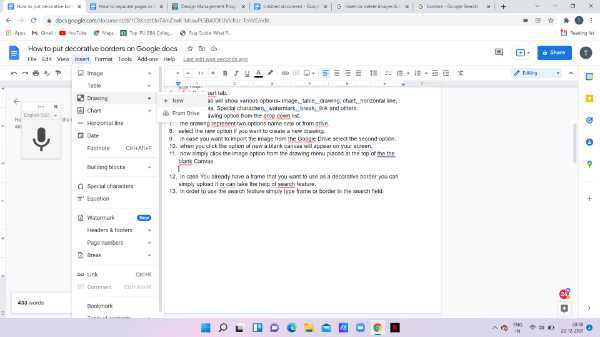
- In case you want to import the image from Google Drive select the second option.
- When you click the option of new a blank canvas will appear on your screen.
- Now simply click the image option from the drawing menu placed at the top of the blank Canvas.
- In case You already have a frame that you want to use as a decorative border you can simply upload it or can take the help of the search feature.
-
In order to use the search feature simply type frame or border in the search field.
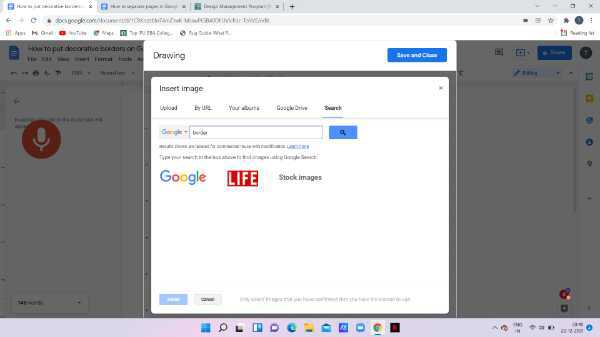
-
Select the border of your choice and click select placed at the bottom of the dialogue box.
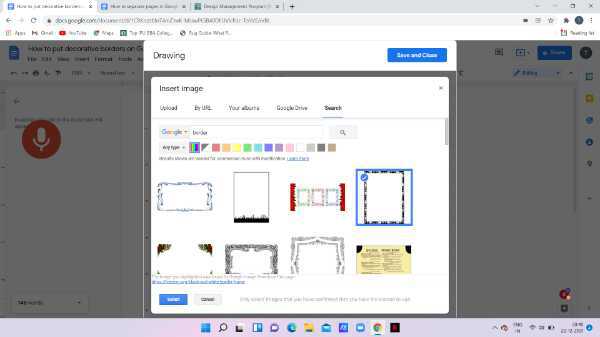
- Now the border you have selected will automatically appear on your Google docs. Simply press saves and closes placed at the top.
- Now you can adjust the size of the border at your own convenience.
- In case you want to include text simply double click the frame and place a text box inside the frame.
Conclusion :-
I hope this article on how to put decorative borders on google docs helps you and in this article we covered an essential guide.













