How To Put A Picture On Google Docs From Your iPhone
🕐 1 Jul 23
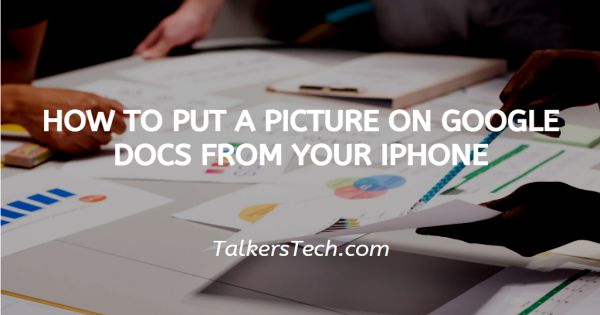
In this article we will show you how to put a picture on google docs from your iPhone, adding images to your Google Docs document puts a great impact on a professional report, presentation, spreadsheet, or document.
Now Google dogs let its user easily insert images directly from their iPhone or iPad. In Google docs, you can easily insert photo video and GIF files to make your text look more appealing and also include extra detail to your document.
The type of pictures that you can insert on Google Docs from your iPhone can be in any format including screenshots, photographs, infographics, and another format.
In case you are looking for a solution on how to put a picture on Google Docs from your iPhone, this is the right article for you.
Step By Step Guide On How To Put A Picture On Google Docs From Your iPhone :-
- Open Google Docs on your iPhone.
- Make sure you are logged in to your account. In Case it does not log you into your account simply enter your valid email id along with your password.
- Now open the specific document where you want to put a picture on Google Docs from your iPhone.
- You can also search the document by typing its title or a related keyword in the search field.
- Once the document is opened click the floating edit icon or simply double click on it.
- The floating editing icon is placed at the bottom of the screen. Once the icon is clicked the editing mode is active on your screen.
- Click the add icon which is placed at the top of the page. A + symbol represents the add icon.
- A menu will appear on your screen where you can insert links, images, tables, horizontal lines, and others.
- Click the image option from the menu.
- Now iPhone users will get 2 options through which you can insert the picture on Google docs.
- You will be given two choices. The first option is to put a picture on Google Docs from your camera roll. The second option includes quickly snapping Off photo and putting it as pictures on Google Docs from iphone.
- Choose the source of your picture as per your own convenience that you want to include in your Google docs
- After Putting the picture on the Google docs from iPhone you can easily resize and edit it at your own convenience.
- On iPhone, you can also easily crop this newly added picture on your Google docs.
Conclusion :-
I hope this article on how to put a picture on google docs from your iPhone helps you, in this article, we covered an essential guide.













