How To Print Google Photos At Walmart
🕐 1 Jul 23

In this article we will show you how to print google photos at Walmart, google photo is one of the most used photo-sharing applications with over 1 billion users. This application has now partnered with Walmart to provide in-store print from the application.
Now the users can order the print from within the application. Google photo uses machine learning technology to recognize images and search them instantly.
Google also includes a memory feature in the application which helps you pick your best shot. The print offered at Walmart has a matte finish.
In case you are looking for a solution or how to print Google photos at Walmart, this is the right article for you.
Step By Step Guide On How To Print Google Photos At Walmart :-
Now you can order photo print from Walmart if you live in the US.
- Open Google Chrome on your system.
- You need to sign in to your account to access the Google applications.
- In case you are not signed in to your account simply enter your valid email id along with your password.
- Click the nine dots placed at the top right corner of the Google Chrome homepage.
- You will see various Google applications in the drop-down list.
- Select the Google photo application.
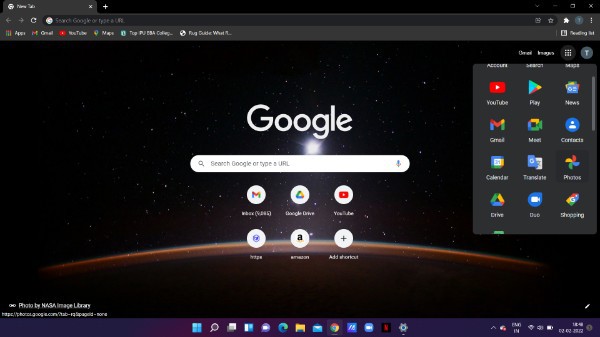
- Now you will see all the photos and videos stored in your Google photo application.
- Click the specific photo that you want to Print at Walmart.
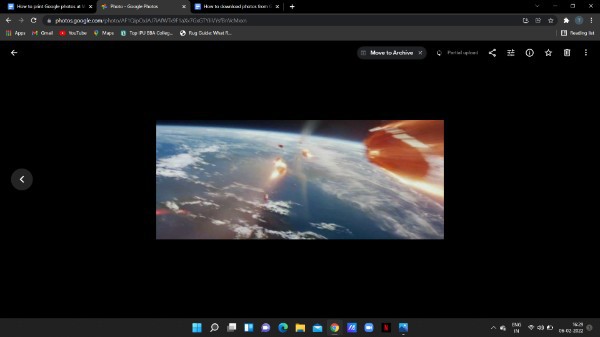
- Look for the three dots placed at the upper right corner of the screen. It will show various options in a drop-down menu, these options are Download, slideshow, Rotate, add to album, add to a shared album, order Canvas print, order photo prints, and archive.
- Select the option- order photo prints from the drop-down menu.
- A pop-up box will appear on your screen which will display the size of the images that are available at Walmart. It also displays the price for the printing along with other details.
- In order to proceed with your order, tap gets started.
- A preview window will appear on your screen where you can add more photos and it also displays options for image size, crop, and editing.
- In case you want to add more photos for printing click the add more photo option placed at the top right corner of the screen.
- In case you want multiple copies of a specific image to print you can simply tap the + To add more copies.
- After completing the selection of the number of copies to print for each photo, select next.
- Now you need to enter the pickup point on the screen. Type your location and select the nearest Walmart location.
- Complete the further steps for payment and complete your order.
Conclusion :-
I hope this article on how to print google photos at Walmart helps you and in this article we covered an essential guide and the steps mentioned above are quite detailed and easy to follow and implement.













