How To Print Front And Back On Google Docs
🕐 1 Jul 23
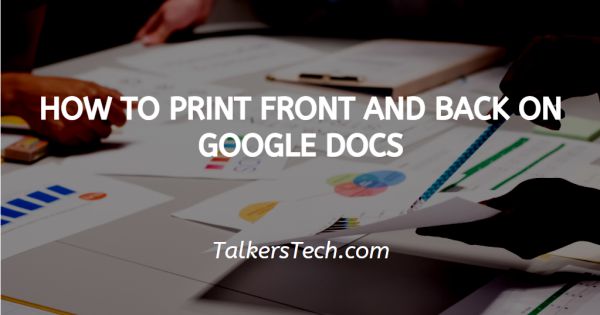
In this article we will show you how to print front and back on google docs, Google docs is one of the most widely used text and documentation tools that allows its users to create documents with images, fonts, tables, animations, etc.
It is used by professionals all over the world there is no doubt that in today’s time, digital documents are used by all and are valid. However, there are several times where you would want to take a print out of the document.
Service tools like Google docs allow for easy procedure of printing the file.
Thus if your device is connected to a printer, you can print the document pages directly. In this article, we will see exactly how this can be done following a few quick and easy steps. Follow the steps as explained below and you will be done in no time.
Step By Step Guide On How To Print Front And Back On Google Docs :-
- Open your Google docs app or go to the homepage of your Google web browser, and click on the ‘Grid’ icon located at the top right corner of the page.
-
This will open a menu. From here, click on the ‘Docs’ files.
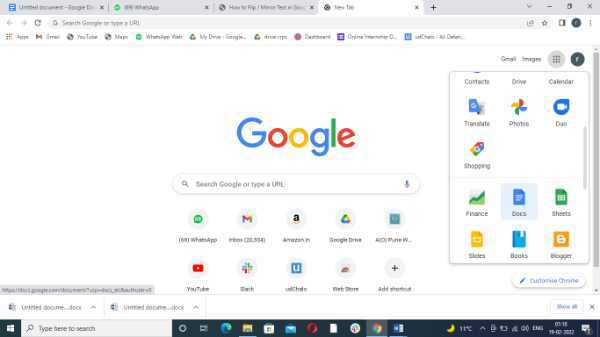
- You can also access Google docs via the Drive.
-
Once the tool is loaded, you will be required to either open a new blank document or a pre-existing one.
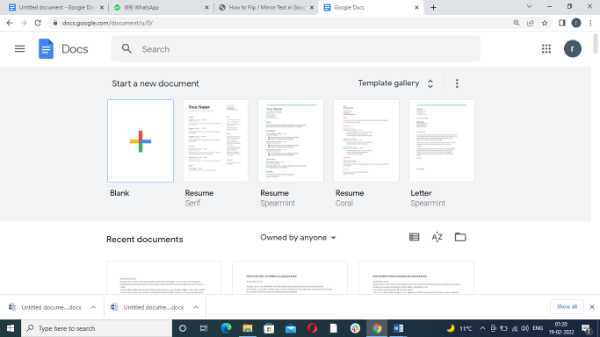
- Click on the document that you wish to open and this will take you to the main page of your Google document.
-
From the panel located at the top of the screen, click on the ‘File’ tab. This will open a drop-down list. Click on the ‘Print’ option at the bottom of the list or press Ctrl+P button on your keyboard.
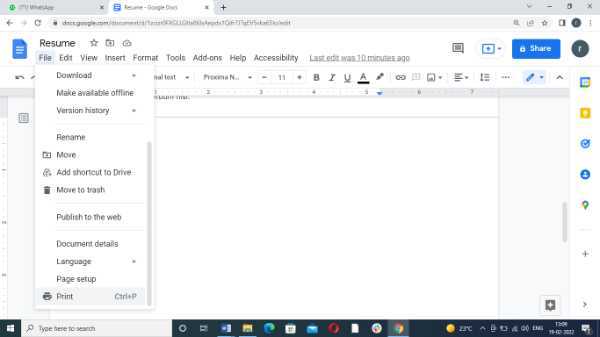
-
This will open a new Print window on the screen. Click on the ‘More settings’ icon.
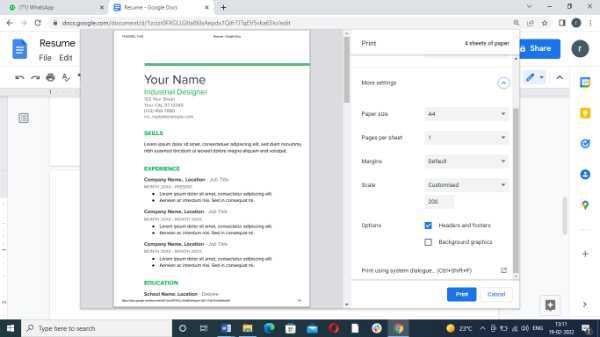
- You will find the ‘Two-sided’ option below the ‘Scale’ option on the page. Select the checkbox located next to this option to enable double-sided printing in your Google docs.
-
At the very bottom of the ‘More settings’ section, you will be able to find the ‘Print using system dialog’ icon.

-
Alternatively, click on this option to open a new window prompted by your system. Here, you can adjust the print settings for the document. Press on the ‘Preferences’ option to select two-sided printing.

- Once you have checked and set all the printing settings, simply click on the ‘Print’ icon located at the bottom corner of the window.
Conclusion :-
I hope this article on how to print front and back on google docs helps you and the steps and methods mentioned above are easy to follow and implement.













