How To Print Excel Spreadsheet On One Page
🕐 1 Jul 23

In this article we will show you how to print excel spreadsheet on one page, there are a few simple methods that you can use in Excel in order to make sure that all your data is printed on one page.
Before setting the layout of the excel work in one sheet, it is the best practice to see the current pages that are being used for print preview.
This helps the user to understand how many changes are need to keep the content in a single sheet. In case you are looking for a solution on how to print Excel spreadsheet on one page, this Is the right article for you.
Step By Step Guide On How To Print Excel Spreadsheet On One Page :-
- Open Excel on your system.
- Make sure you are logged in to your Microsoft account in order to use Excel.
- In case it does not log you into your account simply enter your valid email id along with your password.
- Now open the excel file you want to print on one page.
- Click the file tab placed at the top of the Excel sheet.
- Click the print option placed at the left corner of the page. You can also use the keyboard shortcut- control + p for printing.
- Now a print preview page will open on your screen which will display how many pages are required to print the whole content and what will be the content or printed on each page.
-
You can also use the arrow keys placed at the bottom of the page to see the next or previous page in the print preview mode.
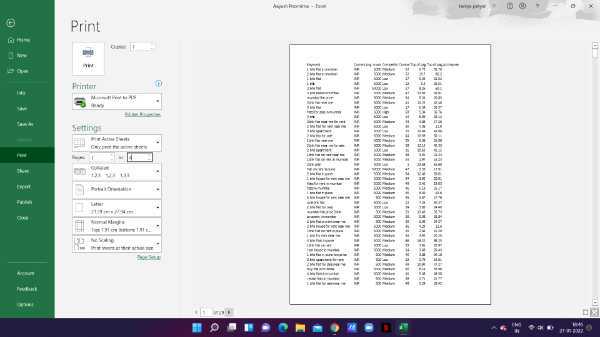
- Excel includes inbuilt features that help the user to rescale the worksheet and help to fit more column and row on one page which make it easy for printing.
- The scaling built-in features help to narrow down everything and fit all the content on one page.
- In order to do so again click the file tab.
- Now click the print option or use the keyboard shortcut- Control + p.
- A print window will appear on your screen which will show options for printer and settings.
- Look for the scaling option in the settings. it is placed at the bottom of the section.
-
Click the option and a drop-down menu will appear on your screen with options named no scaling, fit sheet on one page, fit all columns on one page, fit all rows on one page.
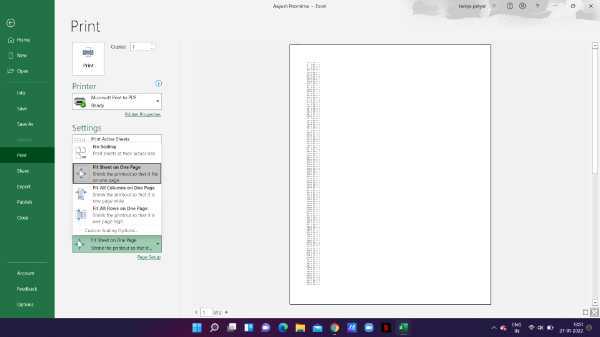
-
Select the options fit sheet on one page. This will shrink the printout so that it fits on one page.
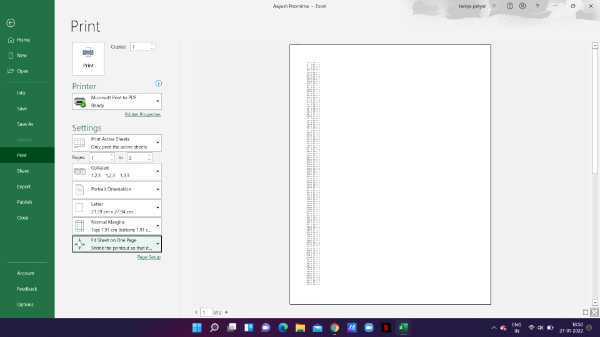
- The print window will also display the data that will appear in the sheet preview on the right side. The option of fit sheet on one page is suitable only when you have less of rows and columns and you want them to fit on one page.
Conclusion :-
I hope this article on how to print excel spreadsheet on one page helps you in this article, we covered an essential guide and the steps mentioned above are quite detailed and easy to follow.













