How To Post Pictures On Facebook Comments
🕐 1 Jul 23
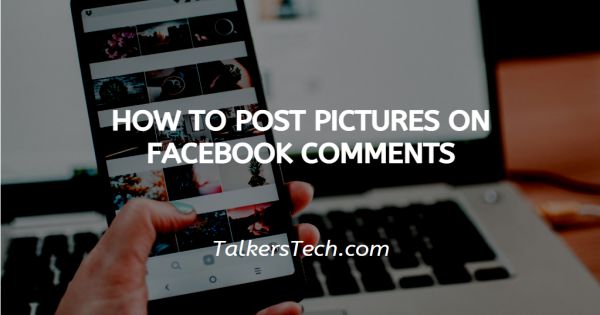
In this article we will show you how to post pictures on Facebook comments, In today’s age of intense competition in all industries, social media platforms constantly come up with new updates and features to be at the top.
Facebook has introduced several new features in the recent years. One of the most attractive and entertaining feature is commenting on posts using pictures.
In this article, we shall discuss how one can post pictures on Facebook comments using the Facebook app on your android phone or accessing the website through the web browser of your choice.
So if you’re unfamiliar with the procedure, don’t worry! You’ve come to the right place. Follow the step-by-step directions and enjoy being creative with your comments.
Firstly, let us see how you can do so using the Facebook app on your android phone.
Step By Step Guide On How To Post Pictures On Facebook Comments :-
-
Open or unlock your phone and press on the Facebook app from the App tray.

- This will open your Facebook account feed displaying the posts uploaded or shared by the pages you follow or your Facebook friends.
-
Choose the post under which you wish to comment. Press on the ‘Comment’ icon located at the bottom of the post (represented by a chat box as the icon).

-
Clicking on the ‘Comment’ icon will open the comment section under the post. This will also open the virtual keypad. Enter the text you wish to post and click on the ‘Camera’ icon located at the left side of text-entry field.
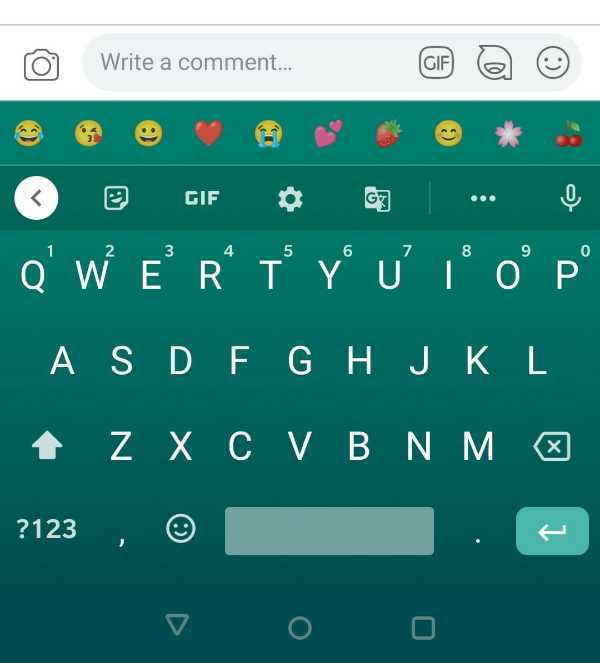
-
This will open a grid on the screen. You can either use the Camera of the mobile phone to click a new photo or you can choose a photo from the gallery of your phone.
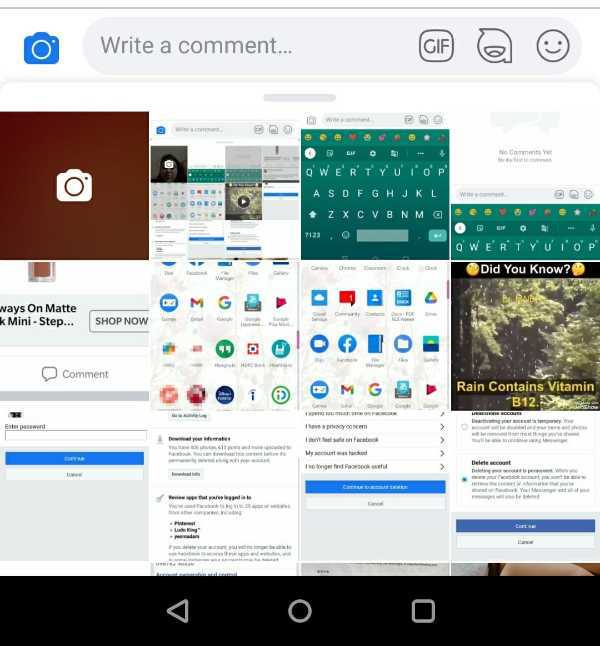
- Choose the photo you wish to add to the comment and click on it. Press on the ‘Enter’ or the rightward arrow in blue color. This will automatically upload your picture as a comment under the post.
Now let us see how you can achieve the same through web browsers on your phone
- Log into your Facebook account using your personal details. Go to the post under which you wish to comment.
- Tap on the ‘Comment’ icon. On the left side of the text-entry field, you will see the ‘Camera’ icon, click on it.
- You will now have a choice between two options- ‘Take Photo from camera’ or ‘Photo Library’.
- Choose the source of the photo you wish to add.
- Tap on ‘Post’ icon to upload the comment.
Conclusion :-
These are the ways you can add photos to your Facebook comments and make your comment stand out. I hope this article on how to post pictures on Facebook comments helps you.













