How To Play YouTube When Phone Is Locked Android
🕐 1 Jul 23

In this article we will show you how to play YouTube when phone is locked android, are you an android user and YouTube user too or do you watch YouTube a lot on your android phone.
Are you guys tired of playing music video or any video on YouTube that you could not open any other application while using YouTube or lock your screen for the same.
Do you want to play YouTube when the phone is locked in an android phone?
But you see that YouTube does not give this feature on their application that you can use YouTube while watching or using any other application or locking your screen off.
So, what if we will tell you that we have a trick by which you can play YouTube when your phone is locked in an android device?
Yes, you heard it right just follow the step by step guide.
Step By Step Guide On How To Play YouTube When Phone Is Locked Android :-
- The first and foremost thing you have to do is open your settings on your android device
-
You will see an interface as shown in the below image for example:
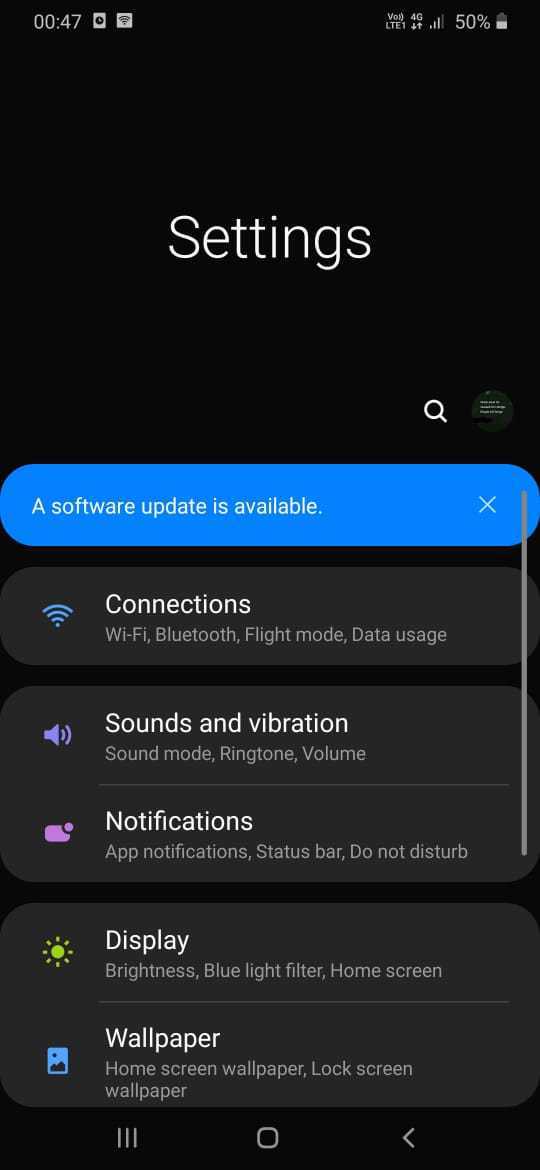
-
Now what you have to do is scroll down a bit and then you will see an option of notification as shown in the below image for example:

-
Tap on it, now what you have to do is search for the application section and then search for the chrome as shown in the below image for example:

-
Now when you will get chrome, tap on it, and then you will see multiple options where you will find www. Youtube.com and tap on it and allow for all the notification as shown in the below image for example:

-
Now after allowing what you have to do is come back from the settings, open chrome browser and you will see an interface as shown in the below image for example:

-
Now what you have to do is tap on the search bar which is in the middle as shown in the below image for example:
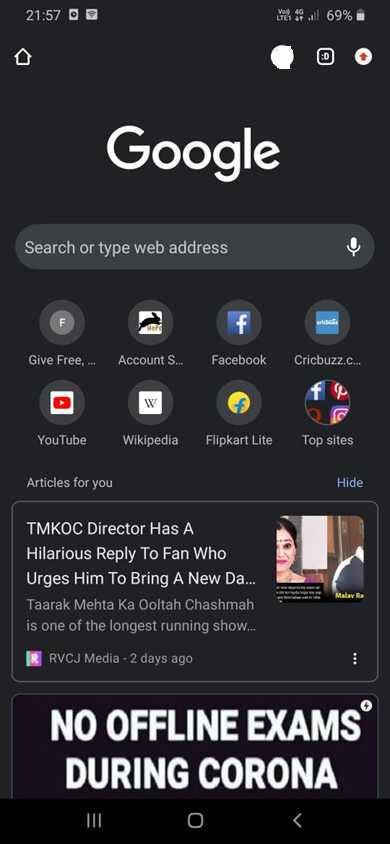
-
Now what you have to do next is type YouTube on it as shown in the below image for example:
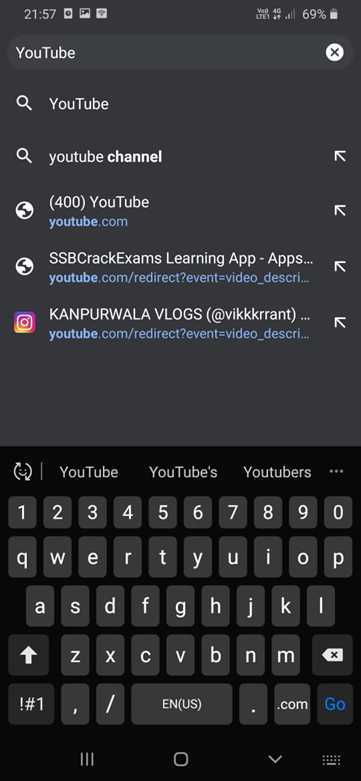
-
After that what you have to do is you have to choose the first option which will come as shown in the below image for example:

-
Now you will see an interface as shown in the below image for example:
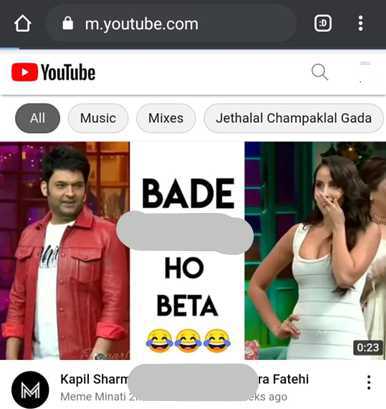
-
After that what you have to do is tap on the three dots which is on the extreme top right corner as shown in the below image for example:
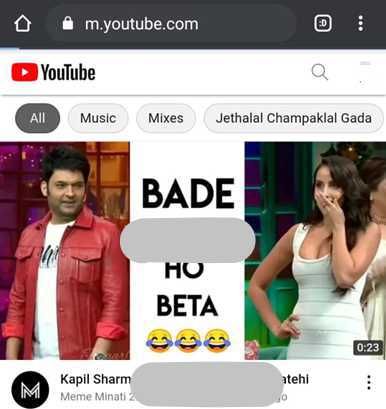
-
Now you will see an interface as shown in the below image example:
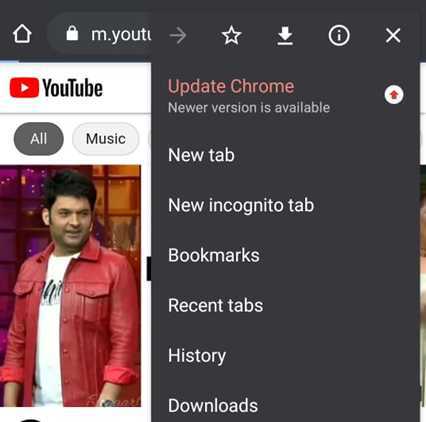
- What you have to do is click on the desktop site option
- After this, it will take some milliseconds to load and it will be converted to a desktop site
- Now what you have to do is search for the songs or videos you want to play on YouTube on the locked screen in an android device.
- Then after completion of searching you can now play the video and lock your screen and the video will be played.
Conclusion :-
So, guys these were some simple and easy steps I hope this article on how to play YouTube when phone is locked android helps you.













