How To Play YouTube Videos On Facebook Live
🕐 1 Jul 23

In this article we will show you how to play YouTube videos on Facebook live, the world has become very digital nowadays. You can do most of the thing from your mobile phone. Gamers do not need much setup to live stream their videos.
It has become very easy to live stream you’re gaming on Facebook. We will be learning how to play YouTube video on Facebook Live from your mobile phone step by step. So, let’s get started.
Step By Step Guide On How To Play YouTube Videos On Facebook Live :-
-
You need to first download an app named “Go Stream”. You can find it easily on the play store by just searching it.
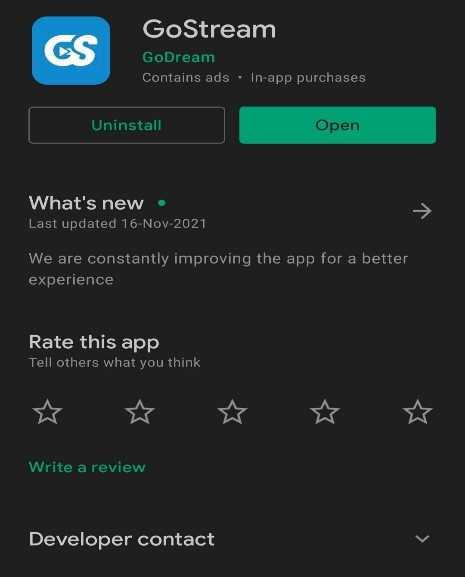
-
Open the “Go Stream” app and signup by simply adding your Gmail and setting up a password.
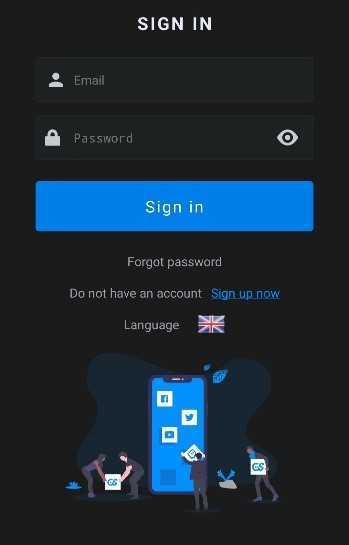
-
Then, a screen will appear with three options.

-
You have to simply click on the “Automatic Livestream” option, which will redirect you to a page.

- Then, you will get many options such as “From Link Video”, “React Vote Facebook”, “Game See Guess Image Meaning”, “Guess the Name Of The Song”, “Upload Video” and “Get Videos From Facebook”.
-
Simply click on the option “From Link Video”.

- After clicking on “From Link Video” an option to post the link of the YouTube video you want to Live Stream on YouTube will appear on your screen.
-
Add any kind of text you want to add in the “Add Content” box. Select a logo for your live stream and can change the settings in the “Advanced Options” if you want to. After finishing all these things simply click on the option “Next”.
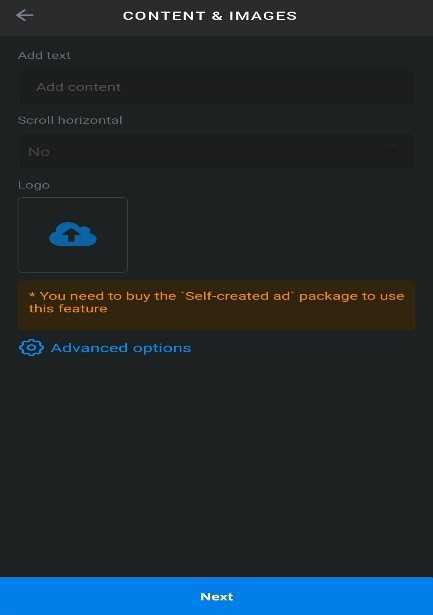
-
After clicking on the Next button, a page will appear with a name of Destination on your screen, select the “Add Destination” option on it.

-
After clicking on the “Add Destination”. You have to click on the “Add More Account” option which is right below the “Select Account” option.
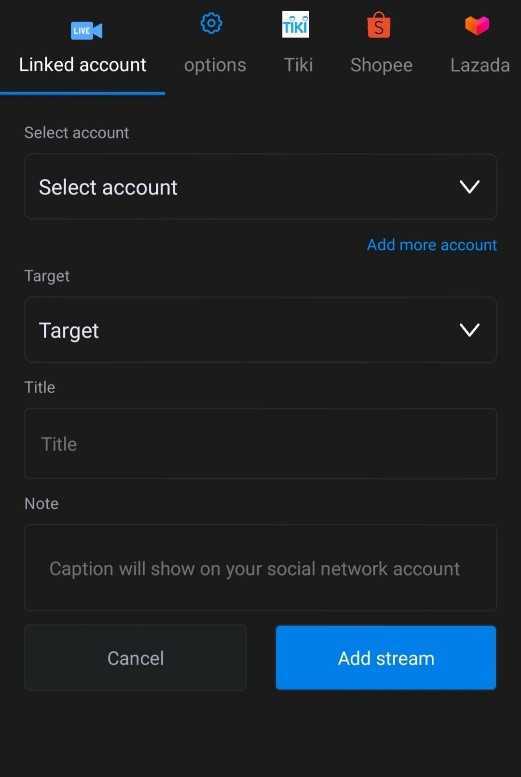
-
Then, simply click on the “Facebook” option, which will redirect you to the browser of your phone. You will have to login to your Facebook account in which you want to Live Stream the YouTube video.

- Select your account and the group you want to target. Add a title and some note if you want to. Then just simply click on the add stream option.
- The live stream will then start on your Facebook Page. You can stop the live stream any time you want just by clicking on the “Cancel Live Stream” option below.
Conclusion :-
So, this is all you have to do to live stream a YouTube video on your Facebook Page. I hope this article on how to play YouTube videos on Facebook live helps you and now you can easily live stream your YouTube video on Facebook by following the above given steps.













