How To Play YouTube On Google Home
🕐 1 Jul 23

In this article we will show you how to play YouTube on google home, since the world is moving fast, brand new technology and devices are coming out. Devices that have a really high technology.
Google Home is one of them. It is more like a device that can connect with all the devices around your house and helps you to control your house lights, play music and answer questions that you ask. It is basically a smart device that responds on your request or command both.
Google Home is basically a device that controls every other devices around your home, be it light, speakers or smart TV and can stream YouTube and Netflix.
It is not hard to play YouTube on Google Home but you have to make sure that your device that you are asking Google Home to use is connected with it. The basic is to connect both the devices with the help of Bluetooth that is a wireless connection between two devices.
Well sometimes people don’t have smart TV and corresponding devices to a Google Home, so they use it a great speaker. Connecting your phone or laptop to Google Home can you amplify the voice to the video you are watching and provide you a good binge watching experience.
It is easy to connect your Google Home with your device and enjoy the YouTube video with great audio quality.
In order to establish the connection between your device and Google Home, you have to connect them with the help of Bluetooth connection and then play your video on YouTube and enjoy it.
Follow the given steps below and you will be able to play YouTube on Google Home within few minutes-
Step By Step Guide On How To Play YouTube On Google Home :-
- In order to access the Google Home, you have to install the Google Home app on your device.
-
Once the app is downloaded, you have to open it and tap on “Living Room Speaker”.
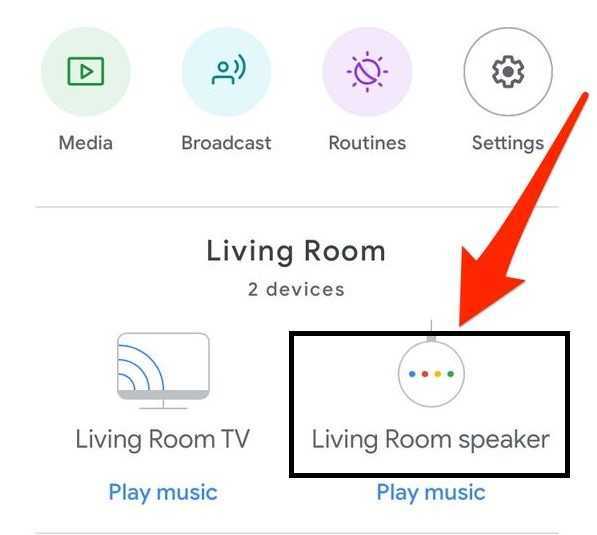
-
A new tab will appear in front of you and now look at the upper right corner and tap on the “Settings” option.
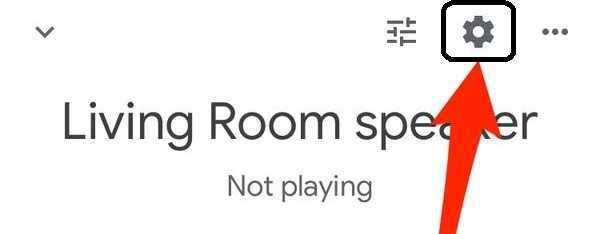
-
As the settings is visible to you, tap on the option of “Paired Bluetooth Devices” so that now you can pair your device with the Google Home app.

-
As you can see that your Google Home is not connected, you have to tap on the “Enable Pairing Mode” and this allows new devices to pair with your device.
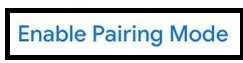
-
Now you have to go to your Settings of the device, tap on Bluetooth and turn it on. In the “Other Devices” section you will find your Google Home device as its own name. Tap on it and let it pair with your device.

Conclusion :-
Now that your device is connected to the Google Home, you can play your YouTube on Google Home and listen to the video with great audio quality. I hope this article on how to play YouTube on google home helps you.













