How To Navigate Netflix On TV
🕐 1 Jul 23
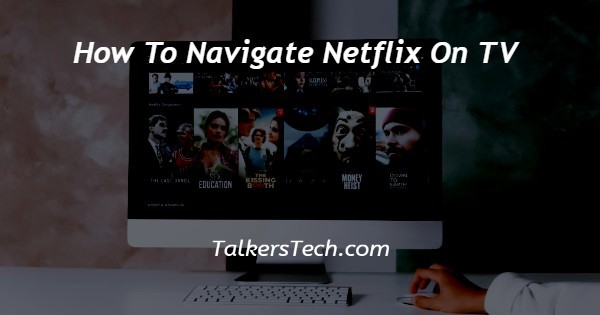
In this article we will show you how to navigate Netflix on TV, Netflix is an extremely popular online media streaming platform used by people all over the world.
It has a massive library with a collection of more than 10,000 plus movies and shows that you can view at any time, any place as per your convenience.
All you really need to have is a registered account, an active plan and a device on which you can access the website.
In today’s age and day of the digital world, companies all over the world constantly innovate to make their customers happy and gain greater share in the market.
Thus, almost all the companies dealing with television and electronics industry, has adopted the concept of a Smart TV.
Before this, we already had the external devices like Roku stick or Amazon fire stick that can be attached to a television via the HDMI cable and allows you to stream apps on your TV.
If you are new to these things, and wish to know how you can navigate Netflix on your TV, you have come to the right place.
In this article, we will see how this can be achieved in just no time just follow the step-by-step process as explained in the points below.
Step By Step Guide On How To Navigate Netflix On TV :-
- The most initial thing that you need to do is pick up your TV remote control and switch it on by pressing on the ‘ON/OFF’ button.
- This will show you the screen of the TV.
- Now, in the first case, if you are using an external device like the Amazon fire stick, you will need to switch over to the HDMI channel.
- Wait for the homepage to load. Here, you will be able to see all the apps that you have installed or were pre-installed.
- Now, bring the cursor of your remote over to the Netflix app and click on it.
- Now, you will be asked to choose the profile that you wish to access and be taken to the home screen.
- Here, you may browse through the suggestions and library or search for a specific show or movie by using voice control or typing it in the Search bar.
- You may be asked to sign in to your account if you have been logged out.
- In the second case, where you are using a Smart TV that comes with the pre-installed app of Netflix, all you need to do is switch on your TV and click on the Home icon on the remote control.
- In some latest TV models, the remote comes with a separate Netflix button using which you can get to the app with a single click.
Conclusion :-
I hope this article on how to navigate Netflix on TV helps you and the steps and methods mentioned above are easy to follow and implement.













