How To Name A Document In Google Docs
🕐 1 Jul 23
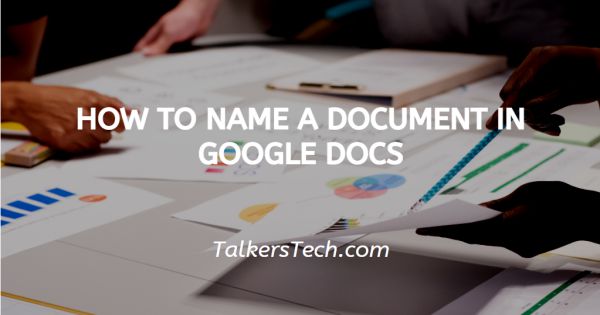
In this article we will show you how to name a document in google docs, creating a name for your document in Google Docs is very helpful for the users to identify the document each time they want to read or edit it.
You can name a document in Google Docs up to 255 characters long. When our users have a lot of files to deal with, naming the document can be easy to find which document you want.
In Google Docs you can easily create a name for your document and you can also Rename the existing document so that it's helpful to you in the future.
Handling how the username and describing the document in Google Docs will eliminate a lot of difficulties while trying to find them in the future.
In case you also want to know how to name a document in Google Docs, this is the right article for you.
Step By Step Guide On How To Name A Document In Google Docs :-
- Open Google Docs on your PC.
- Make sure You are logged into your account.
- In case it does not log you into your account simply enter your valid email id along with your password.
- When you create a new document in Google Docs, by default it is named an untitled document.
-
In order to change this untitled document and give a name to it, simply press the untitled document field of your document. It is placed at the top left corner of your Google Docs page.

- In Google Docs you can easily give a name to a new document or can also give a new title to an existing document.
-
Tap the untitled document field. It will automatically write the name of the document that you have given in your document as the title.

- You can also type a different name to your document as per your own convenience in Google Docs.
- After simply giving a name to your document in Google Docs press enter.
-
As you can see in the picture given below the document is named as- How to name a document in Google Docs.

- In case you want to change the name of the existing document, you can easily rename it with the help of the file tab.
- Open the documents where you want to change the name in Google Docs.
- Click the file tab from the menu bar.
-
A drop-down list will appear on your screen with will show various options. Look for the rename option.

-
Now remove the current name and type the new name that you want to give to a document in Google Docs.

Conclusion :-
I hope this article on how to name a document in google docs helps you in this article, we covered an essential guide.













