How To Move Photos From Google Photos To Gallery
🕐 1 Jul 23

In this article we will show you how to move photos from google photos to gallery, google photo is one of the greatest photo storage and sharing tools provided by Google. Android smartphones come with Google photo-free install applications on the home screen.
However, there are certain possibilities that users want to save some photos in their gallery on an Android smartphone.
Moving or downloading photos and videos from Google photos to the gallery is a very simple and straightforward procedure. In case you are looking for a solution on how to move photos from Google photos to galleries, this is the right article for you.
Step By Step Guide On How To Move Photos From Google Photos To Gallery :-
- Open Google Play Store on your Android smartphone.
- Install Google photo application on your device.
- After downloading and installing you need to use your Google credentials to access the account. Enter your valid email id and password to proceed further.
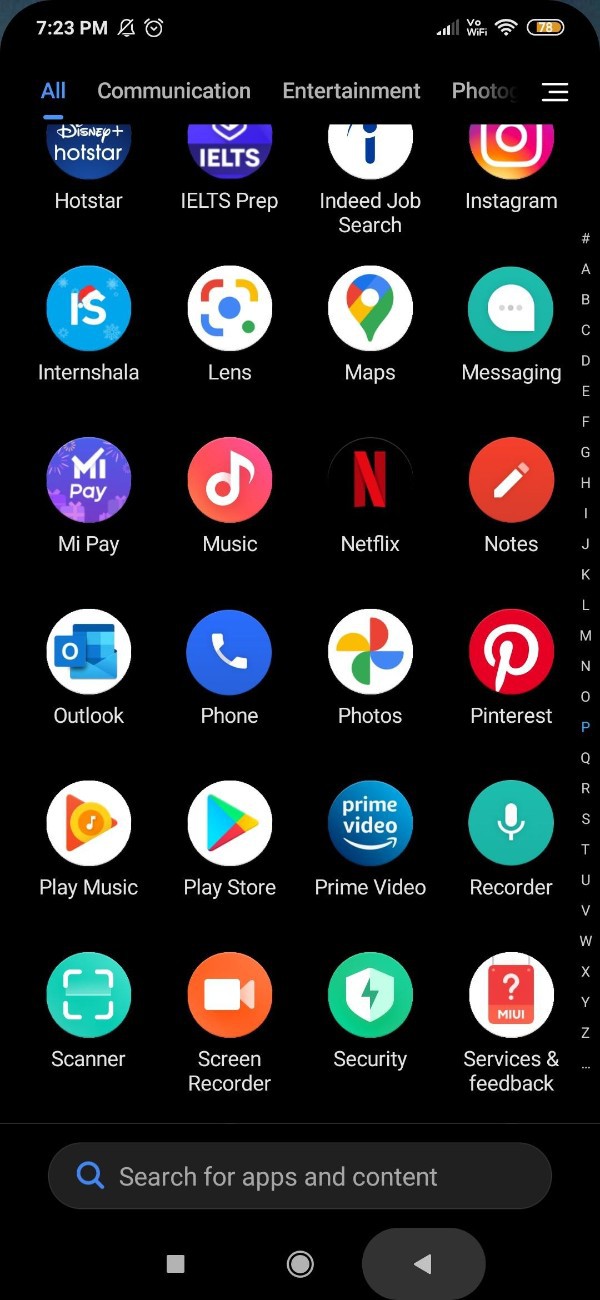
- The Google photo homepage will display all the saved photos and images.
- Select the specific photo that you want to save and move from Google photos to the gallery.
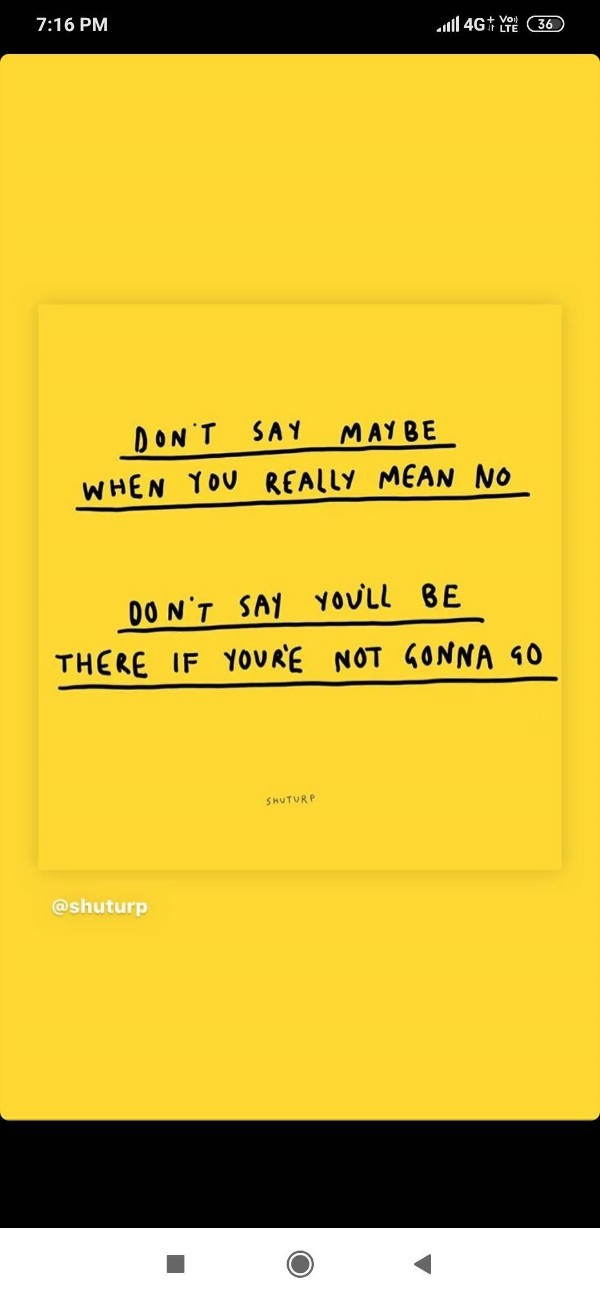
- After selecting the specific photo click the three dots placed at the top right corner of the image.
- A drop-down menu will appear on your screen which will show various options named to the album, move to archive, download, move to locked folder, used as, slideshow and print.
- The drop-down menu also shows other details like date, Day, time along with the option of adding description, location, and other details.
- Click the option download or save to device from the menu. In some Android smartphones, there is no option for saving to the device. In such a case, Android smartphone users can click the option download.
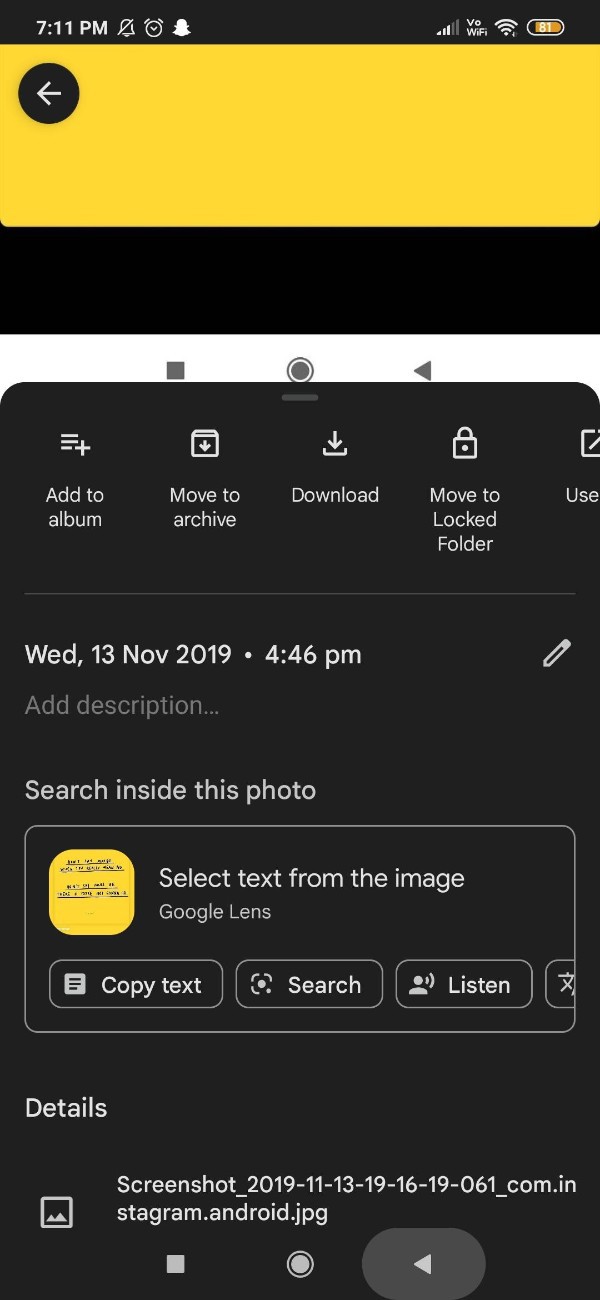
- It will take a few moments to download the selected photo and a confirmation message will appear at the bottom of the screen which says download completed

- The selected photo will save on your Android smartphone.
- In the same way, you can move and download multiple photos or videos from Google photos to the gallery.
- Tap on multiple images that you want to move from Google photos to the gallery.
- The number of selected photos will display on the top of the screen.
- Click the three dots placed at the top right corner.
- From the drop-down menu select the download option.
Conclusion :-
I hope this article on how to move photos from google photos to gallery helps you and in this article, we covered an essential guide and the steps mentioned above are quite detailed and easy to follow and implement.













