How To Move An Image In Google Docs
🕐 1 Jul 23
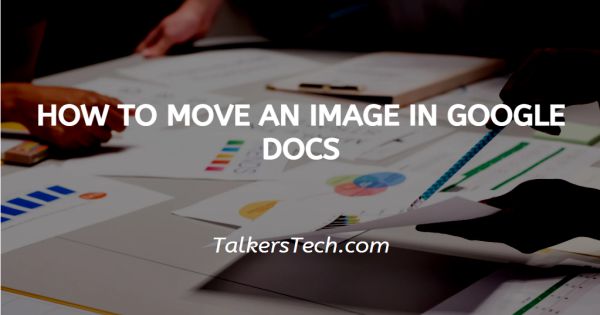
In this article we will show you how to move an image in google docs, Google docs is a tool used by professionals all over the world. It is used by teachers to assign projects, make reports, etc. It is used by students as well. Most of the corporate houses use Google docs to make official documents, presentations, etc.
It allows you to make your document wholesome and professional with the help of its various features and tools like the option to add text, images, etc.
But at several occasions, you will find that the default display of the image obstructs the main text body of the document. Thus, it is important to place the image as per your liking and preference.
Follow the steps as explained below and you will be done in no time.
Step By Step Guide On How To Move An Image In Google Docs :-
- Open your laptop, PC or mobile phone. Now there are two ways to open Google docs.
-
One way is to access it via the Drive. In the alternate case, you can click on the ‘Grid’ icon at the top right corner of the home page of Google web browser.
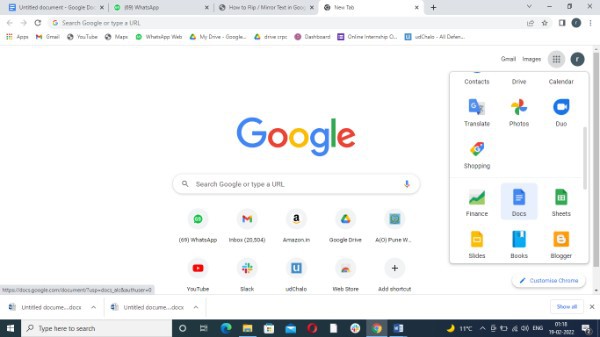
-
In the next step, you will be asked to either open a blank document or a pre-existing one.
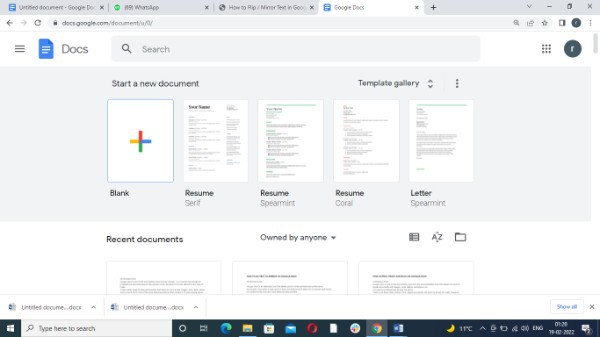
- To begin with, you will need to first add an image.
-
In order to do that, click on the ‘Insert’ icon from the panel. From the drop-down list that opens up, choose the ‘Image’ icon.

- From the next list that appears, choose the location from where you wish to upload it.
- Once you are done, the image will be displayed on your screen.
- In order to move it, you will first need to select the image by clicking on it.
- From the menu that opens, click on the three dots located on the right side.
- This will open a menu on the right side of the page.
-
From the options, click on the ‘Text wrapping’ icon from the panel.

- This will open a drop-down grid with several style options like breaking the line, in line, etc.
- Choose the style of your liking.
- Once that is done, all you need to do is use the cursor of your mouse to locate the image wherever you would like it to be.
- The different styles of text wrapping allows you to add images and graphics without it interrupting the flow of your content or text, or making the document look haphazard.
Conclusion :-
This is how you can move images in your Google docs. I hope this article on how to move an image in google docs helps you and the steps and method mentioned above are easy to follow and implement.













