How To Mark All Emails As Read Gmail App
🕐 1 Jul 23
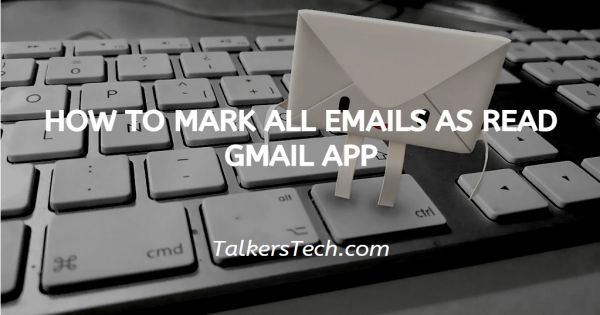
In this article we will show you how to mark all emails as read Gmail app, a user can easily mark All the emails as read in the Gmail on the PC. However, Gmail does not provide any e option to Mark All the emails as read in Gmail application.
A user has to mark a single or multiple emails In order to Mark them as read. When you Mark the emails as read it means that you have gone through the specific message.
Marking All the emails as read means you want to Mark all the conversations existing in a folder as read. When you Mark All the emails as read it helps you to organize your inbox without reading every single email.
In case you want a fresh Slate without deleting All the emails you can simply mark the emails as read. In Gmail users have the option to Mark all the emails in their inbox as read at once or you can also restrict the action to the first page that includes 50 emails.
Step By Step Guide On How To Mark All Emails As Read Gmail App :-
- Open the Gmail application on your phone. In case you do not have this application you can simply install it from Play Store or App store. Make sure you are logged in using your valid email id along with password.
- After successfully logging into your account, search for the mail that you want to Mark as read.
- Click the sender's picture placed next to the email. In the same way, you can select multiple emails by clicking their display photo.
-
After selecting All the emails that you want to Mark as read, click the envelope icon which is placed at the top of the toolbar just beside the delete icon. The envelope icon represents the option of Mark as read. When the envelope is closed, it means that it marked all the emails as read.

- Notification will appear at the bottom of the page with inform that it marked the number of emails selected as Read. In case you reconsider and you want to Mark them as unread you can also and do the action that is placed right beside the text in the notification.
-
You can also mark them as unread Again by simply clicking the envelope icon. When the envelope icon is open, it means that it marked the emails as unread.

Conclusion :-
I hope this article on how to mark all emails as read Gmail app helps you in this article we covered and essential guide and I hope this article solves your query.













