How To Make Truecaller Show Caller Id
🕐 1 Jul 23

In this article we will show you how to make Truecaller show caller id, Truecaller displays the Caller ID to showcase the incoming call along with the name of the caller.
It means that just 34 seconds before the call is connected or notification comes up in the form of a popup and then the phone starts ringing on your screen.
It sends an alert to the receiver by using the caller's Wi-Fi or mobile data. The operating system behind this is that the data or the Wi-Fi is faster in speed as compared to the regular cellular network which makes sure that the notification arrives first before the call.
In case you are looking for a solution on how to make Truecaller show caller ID this is the right article for you just follow the steps given below in order to make Truecaller show caller ID.
Step By Step Guide On How To Make Truecaller Show Caller Id :-
- You need to install the application on your Android device.
- After the application is installed click on the option to get started.
- And now you need to enter your country along with the phone number.
- Truecaller will send you a call or SMS for the verification of the number.
- After setting up the Truecaller account you need to open the Mobile settings on your Android device.
- The setting page will show various settings for Wi-Fi, Bluetooth, portable hotspot, lock screen, display, notifications, apps and other additional settings.
- Scroll down under settings and click the option apps.
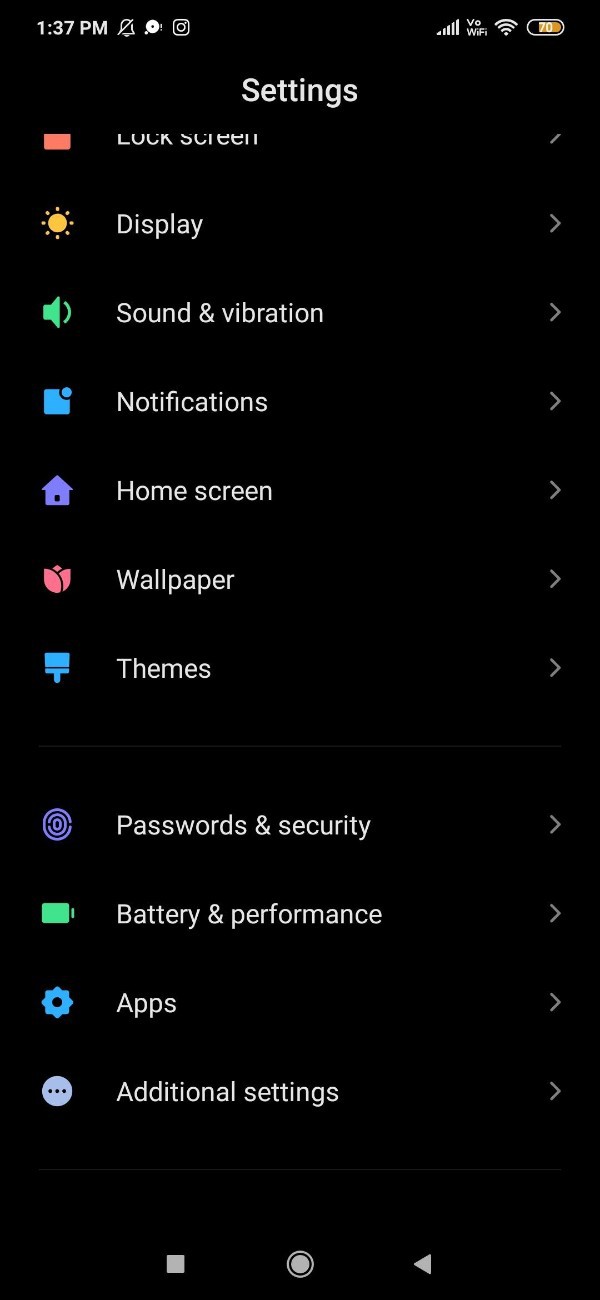
- On the next screen you will see more options under apps named System app settings, manage apps, dual apps, permissions and applock.
- Click the option manage apps.
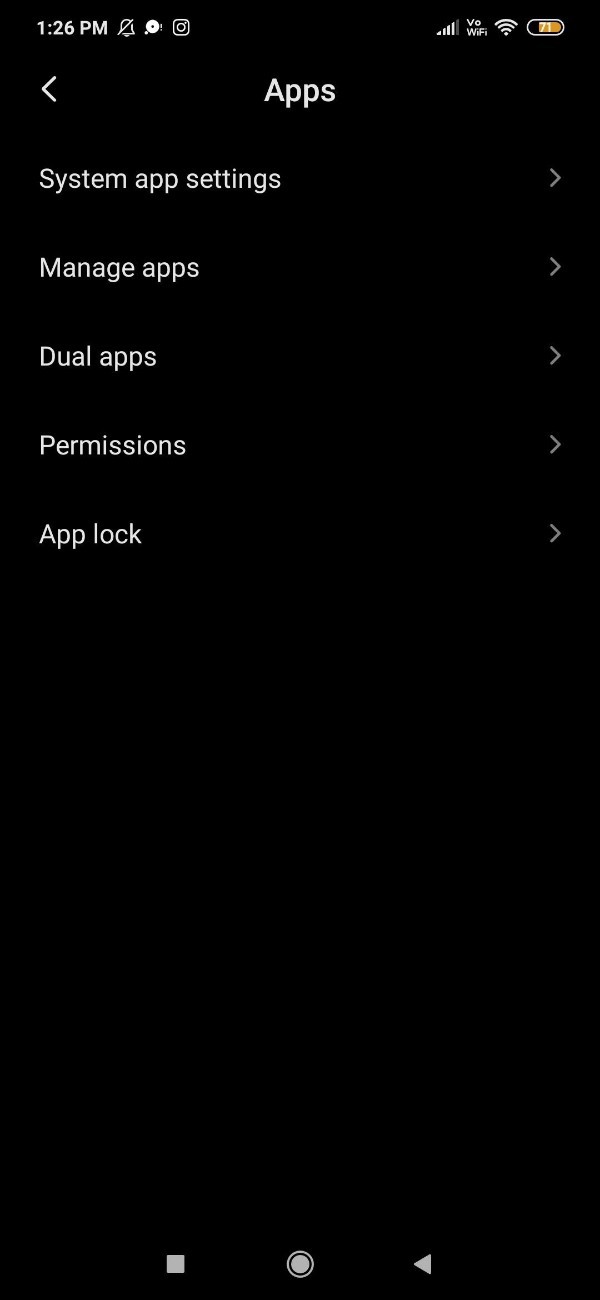
- Under manage as you will see all the updates, uninstall, find apps and permissions
- Look for the Truecaller application by scrolling down or you can simply type the application name in the search field placed at the top of the screen.
- The settings page will show the app information which include storage data usage, battery and permissions.
- Under permissions, you will see a few options such as auto start, app permissions, other permission, notification, restrict data usage and battery saver along with advanced settings.
- You need to click the option notification under permissions.
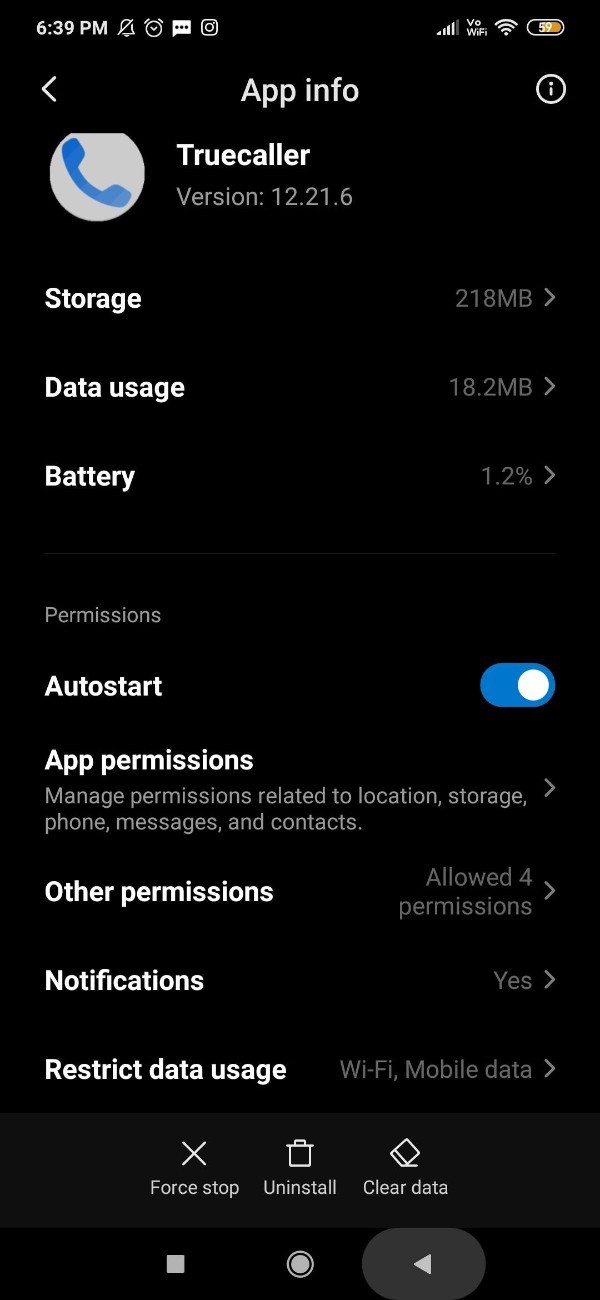
- In order to follow the caller Id you need to make sure that you turn on the toggle place next to the option show notifications are at the top of the screen.

- After you click this option the toggle will turn its color from gray to Blue which means that the Truecaller will now show the caller id which will include the details of the caller.
Conclusion :-
I hope this article on how to make Truecaller show caller id helps you and in this article we covered an essential guide on how you can make Truecaller show caller ID. The steps mentioned above are quite detailed and easy to follow and implement.













