How To Make Sections On Pinterest
🕐 1 Jul 23
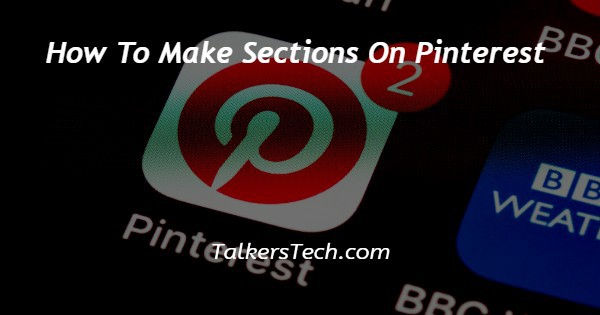
In this article we will show you how to make sections on Pinterest, it also allows the users to save or print the photos from the internet and organize them in different boards.
In case you want to organize and create order for your Pinterest board you can easily group the board with help of various sections arranged in a logical order.
Keeping content in the sections in a specific Pinterest board also makes it easier for your Pinterest followers to search for the specific board.
Adding a printer section is very easy for Android, iPhone, iPad and windows.
You can easily find what you want when you want rather than creating a group board with hundreds of pins.
In case you are looking for a solution on how to make a section on Pinterest this is the right article for you.
Step By Step Guide On How To Make Sections On Pinterest :-
- Open the official website of interest on your web browser.
- In case you are not logged in to your account simply enter your Pinterest account credentials to proceed further.
- After successfully login into your account simply tap your profile picture placed at the top right corner of the Pinterest page.
- On the next screen you will see the created and saved board.
- Click the saved board.
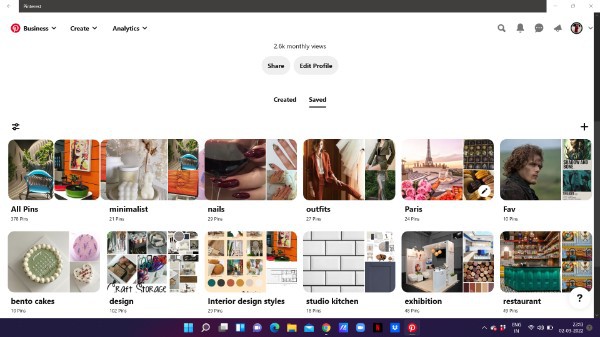
- Now this saved section includes all of your pins in the organized boards.
- You need to select the specific Board In which you want to make sections on Pinterest.
- After selecting the specific board on Pinterest, It will show various options just below the title of the board such as more organized ideas and notes.
- Click the organize option.

- With the help of an organize option you can select and reorder the pins.
- Select the specific pain from the Pinterest board for which you want to make a section.
- Once the pin is selected you will see some additional options at the bottom of the screen such as move, Create section and delete.
- Now in order to make a section on Pinterest you need to click the option to create section placed at the bottom of the screen.

- A pop-up box will appear on your screen which will ask you to add name or title for the sections were creating for the specific board on Pinterest.
- Enter the name for the section and click add placed at the bottom of the pop-up box.

Conclusion :-
I hope this tutorial on how to make sections on Pinterest helps you and in this article we covered an essential guide on how you can make sections on Pinterest and the steps mentioned above are quite detailed and easy to follow and implement.













