How To Make Google Photos Default On Samsung
🕐 1 Jul 23

In this article we will show you how to make google photos default on Samsung, Samsung mobile devices have Gallery app as a default for the image viewer.
But the gallery does not provide much features like cloud storage services and we cannot even access the photos on some other platform.
However, Samsung does provide it feature of Samsung cloud storage services for its users.
But moreover, its not an easy task to access your phone's photos in desktop from the Samsung cloud storage.
Below in this article we will teach you to set Google Photos app as default in your Samsung smartphone instead of your phone's gallery app.
Moreover, Google Photos provides features to organize your media accordingly.
Step By Step Guide On How To Make Google Photos Default On Samsung :-
Before proceeding to the guide below, be sure to download and install Google Photos from the Google Play Store. And by following the instructions below, you can set Google Photos as the Default app.
And by syncing your app with the cloud storage you can access your photos anywhere and anytime.
- Click on the settings option in the app drawer of your Samsung Phone.
- Then, click on the three vertical dots which is at the top right corner of your mobile screen.
- Now, click on standard app option.
- Then, click on Select as Default.
- Now you will see that all the apps that are set as default to open specific files.
- Scroll down to the Gallery app which is set as a default app for media viewer.
- Now, click on the Delete Defaults option.
- After click on the delete default option now, go to the internal storage of your phone.
- And open any media from it.
- A pop-up box will appear from the bottom of the screen to choose a default app for this file type.
- From it, just click on the Google Photos option.
Notes: In the new models of Samsung phones. Once the software has been updated, you can select Defaults by following these steps:
- At first, go to the Settings of your Samsung device.
- Then, settings page will open with a list of options on your mobile screen.
- Scroll down to the App option on the settings page.
- Now, click on the App option.
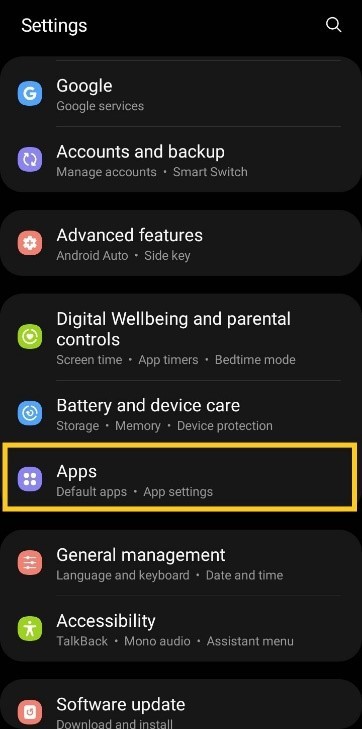
- After clicking on the app option, all the apps title will appear.
- Search for the Google Photos app.
- Now, the searched result will appear on your screen.
- Then, click on the Google Photos app search result.
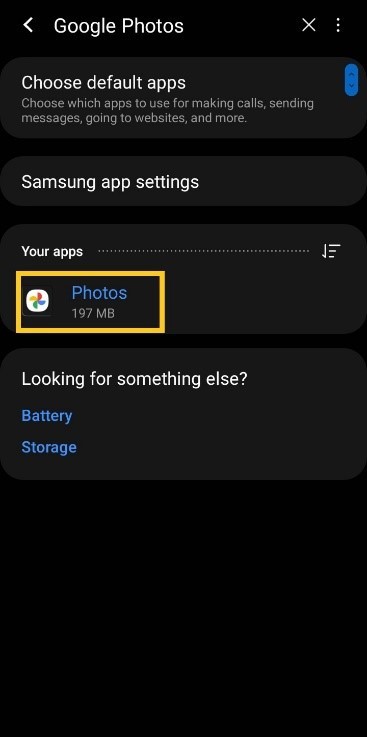
- Now, Google Photos app info will open.
- Then, select SET AS DEFAULT option under the DEFAULT section.

Conclusion :-
Finally your Google Photos app has been set as a default on your Samsung smartphone.
Now, you can organize the photos as per different folders. Google Photos can also set the photos according to the face recognition.
I hope this article on how to make google photos default on Samsung helps you and now you can easily set the Google Photos as default on your Samsung smartphone.













