How To Make Google Photos Backup Faster
🕐 1 Jul 23
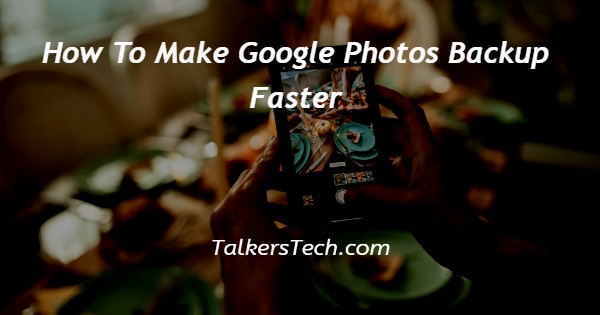
In this article we will show you how to make google photos backup faster, google photo offers a straightforward solution to back up and restore our images.
However, users can sometimes face and wanted issues. Users can face the problem while uploading the pictures of backup running slow.
There can be various reasons that make your Google photo backup slower the reason can be not enough space on your Google account, not having a stable internet connection, uploading many HD photos, or any third party application blocking the uploading procedure.
In case you are suffering from this problem or which makes your backup of Google photo slower, this Article will discuss a few of the methods to which you can make Google photo backup faster.
Step By Step Guide On How To Make Google Photos Backup Faster :-
Method 1 - Enable The Backup Option On Cellular Data
If you are facing a problem regarding Google photo taking forever to to backup your images with the help of Wi-Fi, in this Case you can Enable the cellular data backup for photos and videos on Google photos in your Android smartphone.
- Open Google photos app.
- Login into your account if required.
- Click your account Avatar placed at the top right corner of the screen. It can be your profile picture or your initial alphabet.
- The drop-down menu will show various options regarding managing your Google account, backing up, account storage, free up space, your data in Google photos, photo settings, help and feedback.
- Click photo setting.

- Under mobile data usage click the options unlimited.
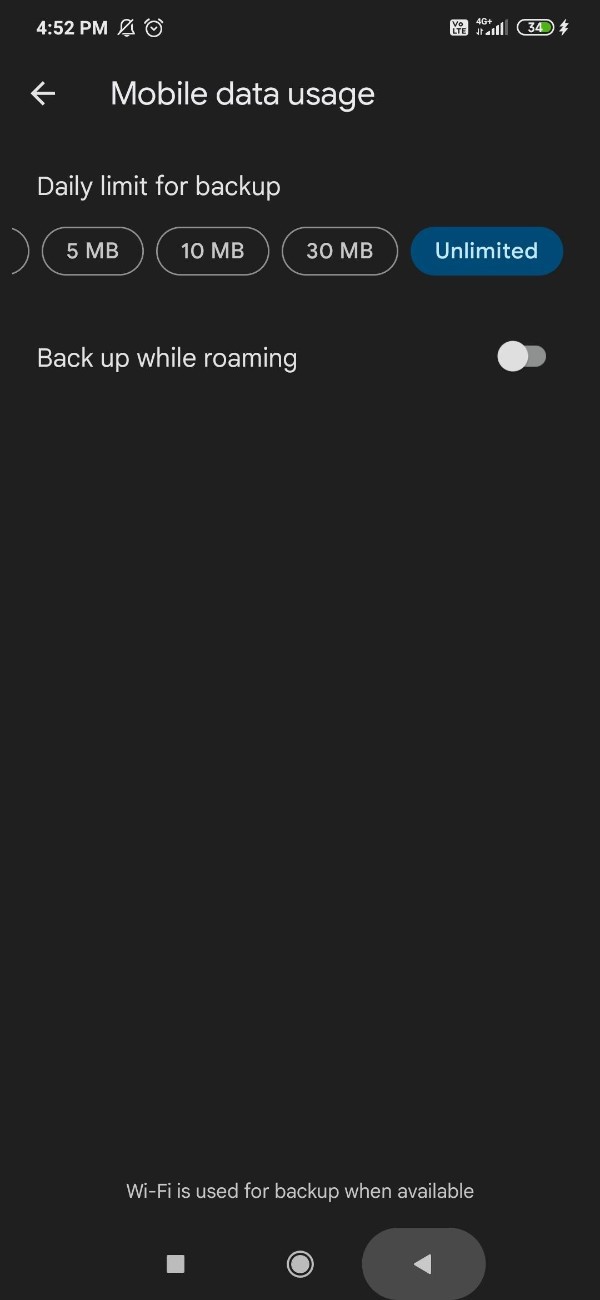
- Now you can backup and sync your photos on Google photos with the help of mobile data.
- As you can see in the picture given below the backing up procedure is continue along with cellular data.
Method 2 - Clear Cache Data For The Google Photo Application
In case you are using go Google photos for a long duration, then there is a possibility of of huge amount of cache data. This can also be another reason for Google photos backup to run slow on your Android device.
- To fix this issue, open your phone settings.
- Click on applications info and tap Google photos.
- The app info page will show information regarding storage, data usage, battery app permissions, and others.
- Click on the option clear cache at the bottom of the info page.

- Confirm your choice by clicking ok.
Conclusion :-
I hope this article on how to make google photos backup faster helps you and in this Article, we covered an essential guide and also we have covered 2 methods in this article. The steps mentioned above are quite detailed and easy to follow and implement.













