How To Make FB Profile Private
🕐 1 Jul 23
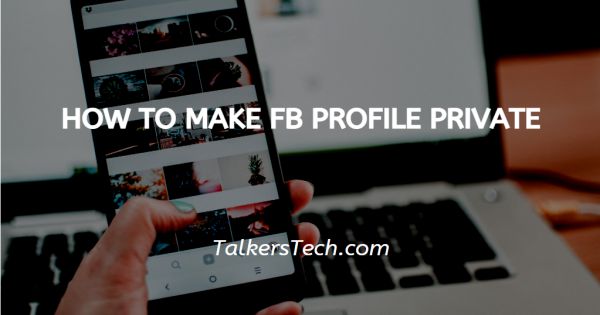
In this article we will show you how to make FB profile private, Social media platforms like Facebook are great to connect with people and expand your network. By default, the website keeps all your posts, photos, etc. public, that is, it can be accessed by any person on Facebook.
But what if you want to tighten your account privacy or simply don’t wish to be public and accessible to all Facebook users? The website allows its users to change the default settings and make their account private.
This restricts the visibility and accessibility to your account and other details only to the people added as friends on your Facebook.
The process is easy and short. However, if you are unfamiliar with it, you have come to the right place. In this article we will see how to make your Facebook account private.
Step By Step Guide On How To Make FB Profile Private :-
-
Open your Facebook app or log into your account on the website.

- Now, you will be able to see the feed on your screen. On the top right corner of the page, you will be able to see the ‘Account’ icon (downward arrow). Click on it.
-
This will open a drop down list with several options to choose from. Choose the ‘Settings and Privacy’ option and tap on it.
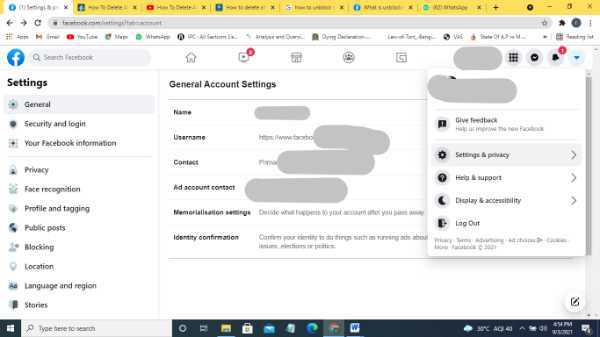
- Next, click on the ‘Settings.’ icon. This will bring you to the Settings of your Facebook account.
-
You will be able to view the general settings of the account. On the left side of the page, you will see a list or menu of options. From the menu, click on the ‘Privacy’ option.

- This will open on the screen a list of various options related to who can see your posts, pictures, etc.
- You will be able to see the ‘Who can see your future posts?’ next to the ‘Your activity’ category head.
-
If it says ‘Public’, click on the ‘Edit’ button located on the right side.
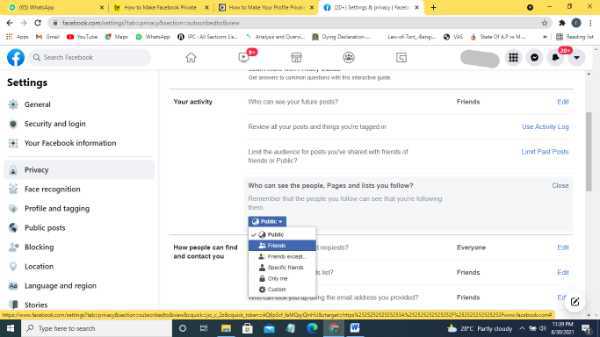
- From the drop-down list, change the settings to ‘Friends’ and click on ‘Close’ in order to save the changes made to your profile.
- Below this, you will find various options to increase your privacy and make things like your friend lists, profile picture, etc. private. Go through the list, and change the settings to ‘Friends’ wherever you wish to.
- It is important to note that when you lock your profile on Facebook, it automatically restricts access to your profile. Hence, if you wish to change settings to ‘Public’, you will first need to unlock your profile.
I hope this article on how to make FB profile private helps you enhance your privacy settings and improve your user experience!
Conclusion :-
I hope this article on how to make FB profile private helps you enhance your privacy settings and improve your user experience!













