How To Make Fb Account Private
🕐 1 Jul 23
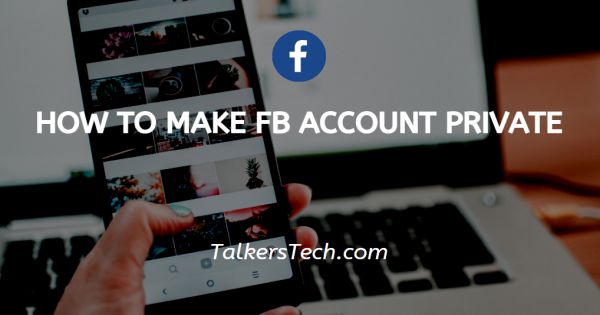
In this article we will show you how to make fb account private, when it comes to online networking, Facebook is a one-stop shop. We may play games, cross-post to Instagram, join community groups with others who share similar interests, and more.
But, how much of what you do on Facebook do you do with the utmost discretion?
Even if you're not doing anything embarrassing or illegal, not everyone wants their every step recorded on the internet.
Step By Step Guide On How To Make Fb Account Private :-
- On your phone's home screen, find and tap the Facebook app icon.
-
To open a menu of settings, tap the three stacked horizontal lines in the lower right-hand corner of your screen and scroll until you reach the "Settings and Privacy" section.
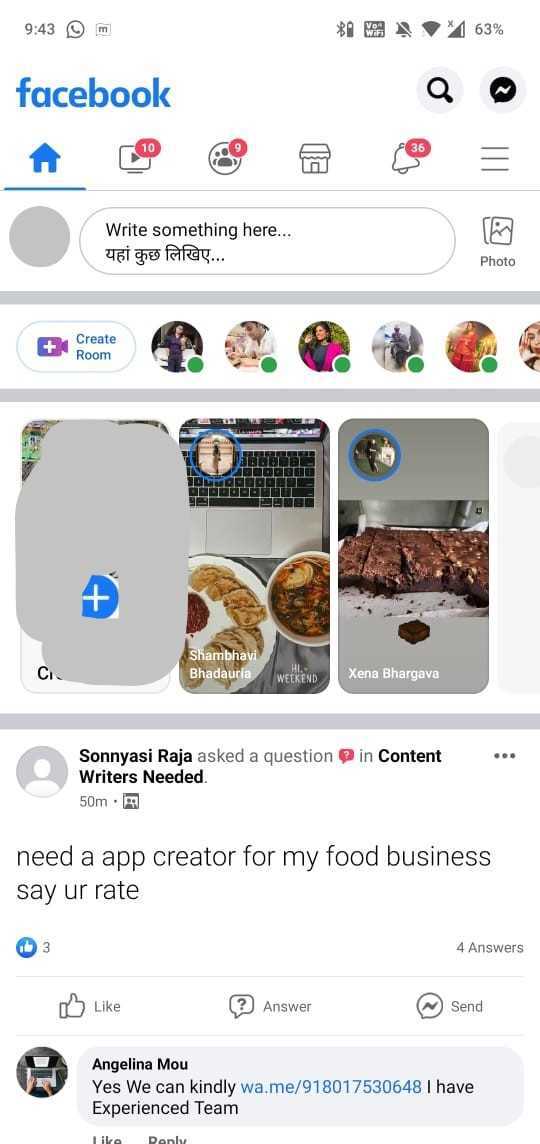
-
To adjust your privacy choices, go to "Settings and Privacy" and then "Privacy shortcuts," which will appear beneath it.

-
Tap on the Setting and Privacy option

-
You will find a list of options under the "Privacy" header on the "Privacy Shortcuts" screen. "See more privacy settings" is the bottom option. This will take you to a screen where you can evaluate and modify your existing settings.

-
Tap on the relevant option under "Your activity" to adjust who can view your activity, including future posts, prior posts, and individuals, sites, and lists you follow. Change your "Only me" option in the drop-down menu that appears to be totally private.
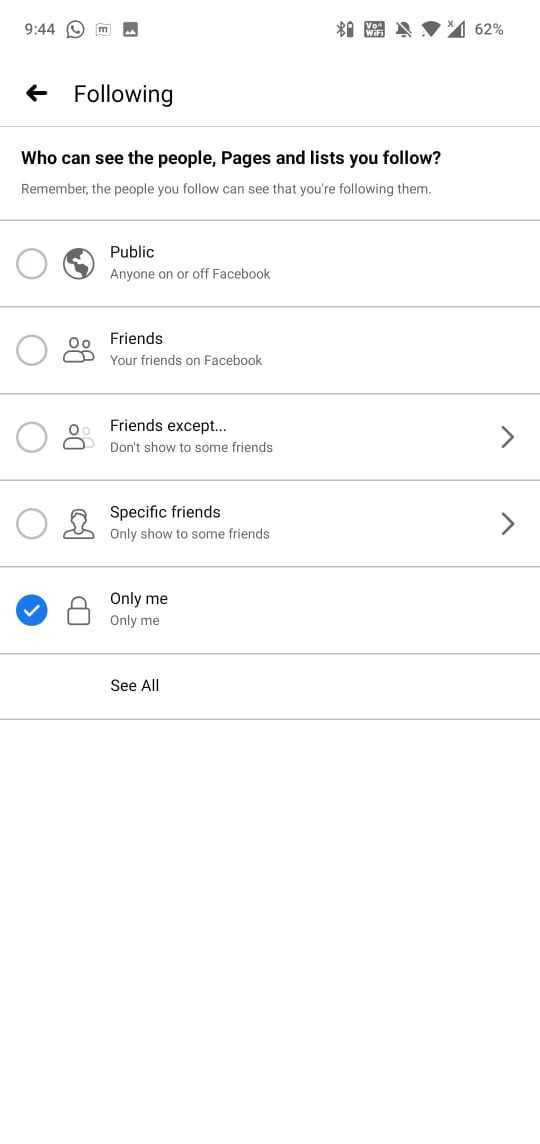
- Repeat steps to complete the privatisation of your Facebook information for each of the options under "How you can find people and contact them!”
- You can also use the "manage your profile" section on the "Private configuration" screen in your birthday, relationships and other information on your profile.
How To Make Your Facebook Account Private On Desktop :-
- Go to Facebook.com and log in to your account with your account's email and password.
- Once your news feed acts as your home screen, navigate to the upper right corner of the screen to show a drop-down menu of options.
- Click on the "Settings" tab and scroll it down until you locate it. A long list of menu options will be displayed on the left side of your screen. Locate the "Privacy" item from the top and click it in the right-hand side of the screen to start your privacy setting.
- Click the "Edit" option on the far right of each section to change an element of privacy. The section will be expanded and you can decide who can view the relevant information, if anyone. Click "Only me" under "Who should see this?" in order to keep anyone from viewing it.
Note: Note that Facebook allows you to modify the confidentiality of your website functions.
In other words, for certain elements of the site, like how you are found and contacted, who is able to view your posts and even retroactively limit the audience of your past posts, you can modify the degree of privacy.
Conclusion :-
By changing who can tag you in posts, who can post on your schedule, and who can share the posts you create on your own profiles, you can make your Facebook even more private.
The options can be modified as above, although these can be found below the "Security" option in the "Timeline, Tagging" section on the left side of the screen. I hope this article on how to make fb account private helps you.













