How To Make Columns In Google Docs App
🕐 1 Jul 23

In this article we will show you how to make columns in google docs app, Google Docs is one of the highly used applications which help you create documents with various formatting and editing tools.
It complicates some features as compared to others. One of them is the column function. including columns in Google Docs help the users to form a better document where the content is heavy.
Adding columns help the users to organize their document in a newspaper-style report for brochure format.
Google Docs does not provide any direct feature for adding columns in Android. There are certain methods through which you can make the column using tables.
Step By Step Guide On How To Make Columns In Google Docs App :-
- Open the Google docs app on your smartphone. In case you do not have this application installed, simply install it from Play Store or App Store.
- Now you need to enter your valid email address along with your password if you are not signed in to your account.
-
After successfully signing in to your account is simply click the + placed at the lower right corner of the screen.
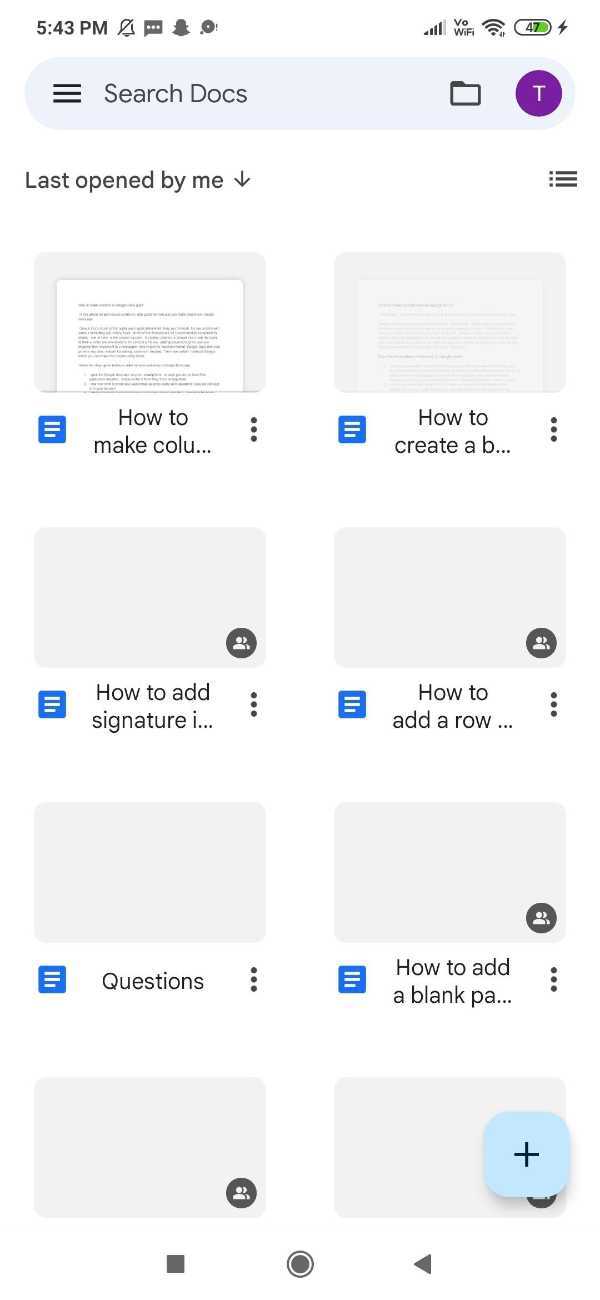
-
Click on the new doc file in order to create a new document in which you can create columns.

- However, you can also click on a template where you can search the variety of templates along with multiple columns.
- A Blank Page will open on your screen along with certain tools placed at the top and bottom side of the screen.
-
Click the + symbol placed at the top of the page. The + represents the insert option.
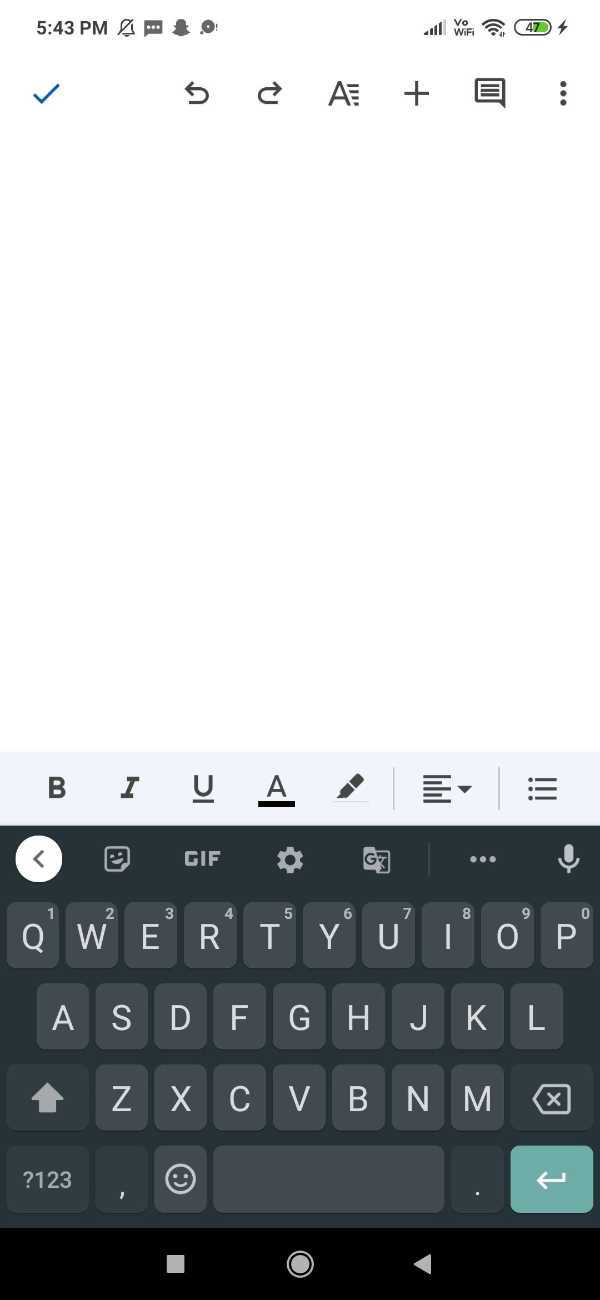
- A drop-down list will appear on the screen which will show options named image, table, horizontal line, page break, page number, and footnote.
-
Click the table option from the drop-down list.
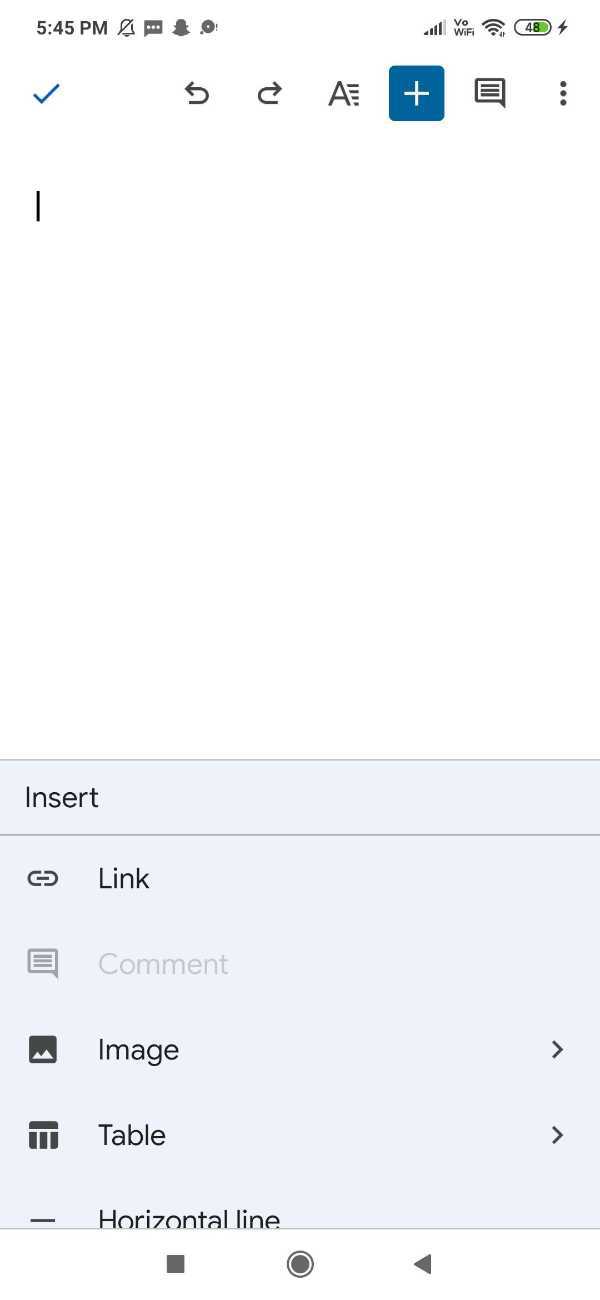
- Now click on the downward arrow placed next to the columns in order to make it to 2.
- Similarly, click the downward arrow placed next to the rows to make it 1
-
After inserting the number of rows and columns simply click the option insert table.

- In this way, it will include the column in Google Docs.
- The downside of this method is that the user can not exactly delete the borders that can be removed using the web version.
- In case of using up want the additional features for the column option you can always use the mobile web browser to access the column option for your Google document.
Conclusion :-
I hope this article on how to make columns in google docs app helps you, in this article, we covered an essential guide.













