How To Make A Pinterest Board Private
🕐 1 Jul 23

In this article we will show you the solution of how to make a Pinterest board private, Pinterest is one of the most creative social network platforms which is very easy to use. It includes a variety of images and infographics.
It also allows the users to save or print the photos from the internet and organize them in different boards.
Pinterest provides only visual content. It provides various benefits such as sharing the images with friends on other social network platforms. organizing the pins according to different topics of your interest.
Searching for the visual content based on your topic of interest such as beauty, fashion, clothing, entertainment, Lifestyle, and others.
There can be various reasons why you want to make a Pinterest board private. maybe you want to say some personal images that you don't want to share with others.
You can easily make a board private on Pinterest with a straightforward process.
In case you are looking for a solution on how to make a Pinterest board private this is the right article for you just follow the steps given below in order to make a Pinterest board private.
Step By Step Guide On How To Make A Pinterest Board Private :-
- Open the official Pinterest website on your browser.
- Login to your account by entering your valid email id and password.
- In case you do not have a Pinterest account you can easily create one by entering your email address, password and age.
- You can also create your Pinterest account with the help of Facebook id and Google.
- After successfully login into your account click the profile icon placed at the top right corner of the Pinterest homepage.
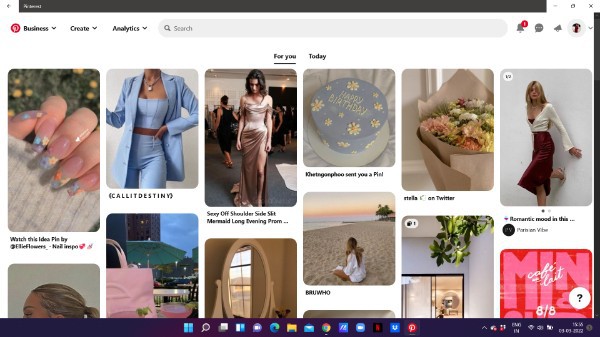
- On the next screen you will see the created and saved board.
- Click the saved board.
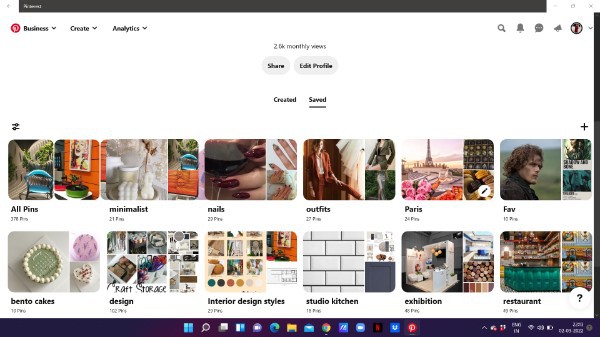
- Now this saved section includes all of your pins in the organized boards.
- You need to select the specific Board That you want to make private on Pinterest.
- After selecting the board tab the pen icon is placed at the lower right corner of the board that you want to make private.
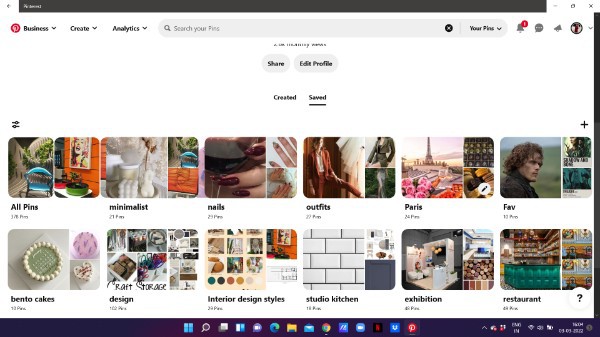
- A popup box will appear on your screen in which you can edit your board.
- Users can easily change board cover, description and name.
- Scroll down and tap the toggle place next to the option to keep this board private.
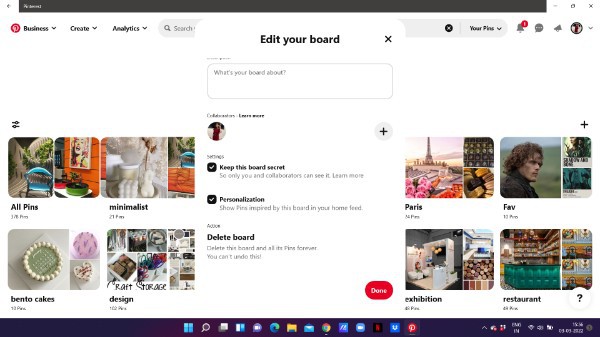
- When you keep the board private it will only be visible to you and collaborators.
- After making the board private on Pinterest tap Done placed at the bottom right corner of the popup box
Conclusion :-
In this article we covered an essential guide on how you can make a Pinterest board private.
I hope this article on how to make a Pinterest board private helps you and the steps and method mentioned above are easy to follow and implement.













