How To Make A Copy Of A Folder In Google Drive
🕐 1 Jul 23

In this article we will show you how to make a copy of a folder in google drive, copying the folder in Google Drive is an arduous task as by default in the Google drive application does not include this feature.
Google Drive does not offer a direct method for copying the folder. You need to copy the content of the folder, then create a new folder and paste every content to the selected folder.
Step By Step Guide On How To Make A Copy Of A Folder In Google Drive :-
- Open the application of Google drive in your web browser. Make sure you are logged into your Google account in order to use this application. In case you are not logged into your account, Enter your email I’d along with the password.
- After logging into your account, the home page of Google Drive will show you all the files and folders stored in your account.
- Select the folder that you want to copy. You can also select the folder by simply typing its name in the search bar placed at the top of the home page of Google Drive.
- You can also select the folder according to name or owner.
- Now you need to select all the files stored in the selected folder.
- Press Ctrl+A to select all the files present in the folder.
-
Now right-click on any of the selected files and add a drop-down menu will appear on your screen.
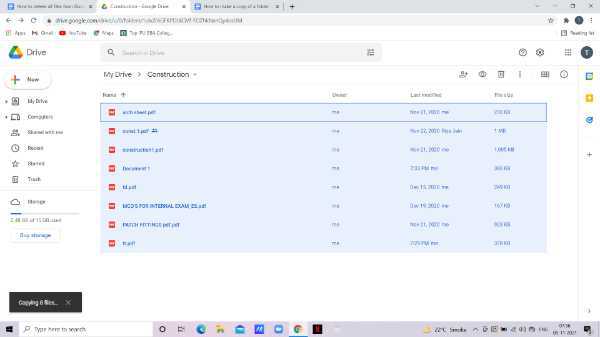
- The menu shows you various options including preview, Open with, share, move to. Add shortcuts to drive, Add to starred, make a copy, and download.
- Click the option to make a copy.
- After you click the option to make a copy, it placed all the selected files in the current folder. The title of each of the selected files in the folder changes to a copy before the file name.
-
Now you need to select all the file copies and right-click. The options will appear on your screen in a drop-down menu as preview, open with, share, add shortcut to drive, move to, add to starred, make a copy, download, and remove.
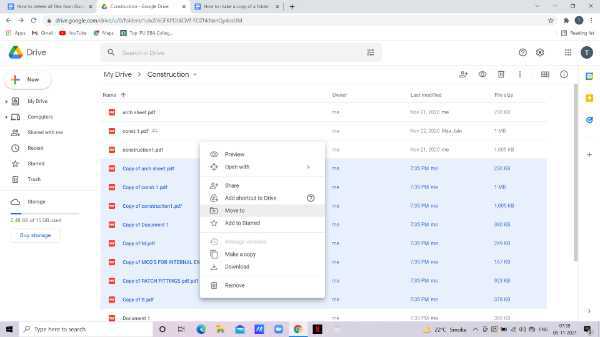
- Click the option of move to.
- Now you need to choose the folder where you want to keep a copy of all the files.
-
Click the icon of the New folder placed at the bottom left corner of your screen.

-
Google Drive will ask you to give a title to the new folder in order to keep a copy of all the files that you have selected previously.

- After entering the title for the new folder, tap the checkmark icon next to it.
-
After giving the title to the new folder click the option of move here.
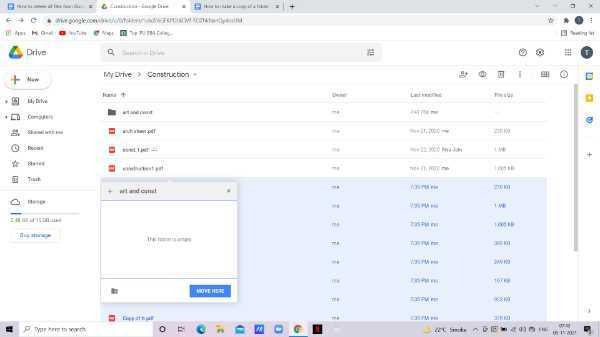
-
Now all the files are successfully moved to the new folder that you have just created.
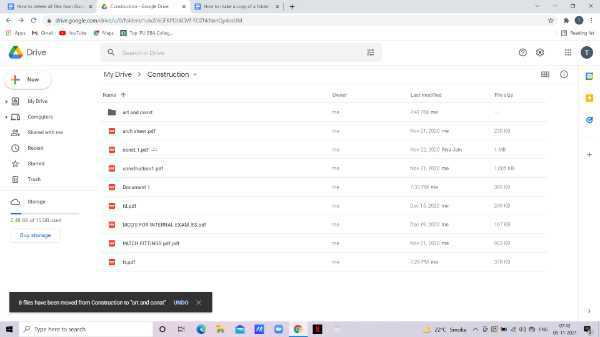
Conclusion :-
I hope this article on how to make a copy of a folder in google drive helps you in this article we covered an essential guide with the help of easy steps.













