How To Log Out Of Instagram On All Devices
🕐 1 Jul 23
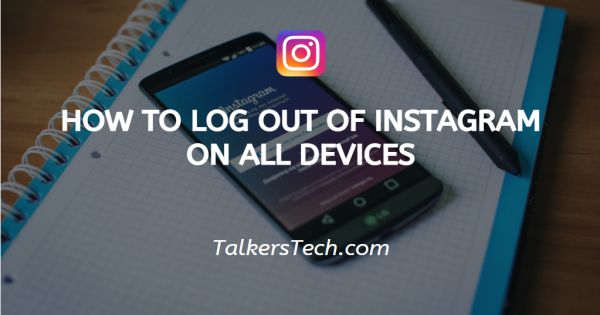
In this article we will show you how to log out of Instagram on all devices, as the popularity of social media platforms is continuously increasing, they are also more prone to hacking. And therefore, these platforms keep adding new security features such as remote logout, two-factor authentication, etc.
There are many situations when you want to log out your Instagram account from another device remotely. For example, when you logged in to your Instagram account on your friend's device and forgot to log in. Or if you have any doubts that someone has misused or hacked your account.
No matter what the situation is, the method given below will help you to sign up for Instagram from anywhere. This can be achieved with the Instagram app on Android and iPhone, as well as on its website.
Step By Step Guide On How To Log Out Of Instagram On All Devices :-
By Changing Password :-
One of the easiest ways for remotely logging out is to change your Instagram password. The steps are feasible and the same for the iPhone and Android devices. Follow the steps below:
- Open the Instagram app on your mobile device first.
-
Tap 'Hamburger' menu from the top right corner. And then navigate to setting options below.

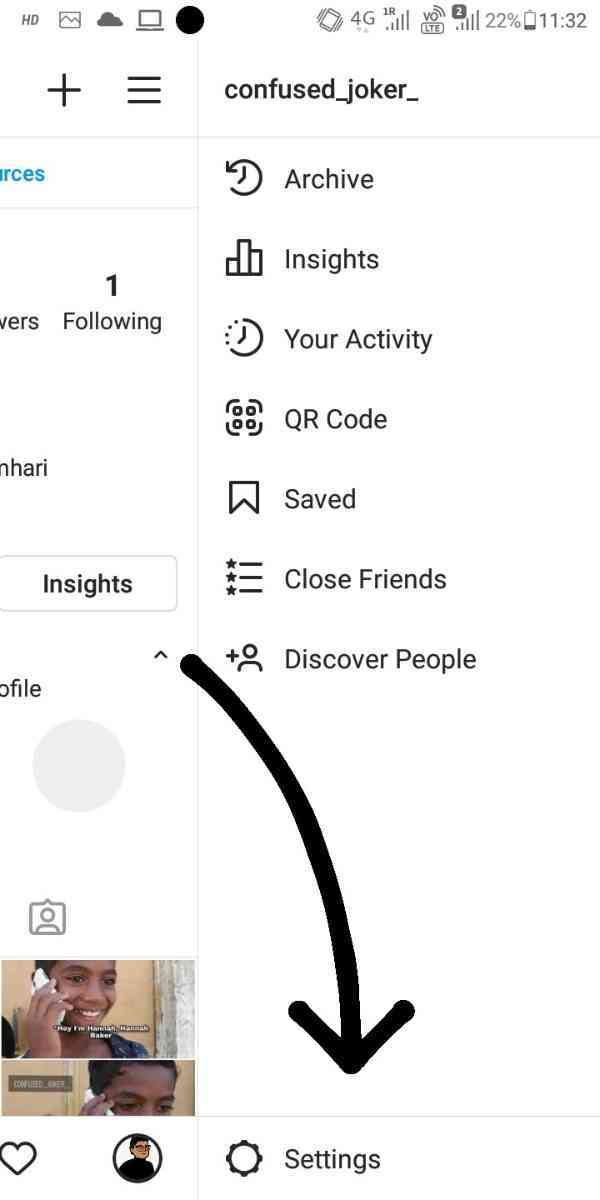
-
Tap 'Password' inside the 'Security' option.
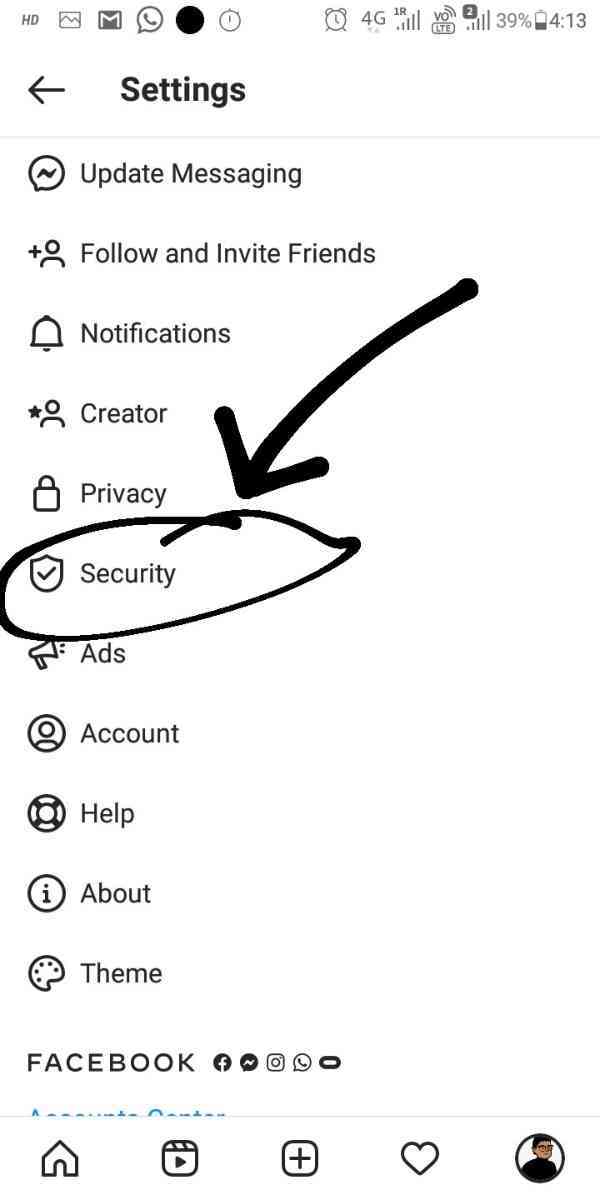

- Now type the Old Password and the New Password two times in the respective field and press the 'Right' icon from the top right to save it.
That's it, and your Instagram account will now be signed out of all other devices (apps or computers) except the current one.
Remotely Log Out From All Device Using A Computer :-
If you access your Instagram account and trying to log out from your laptop or computer, follow the following simple steps:
- Firstly you have to visit the Instagram official website and log in with your Insta account login info.
- Tap on the 'Profile' icon from the top right and then tap on the 'Gear' icon next to the 'Edit Profile' option.
- Now a pop-up menu will appear, go to the 'Change Password' option.
- Now a new screen will arrive, enter your Insta account Old or Current Password and New Password in the respective fields. Finally, press the 'Adjust Password' blue button to save it.
This is it. Now your IG account will automatically log out of all other devices (apps or computers) except the current one. This is the only available possible and working solution before you add a direct alternative to Instagram.
To Check Whether Your Instagram Account Has Been Accessed :-
Before you finally sign up from Instagram on other devices, you can check whether or not anyone is using your account. It would be best if you looked for any suspicious behavior on your account that you haven't done.
For example, likes or comments about someone's posts, or images that are posted on your account without your permission.
To check which post you liked,
-
Go to Settings in your profile.

-
Then go your account settings.

-
Then Activity status checks the posts. You liked it.

Conclusion :-
With this feature, you can get an idea of whether someone is using your Instagram account or not by looking at the pattern of your account use.
By following, you can logout from your Instagram and also check the security of your Instagram account. Besides, you can protect your Instagram account by allowing two-factor authentication. I hope this article on how to log out of Instagram on all devices helps you.













