How To Lock Apps On Android Without App
🕐 1 Jul 23

In this article we will show you the solution of how to lock apps on android without app, how you can lock application on your Android device without using any third party application.
Now it is possible for Android users to not install any third party application for securing their application on Android device.
Now you can easily lock your application in Android phone. In This article we will specifically talk about how you can lock applications on MI without third party application.
Xiaomi devices comes with the pre-installed MI user interface which provide various customization option to their users. It also include the built-in option of locking the applications on Android just follow the steps given below in order to lock applications on Android without app.
Step By Step Guide On How To Lock Apps On Android Without App :-
- Open settings on your Android device.
- The Android phone setting will show various options for Wi-Fi, Bluetooth, lock screen, display, System app update, password and security, apps and other additional settings.
- Click the option apps.
- The app will show 5 distinct tabs named system app settings, manage apps, dual app, permission and applock.
- Now you need to click the turn on option placed at the bottom of the screen to protect your privacy with app lock.

- After this it will ask you to set the pattern. You can also choose the password type.
- It will show you three options for password types such as pattern, pin and password. After selecting the password type you need to draw the pattern again for confirmation.
- After drawing the pattern you need to click the option next to proceed further.
- After this it will ask you to add your MI account.

- However it is not necessary so you can also skip this step to proceed further.
- After this it will ask you to select the apps that you want to lock on Android.
- Once you click the app lock option you will see two options at the top called app lock and hidden apps.
- In the applock page you will see the list of all the applications that are locked and not locked.
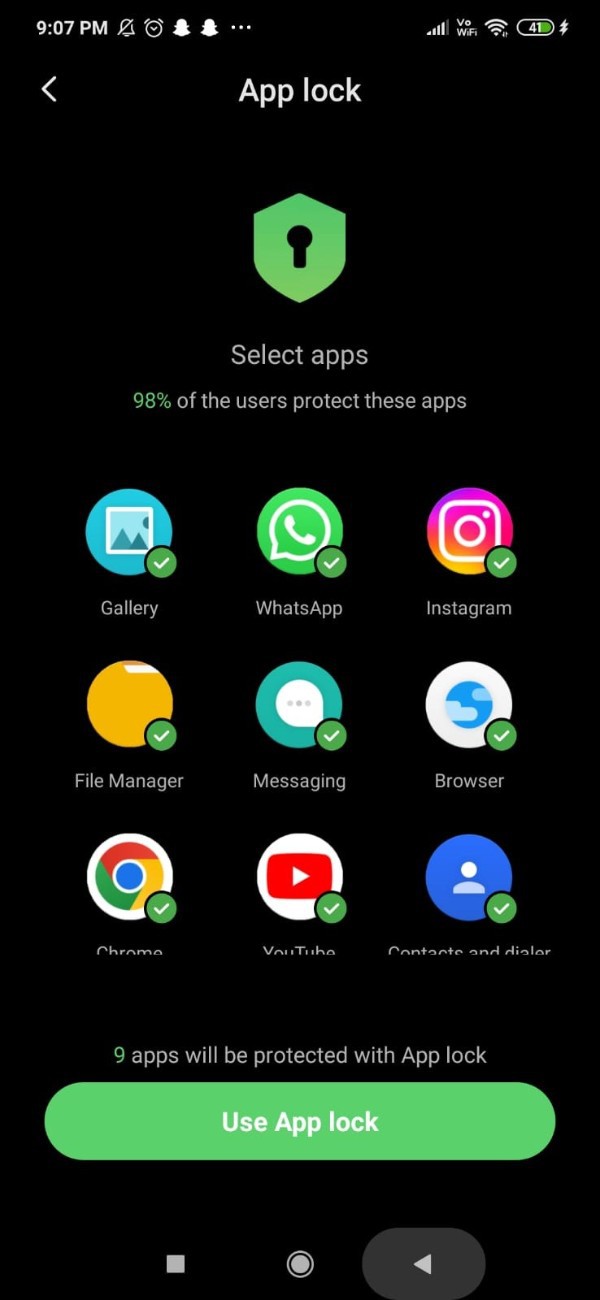
- In case you want to to lock any other application on Android you just need to turn on the toggle place next to the application.
- You will see that it will automatically be moved to the the locked app list.
- In case you want to hide the icon of the application you can also do it by clicking the hidden app tab placed at the top of the screen.

- Next you just need to turn on the toggle place next to the each application to hide its icon.
Conclusion :-
In this article we covered an essential guide on how you can lock application on Android without app.
I hope this article on how to lock apps on android without app helps you and the steps and method mentioned above are easy to follow and implement.













