How To Lock Apps In OnePlus 6T
🕐 1 Jul 23

In this article we will show you how to lock apps in OnePlus 6T, when it comes to smartphones, all the companies provide a variety of features to optimize and enhance security and privacy of its users.
OnePlus Company also provides the feature of locking apps on the OnePlus 6T mobile phone devices.
It has a built-in app lock feature in the Oxygen OS 9.0 that gives you the ability to not only lock the opening of certain apps of your choice but also to hide the notifications of such apps.
Moreover, there are several other apps that you can download from the Google Playstore that are designed to help you lock apps on your OnePlus 6T mobile phone.
Follow the steps given below in order to restrict the opening of apps on your device-
Step By Step Guide On How To Lock Apps In OnePlus 6T :-
- Open or wake up your phone. To open the Settings app, there are two methods. First, you can pull down the notification bar and then click on the Settings icon located on the right of the bar.
-
Or you can swipe up on the home screen to view the Apps Drawer. From here, scroll down to select the Settings app on your mobile phone.
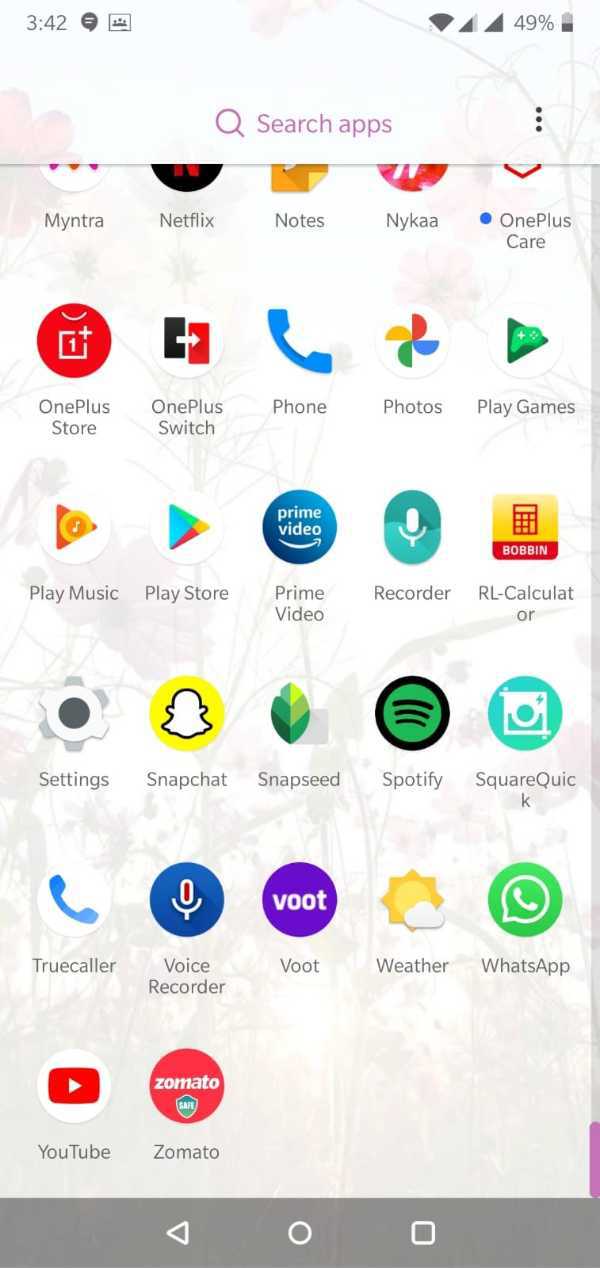
- Once you open the Settings app, you will be able to see a list with various options like Account, Wifi and Internet, Display,etc.
-
Click on the ‘Utilites’ option from the list.
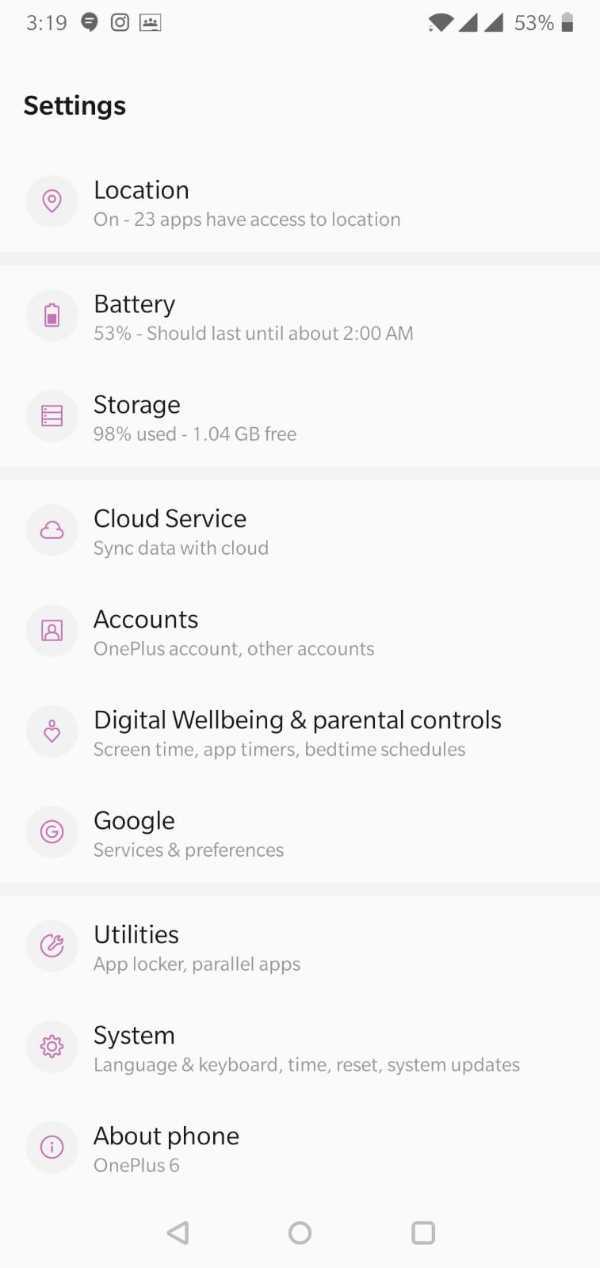
-
You will now be able to see a list with various options like Gaming mode, Parallel Apps,etc. From the list, select the ‘App Locker’ icon.
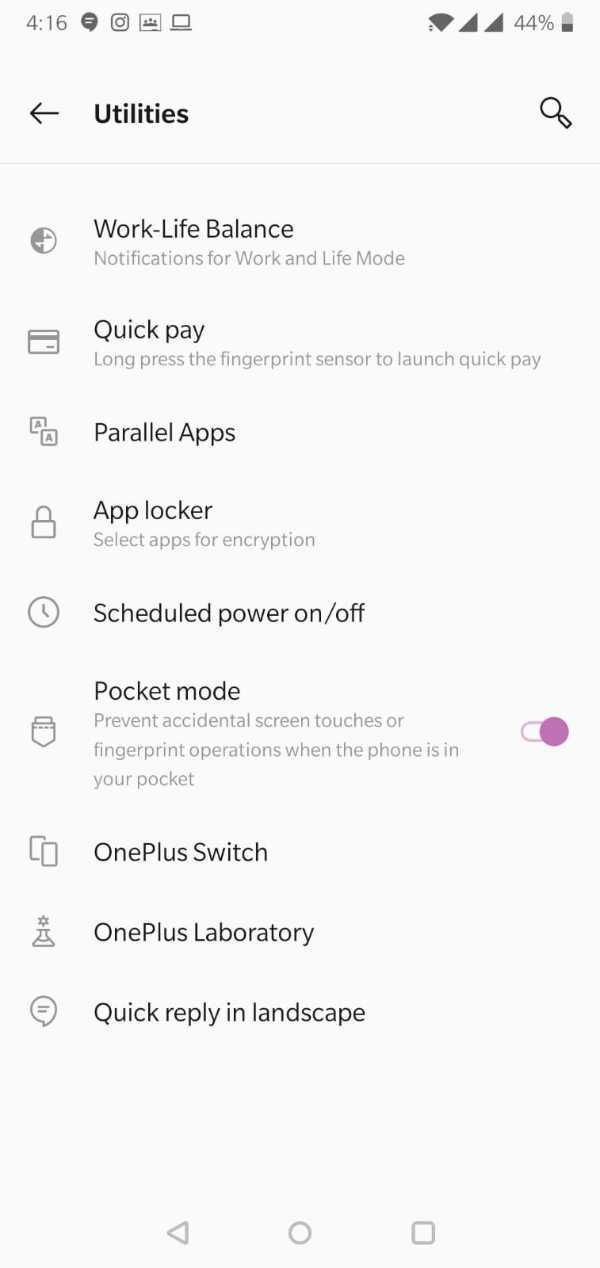
- This will bring you to the Security and Lock Screen page.
- Here you will be asked to re-enter the security pin associated with your mobile phone.
- Once you fill in your pin and the same is verified, you will be let in. On this page, you will be able to see the ‘+Add Apps’ icon under the App Locker list on the screen.
-
Here, you can also hide the notifications of the locked apps by toggling the icon placed on the right of the ‘Hide Notifications Content’ icon, click on it.

- A list containing all the apps on your phone will appear on the screen of your mobile phone.
-
Select the app(s) you wish to lock on your phone by checking the box next to the app.

- You will now be able to see the selected apps under the App Locker list.
-
Now every time someone tries to open the chosen apps, they will be prompted by a security app lock.
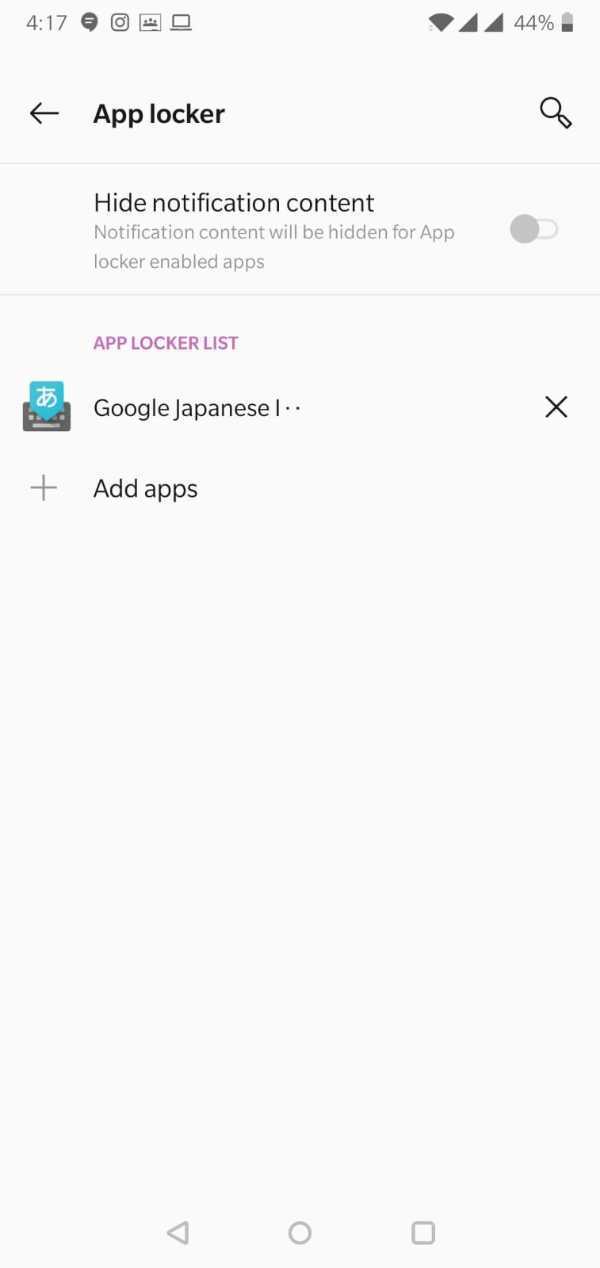
Conclusion :-
This feature of the OnePlus 6T is extremely useful and helps its users retain their privacy of apps that contain some personal data like pictures and videos, some important data like Bank account apps, or anything that you don’t wish for others to see.
I hope this article on how to lock apps in OnePlus 6T helps you helps you secure your data and keep your apps locked.













