How To Link Website To Pinterest Pin
🕐 1 Jul 23

In this article we will show you the solution of how to link website to Pinterest pin, adding a link website to the Pinterest pin is helpful for the users of interest to find the source of the content or to get to know more about the specific pin.
Pinterest is one of the most creative social network platforms which is very easy to use. It includes a variety of images and infographics.
It also allows the users to save or print the photos from the internet and organize them in different boards.
In case you want to organize and create order for your Pinterest board you can easily group the board with help of various sections arranged in a logical order.
In case you are looking for a solution on how to link a website to Pinterest pin this is the right article for you just follow the steps given below in order to link the website to Pinterest pin.
Step By Step Guide On How To Link Website To Pinterest Pin :-
- Open the official website of interest on your web browser.
- In case it does not log you in to your account simply enter your Pinterest account credentials to proceed further.
- After successfully login into your account simply tap your profile picture placed at the top right corner of the Pinterest page.
- On the next screen you will see the created and saved board.
- Click the created board.
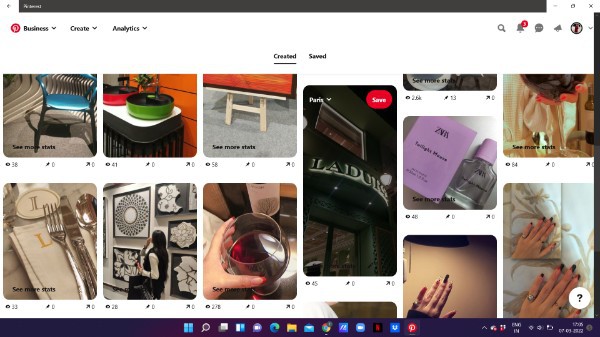
- You can select any of your created pins where you want to link the website on Pinterest.
- Click the pin in which you want to link the website on Pinterest.
- Click the three dots placed next to the pin.
- A drop-down menu will appear on a screen which will show various options named Edit pin, Allow comments, download image, report pin, get pin embed code.
- Click the option edit pin from the drop-down menu
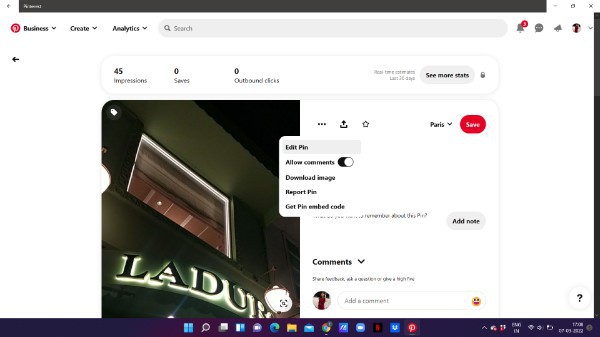
- Another pop-up box will appear on your screen with will show various options for editing This pen such as board, section, title, description, website, alt text, note to self.
- Now in order to link a website to this Pinterest pain you need to first copy the URL from the website that you want to link.
- In this article we have to copy the URL of Laduree.
- After copying the URL from the official website you can simply paste it in the website field.
- After pasting the website click save placed at the bottom of the pop-up box.
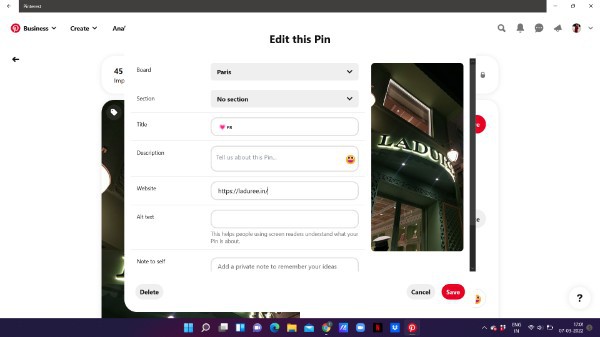
- As you can see in the picture given below now, the pin include a link to website that users can easily tap.
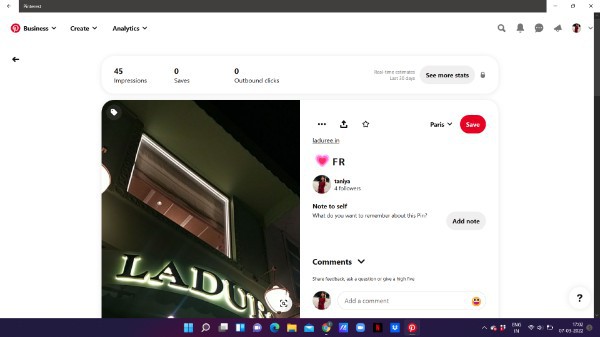
Conclusion :-
In this article we covered an essential guide on how you can link a website to a Pinterest pin on the web.
I hope this article on how to link website to Pinterest pin helps you and the steps and method mentioned above are easy to follow and implement.













