How To Link Facebook To Instagram On Computer
🕐 1 Jul 23

In this article we will show you how to link Facebook to Instagram on computer, in today’s age and day, inter-linking of social media platforms is crucial. It allows networks and people to connect freely and makes their online friend circle interesting and wider.
This feature helps you sync your accounts on both the platforms. So whatever you post on Instagram will also show on your Facebook profile as well.
What this essentially does, is, allow people to be active on more than one social media platforms while accessing and operating just a single one!
Moreover, if you already have been using a Facebook page for your business venture, then you must connect your business page with Instagram account, doing so will not only save your time but will also help you gain traction and drive in great business results.
Keep in mind that only an admin or editor of a Facebook Page can add an Instagram account to a page.
In this article, we will see go through a step by step guide that you can follow to connect Facebook and Instagram account using a computer.
Step By Step Guide On How To Link Facebook To Instagram On Computer :-
- The first thing that you would need to do is open any web browser like Google chrome, Microsoft Edge, etc. on your laptop or PC and go to the Instagram log-in page, and log into the Instagram account you wish to link with your Facebook profile.
-
You will be taken to your Insta feed. On the right side of the page, you will be able to see a mini profile picture icon and your user name, click on the icon to access your profile.
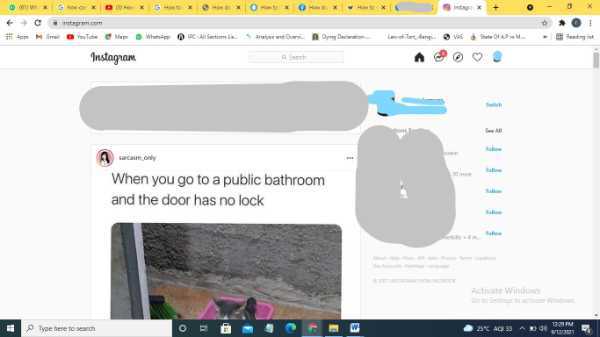
-
In a separate tab, visit facebook.com. From the search, click on the log in link to go to the Facebook log-in page.
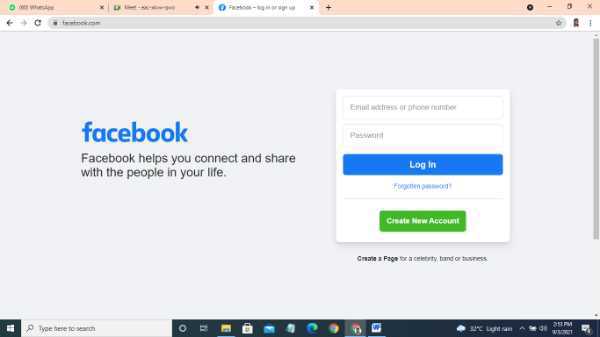
-
Next, Log in to the Facebook account by entering your email address or mobile number and your password. From your feed, access your profile by clicking on the ‘Profile’ icon next to the Home icon, at the top panel of the page.

-
This will open on your screens, your profile with a huge cover photo at the top. Just below it, you will see various icons like Timeline, Friends, About, etc. Click on the ‘About’ icon.

-
On the right side panel of your About section, you will see a list of options and categories. From this, tap on the ‘Contact and Basic info’ icon.

-
A new page will appear on the screen, scroll down and click on the ‘Add social link’ under the heading or category ‘Websites and social links’.

- As soon as you do this, a pop-up list will appear. From this, choose ‘Instagram’.
-
You will be asked to enter a link. Now, go back to Instagram profile, and copy the URL address link of your profile from the search bar of the browser.

- Paste this URL address link in the text-field next to Social links. Once you have pasted it, click on the ‘Save’ icon to complete the process.
- You will now be able to see the link to your Instagram profile. Clicking on the link will open your Instagram profile. Voila! You are done.
Conclusion :-
I hope this article on how to link Facebook to Instagram on computer helps you.













