How To Install Netflix On LG Smart TV
🕐 1 Jul 23
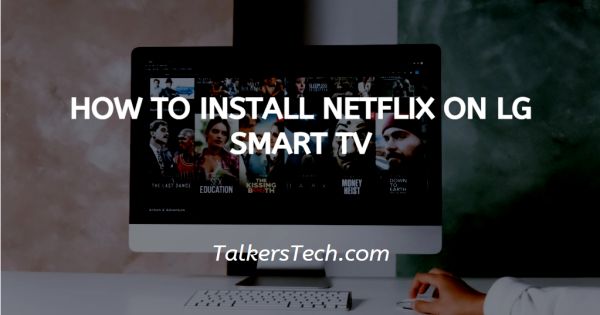
In this article we will show you how to install Netflix on LG smart TV, Netflix is one of the most popular entertainment streaming sources. It offers both online and offline streaming. Users can also download the content to watch anytime.
LG smart TV provides the Netflix application in the LG content store as a built-in application. The Netflix application has a variety of content to display for kids and others.
It also includes subtitles for the content and they also dubbed most of the shows in other languages. Netflix is available on every device including PC, mobile devices, and smart tv.
With the help of Netflix subscription users can watch a variety of series movies as long as they want. Netflix is available on every device including PC, mobile devices, and smart tv.
With the help of Netflix subscription users can watch a variety of series movies as long as they want.
Step By Step Guide On How To Install Netflix On LG Smart TV :-
- Launch the LG smart TV and make sure it is connected to the internet.
- Now tap the LG content Store on the home screen.
- It will show various options for features, TV shows, movies and applications.
- Click on the search option and look for the Netflix application on the LG content Store.
- Click on the option- download.
- Now wait for the LG smart TV to install Netflix application.
- After it completes the installation process, start the application on the TV and tap the sign in option.
- You are using this application for the first time. It will provide the activation code in order to use the application.
- After receiving the activation codes you need to go to the Netflix activation website and enter the activation code.
- In case you cannot see the sign in option you will see another from name are you are a member of Netflix?
- Select yes to proceed further.
- Now you need to enter your Netflix credentials including your password and email to proceed further.
- Now you need to enter the Netflix subscription details like the plan you are choosing for the subscription and the content that you want to stream on the LG smart TV.
- After completing the above steps your Netflix account will automatically connect to the LG smart TV
Conclusion :-
I hope this article on how to install Netflix on LG smart TV helps you in this article we covered an essential guide and LG smart TV has a smart search function to suggest many contents related to your requirements.
The steps mentioned above are quite detailed and easy to follow. I hope this article solves your query.













