How To Insert Formula In Excel For Entire Column
🕐 1 Jul 23

In this article we will show you the solution of how to insert formula in excel for entire column, when it comes to working on MS Excel, formulas often become a very important part of hat work.
Even though we may not always need to use formulas while working on Excel, sometime we may need it for bigger operations, which may easily comprise of whole columns instead of a few.
Excel gives you multiple shortcuts and formulas which you can apply to your operations for easy work.
Step By Step Guide On How To Insert Formula In Excel For Entire Column :-
The most common type of formula is Autofill. In order to use autofill, follow the steps given below:
- Open your Excel spreadsheet.
- Once opened, navigate to “Home” at the top of the menu bar.
- From there, go to the “Number” space.
- Over there, select the “Number” option from the small bar situated over there.
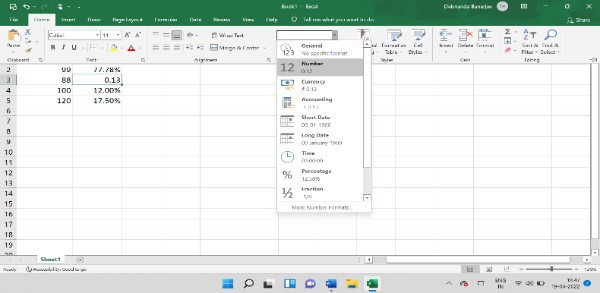
- Now, navigate towards the formula bar at the top of the screen, towards the centre.
- Put this formula in the formula bar: =B2*15%
- Once you click enter, you will get your result.
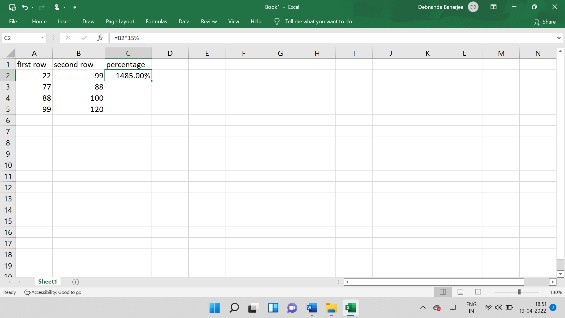
- You will now see a small at the bottom-right part of the selected cell.
- Place your cursor over there and you will see that the cursor has changed into a small black-coloured plus sign. This is known as the autofill sign.
- Now, double click your left mouse button.
- You will now see that the rest of the column has filled up with the remained required results.
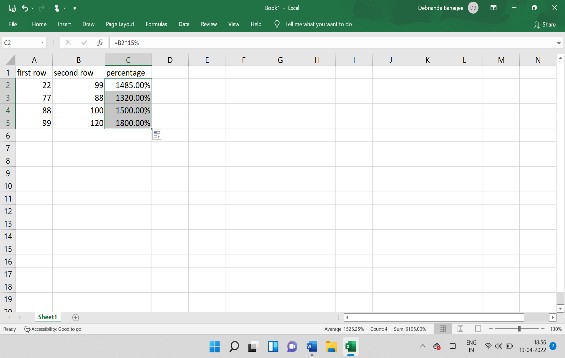
This is the easiest and most convenient formula to use for filling up entire columns with required data.
It also saves a lot of time, as these operations are carried out almost instantly with just a few clicks.
Another easy method to insert formula on whole columns.
If you prefer using keyboard shortcuts, the proper keyboard shortcut to use in this case would be CONTROL + D.
With this keyboard shortcut, you can make use of the fill down functionality.
The steps that are given below will show you how you can use the keyboard shortcut, CONTROL + D, to insert formula into whole columns:
- In the cell C2, enter this formula: =B2*15%
- Next, select all the cells of the column that you would need to work on.
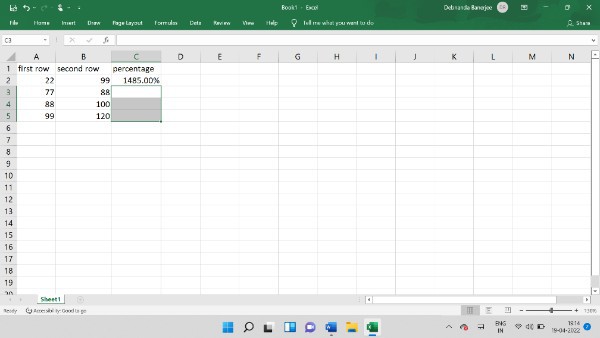
- Now, click and hold the CONTROL key and then press down on D.
Conclusion :-
This way, with the help of a keyboard shortcut, you can now insert formulas in your Excel sheets.
There are also some more ways by which you can do this thing. Those formulas also make it easy for such tasks to take place.
Some other methods include using array formula, which is convenient for users of Microsoft 365, and you can also use another method of copy-pasting the formula on each cell.
I hope this article on how to insert formula in excel for entire column helps you and the steps and method mentioned above are easy to follow and implement.













