How To Insert An Excel File In Word
🕐 1 Jul 23

In this article we will show you how to insert an excel file in word, Microsoft Office helps you to handle accounting books include graph pie charts or insert any of the Excel data into the word.
There are various methods to which you can insert an excel file in word just follow the step by step guide below.
Step By Step Guide On How To Insert An Excel File In Word :-
Method 1 - Copy/Paste
- Open Excel on your PC.
- Select the file in excel that you want to copy to word.
- Simply drag the cursor and leave the mouse till the selected data.
- Press control + A in order to select all the cells that are included in the excel file.
-
Right-click anywhere on the spreadsheet and click the option of copy or you can also use the shortcut of Control + C in order to copy the highlighted data.
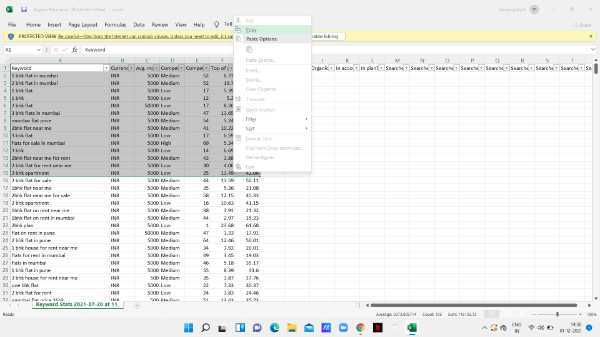
- Now you need to open the Word document and point the cursor where you want to copy the excel file.
-
Right-click on the document and click the option of paste or you can also use the shortcut of Control + V in order to paste selected data in the word document.

Method 2 - Using Insert Object
With the help of this method you can insert the excel file into a word document easily
- Open MS Word on your PC.
- Now you need to open the specific Word document where you want to insert an excel file.
- The MS Word Ribbon shows various options like file home insert draw design layout and others. Among all these options click the insert tab.
- With the help of the insert tab you can easily insert tables, illustrations, links, , text and symbols, add-ins,
- Look for the text section, and click the option of the object. Tap the downward arrow placed next to the object. With the help of an object, you can insert an embedded object or text from another file into your document.
- The drop-down menu of objects shows two options- object and text from a file.
-
Click object from the text section.

- An object dialogue box will display on your screen. It will display two options named create new and create from the file.
-
Click the option of creating from the file and search the excel file that you want to insert.
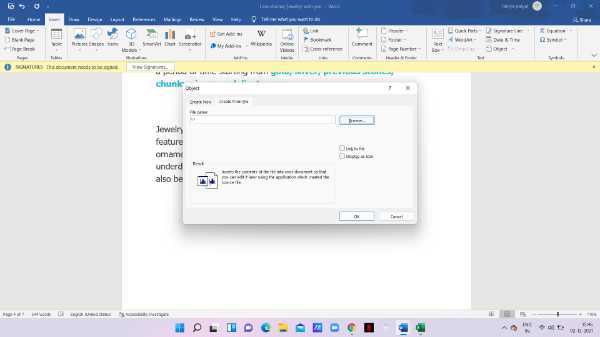
-
After selecting the excel file the location of the selected file will appear on the dialogue box.

-
In the object dialogue box, there are two check boxes named link to file and display as icons.

-
In case you want to link an excel file along with the word document, you can click the checkbox of a link to the file. However, if you want to show the excel file as an I can you can click the checkbox of the display as Icon.
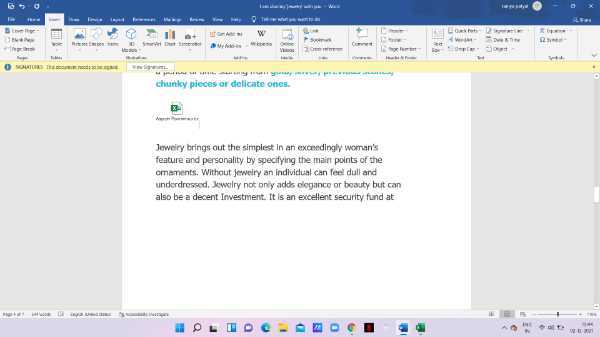
Conclusion :-
I hope this article on how to insert an excel file in word helps you, in this article, we covered an essential guide and I hope this article solves your query.













