How To Hyperlink In Gmail App
🕐 1 Jul 23

In this article we will show you how to hyperlink in Gmail app, email does not provide any direct method in Gmail application. However, it is very easy to include hyperlink text in Gmail on PC or Mac.
Hyperlinking the text is very essential for the sender and receiver. In this article, we will discuss a few tricks that will help you include a hyperlink on the Gmail application.
Hyperlinking is a method to make clickable links for the text and images. In case you are looking for a solution on how to hyperlink text in the Gmail application.
Hyperlink help the users to hide the full URL behind the custom text or image. It makes the link smaller cleaner and more organized.
A user can easily create a hyperlink through the web and mobile application but the web procedure is much easier and the mobile application has a complicated process.
Step By Step Guide On How To Hyperlink In Gmail App :-
- Open the Gmail application on your smartphone. In case you do not have this application simply install it from Play Store.
- Now enter your valid email id along with a password for logging in to your account.
- After opening the application, click the compose icon placed at the bottom of the Gmail interface.
- Now copy the URL of the page that you want to add in your email.
- Now you need to enter the recipient details.
- Paste the link of the URL under the body section of the email.
- Click the back option placed at the top left corner of the screen in order to go back. When you go back this specific email will automatically move into the draft folder.
-
Again go to the draft section and select this email in which you have added the link.

-
When you open this email, you see that the link you have copied is clickable and is turned into blue color.
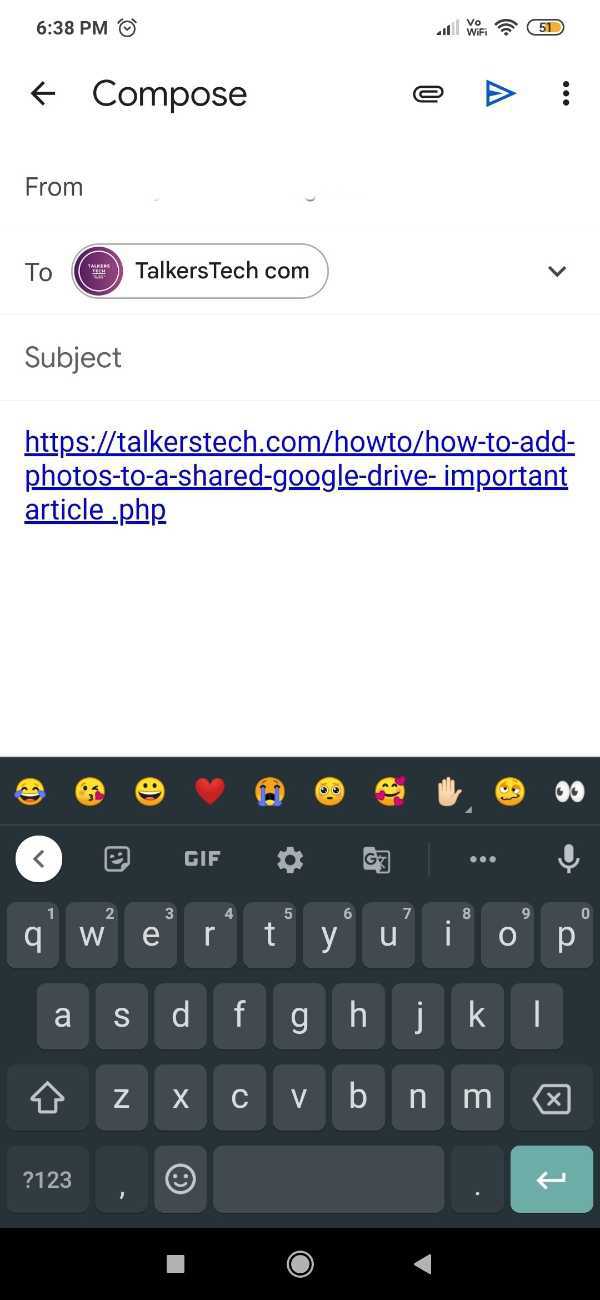
- Move your cursor anywhere in the middle of the link.
-
Now you need to enter the custom text that you want the receiver to read.

- When you complete your custom text in the URL, remove the original text of the selected URL.
- After doing so you see that you have a blue-colored text which is clickable along with the hyperlink attached to it.
Conclusion :-
I hope this article on how to hyperlink in Gmail app helps you in this article, we covered an essential guide and the steps mentioned above are detailed and is easy to follow.













