How To Hide Yourself On Google Docs
🕐 1 Jul 23
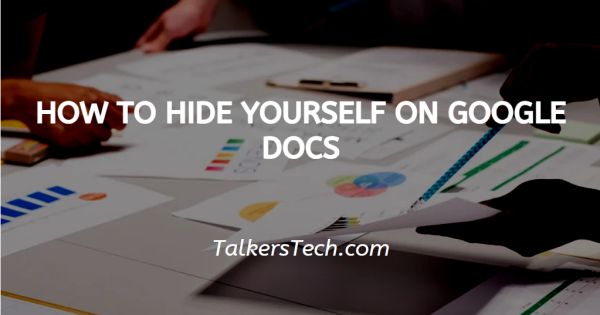
In this article we will show you how to hide yourself on google docs, Google docs is a tool used by professionals all over the world. It is used by teachers to assign projects, make reports, etc. It is used by students as well.
Most of the corporate houses use Google docs to make official documents, presentations, etc.
It allows you to make your document wholesome and professional with the help of its various features and tools like the option to add text, images, etc.
You must have noticed that each time you edit a shared Google Docs document, other partners or users can easily go over to your profile icon to check your name and even access your Google Plus profile.
Thus, this can be quite an issue, especially, if you are editing a public document, anyone can see your identity and contact you as well.
For this reason or another, there are times you would want to be anonymous or hide on Google docs. In this article, we will see how this can be achieved.
Follow the steps as explained under and you will be able to go anonymous anytime.
Step By Step Guide On How To Hide Yourself On Google Docs :-
-
Go to the Google homepage or the Google docs app directly. On the top right corner of the homepage, you will be able to locate the ‘Grid’ icon. From here, choose the ‘Docs’ option.
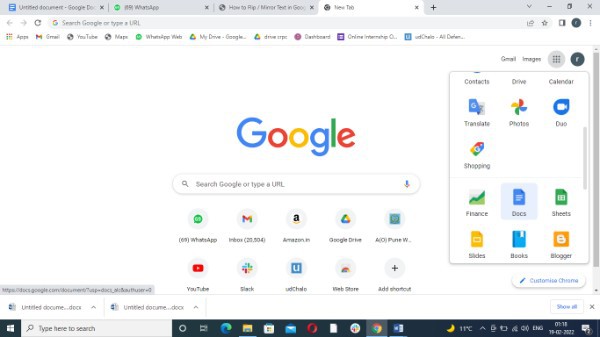
-
This will open a new window, here you can either open a blank document or a pre-existing one.
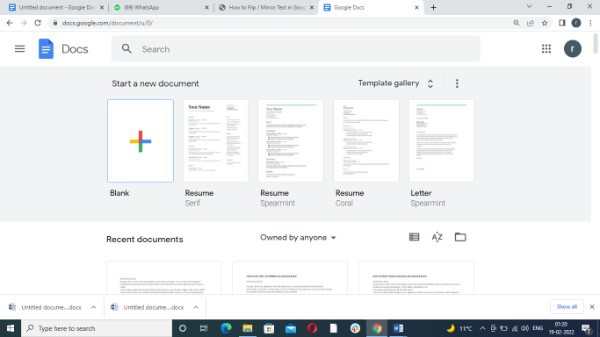
-
Once you are on the Google docs page, you will be able to see a panel of headings at the top. On the top-right side of the panel, there will be a blue icon named ‘Share’ with the representation of a lock.

- As soon as you click on this icon, a new window will appear on your screen asking you to name the file before you share it. Enter a suitable name for the document in the text-field present and hit Enter.
- In the next page, copy the link of the document.
- In the next step, click on the ‘Anyone with the link can view’ option from the drop-down list that opens up.
-
Once you are done, share the document link anywhere and the other users will be able to access the document without knowing who created the document.

Conclusion :-
This is how you can hide yourself on Google docs while sharing or interacting with other people or users.
This ensures safety online and makes the internet a safer place. I hope this article on how to hide yourself on google docs helps you and the steps and method mentioned above are easy to follow and implement.













