How To Hide Profile Picture On Facebook From Public
🕐 1 Jul 23
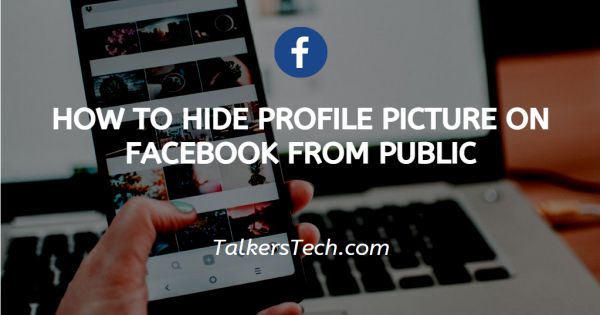
In this article we will show you how to hide profile picture on Facebook from public, even though your Facebook account is locked down securely, you cannot privately picture your profile and shoot your photo.
Whatever the reasons for Facebook policies perhaps only to verify the identity of a friend before you add them this has been part of the social network for long.
But you used to be able to make your profile unclickable as a privacy consolation to prevent anyone, not even your friends, to click on the image and view it in full size.
Now, I've got bad news. This setting of privacy was recently changed by Facebook (of course without saying anything) and now, even if it is not a friend, you always have your main profile image clickable by anyone.
While strangers have seen a version of your picture in 160-by-160 pixels large enough to tell you if they knew you, but small enough to prevent it they can see the entire stuff.
Step By Step Guide On How To Hide Profile Picture On Facebook From Public :-
-
Find Facebook app and open it.

-
On the top-left, tap your profile image. Below the search bar in the upper-left corner, you'll discover a thumbnail of your profile image. To access your profile page, tap on it. The interface may vary on the fact of operating system the user is in.

-
With profile page open, tap on the profile picture. Your picture will be enclosed in a circle like shape. Tap on it. The steps may vary if you are using a different android.
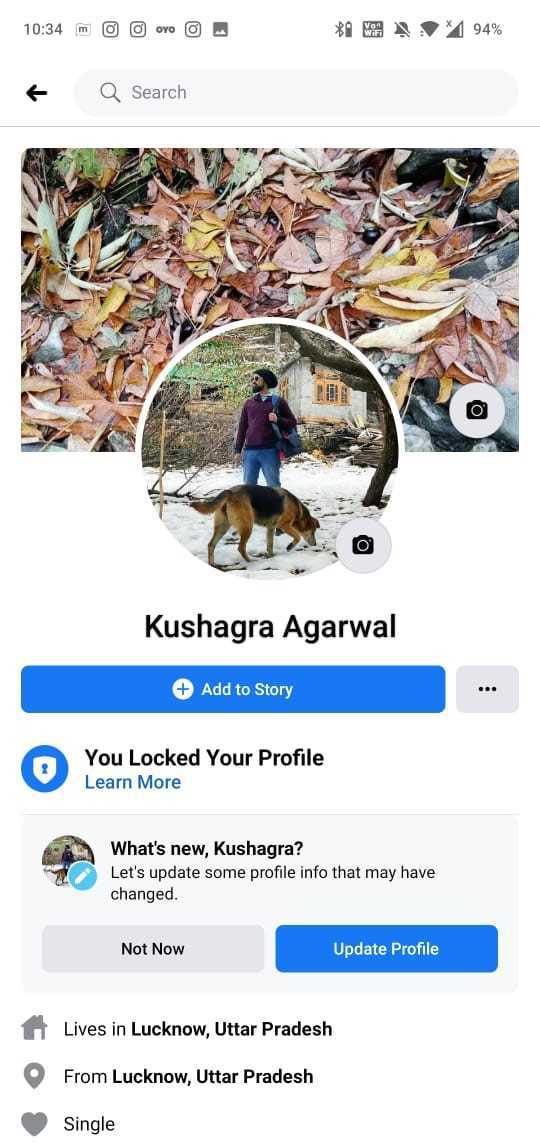
-
When you tap on the profile picture, a list of options will pop up. Select the option “view profile picture”. Remember to not click the camera icon because that will open up your camera and is used to change your current picture.

-
Your profile picture will show on a full picture. On the upper right corner, you will find 3 vertical dots. Tap on the dots and a list of options will pop up again. There are other options such as search, save, tag etc.
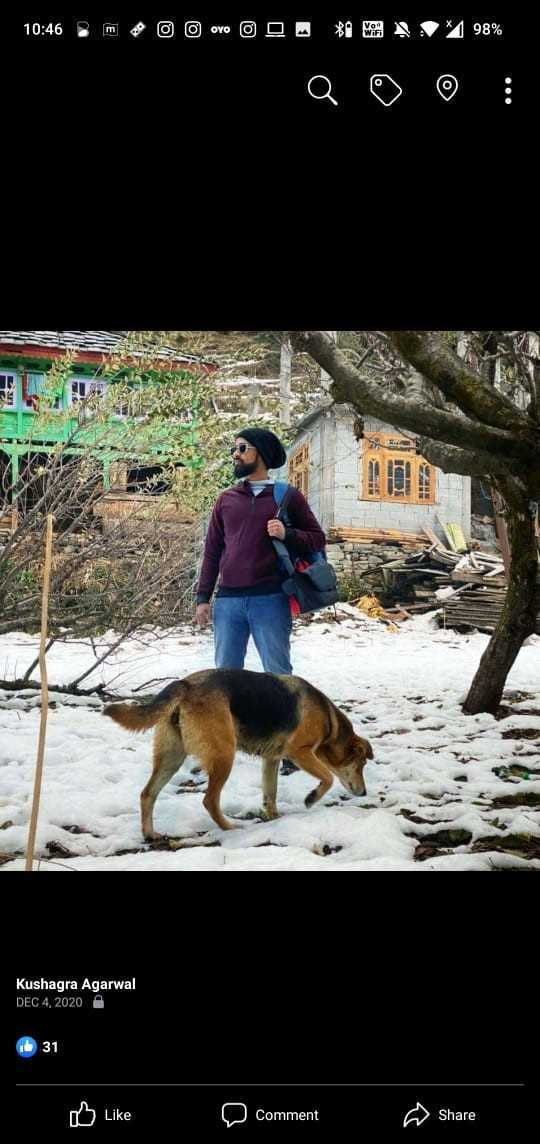
-
With the options, tap on the option “edit privacy”. This is the easiest way to change the privacy. However, the privacy of the whole account can be changed differently.

- With edit privacy option selected, you will find your current privacy settings.
-
Select the option “only me” and hit the back button. You are done now. Your profile picture is now hidden. You can do this individually with every profile photo of yours and hide them from the public.
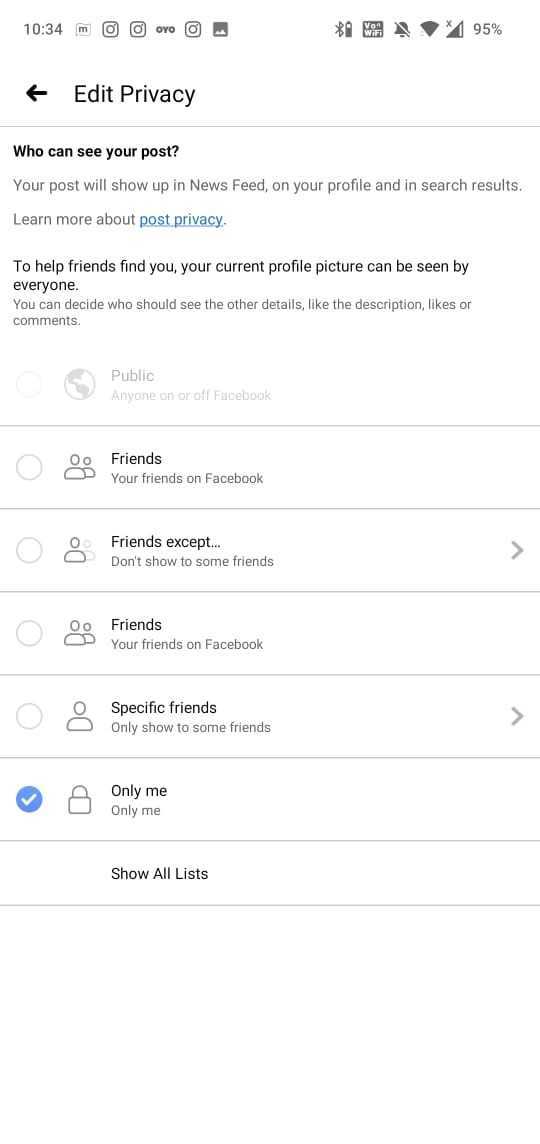
Conclusion :-
Even while Facebook has introduced certain privacy safeguards (for example, if you set your photo to "Only Me," others will not be able to see likes, comments, or photo data linked with the photo only the photo itself), I don't appreciate this move.
I hope this article on how to hide profile picture on Facebook from public helps you.













