How To Hide Apps In OnePlus 7
🕐 1 Jul 23
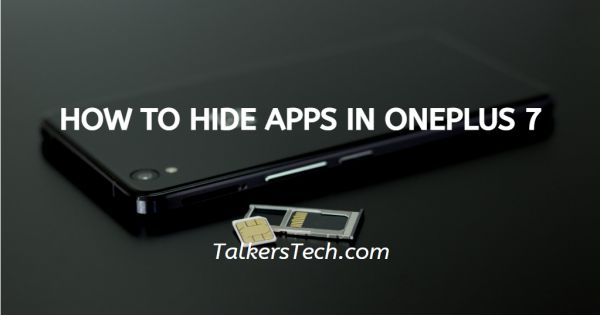
In this article we will show you how to hide apps in OnePlus 7, OnePlus Company offers a wide variety of features that makes their mobile phones extremely user-friendly and easy to use.
The company has recently come up with the feature of being able to hide certain apps from the main interface of the App drawer. This allows the users of OnePlus mobile phones to protect important apps related to business, personal social media apps, etc.
Many users also use this feature to organize their mobile phones and keep the App drawer interface short and precise.
If you are unfamiliar with the procedure, follow the steps explained below:-
Step By Step Guide On How To Hide Apps In OnePlus 7 :-
-
Unlock or wake up your OnePlus 7 mobile device. You will be able to see your home screen. Swipe up on this to open the App tray or App drawer.

-
Place your fingers on the extreme left of the screen and swipe across from left to right in a long sweep.

-
You will now enter the ‘HIDDEN SPACE’ area.
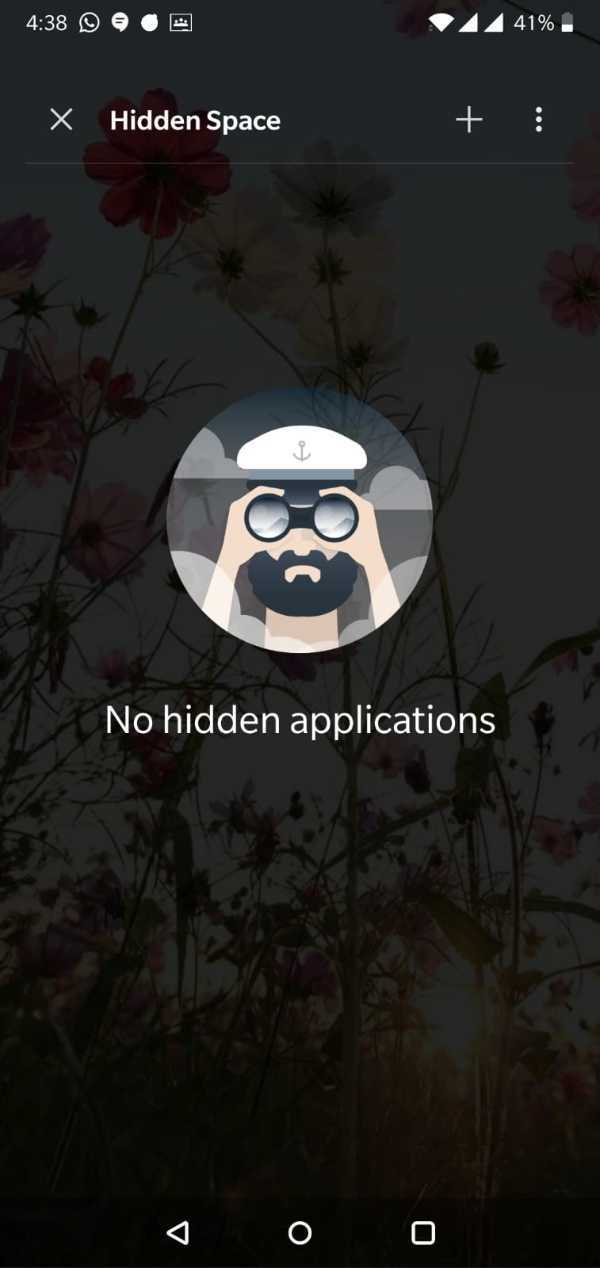
-
You will see a large icon on the screen. Click on the (+) icon located on the search bar at the top of the screen.
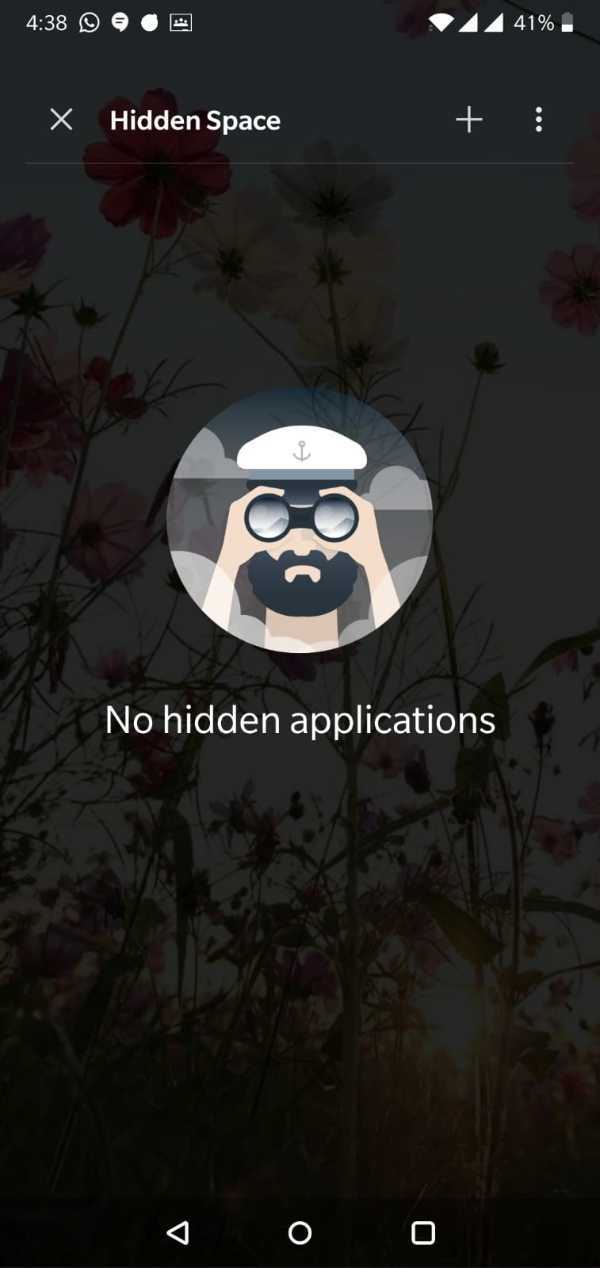
-
This will open a list or display of all the apps in your mobile device. Choose the ones you wish to hide and tick the check-box placed on the top left corner of the app’s icon.
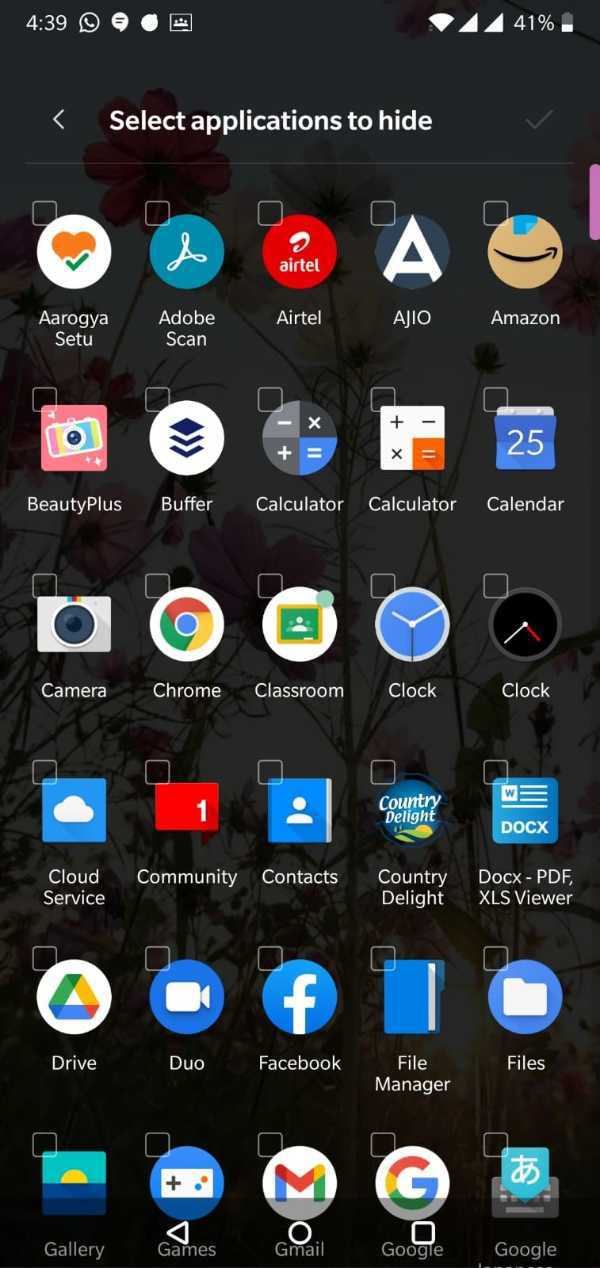
- Once you have chosen the apps, check the list again and then press the Tick icon on the top right corner of the screen.
- This is all you need to do in order to hide your apps on the OnePlus 7 mobile phone.
- You can access the hidden files by making a long swipe across the App tray from left to right.
-
This will open the Hidden Apps window and you can access all the apps you have hidden.
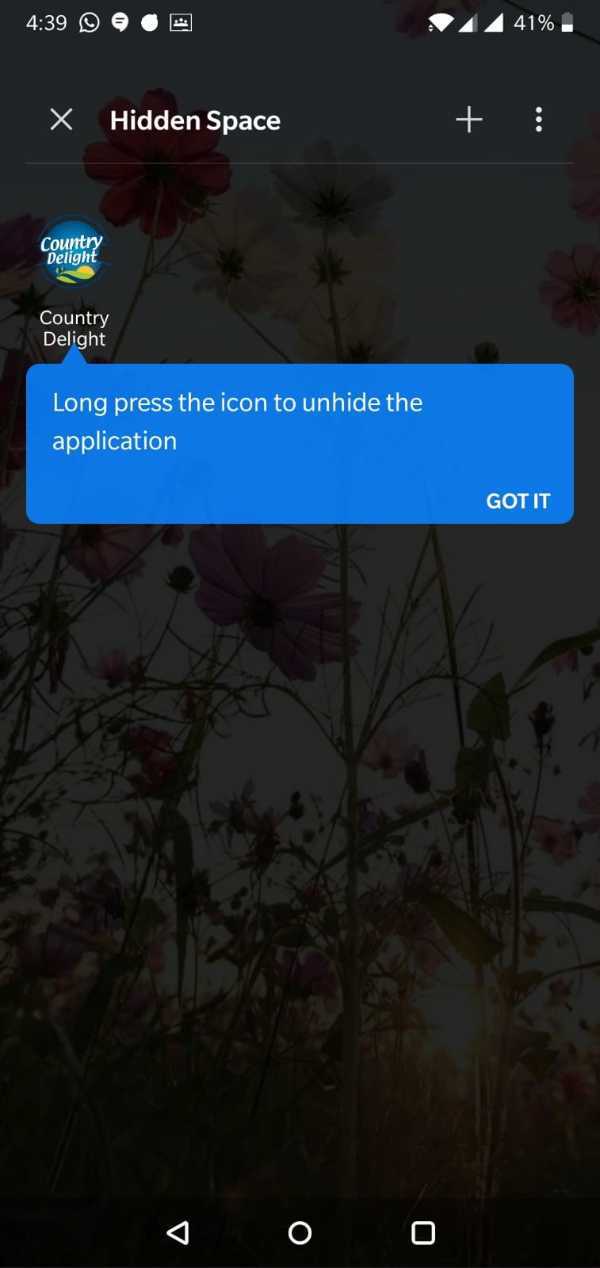
If required, you can also unhide the apps by following the steps given below
- Swipe up on the home screen. This will open the App tray displaying all the pre-installed and other social media apps, etc. In short, this will show you all the apps in your phone in an alphabetical order.
- Open the Hidden Apps screen by swiping across the screen from left to right. This will show you all the apps hidden by you.
- Long- press on the icon of the app you wish to delete from the Hidden App window and unhide, this will open a drop down list giving you four options to choose from – Unhide, Uninstall, Edit and App info.
- Click on the ‘UNHIDE’ option and the app will display on the App tray.
- It is crucial to note that hiding apps does not solve the problem of space and storage on the phone.
Conclusion :-
Follow the steps above to secure and hide apps on your OnePlus 7 mobile phone. I hope this article on how to hide apps in OnePlus 7 helps you.













