How To Go Live On Facebook With Zoom
🕐 1 Jul 23
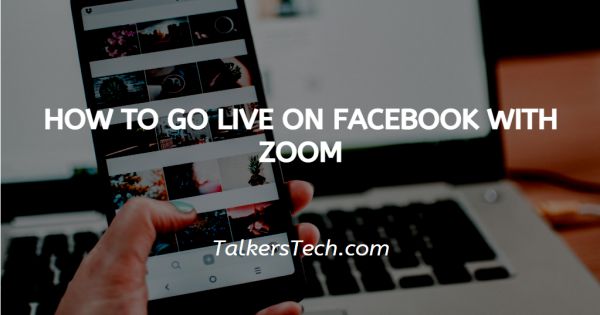
In this article we will show you how to go live on Facebook with zoom, Facebook is one of the emerging social media platforms in order to connect with your audience there are various methods to do this. You can connect with your audience using a third party app simply by using zoom.
Zoom Has become very famous for video conferencing. In order to live on Facebook with zoom you must have a pro version of zoom. You can go live on Facebook using Windows or Mac computers.
Zoom application restricts some of its users from going live in their Facebook group. To solve this issue, first you need to check that you have given permission to all the groups.
In order to do this first you need to search for settings, search the app and if zoom is not present in the list, then make sure to add it.
Note- If any individual cannot stream his or her meeting live to Facebook, he/she Can arrange the Facebook live stream as a customer service.
Zoom applications do not support the new life producer. If any user sees a notification regarding this, simply press dismiss. If it does not show the notification on the screen, then you need to have a custom streaming service.
To Solve this issue, make sure you clear your cache and see if the problem is resolved or not.
Given below is a step-by-step guide on how to go live on Facebook using home.
Step By Step Guide On How To Go Live On Facebook With Zoom :-
-
In this very first step first you need to ensure that your account is able to go live on Facebook. For enabling this, Click on the option Account Management, then go to Account settings.

-
As you look down on the screen, you will find an option as Allow Live streaming for a meeting. Click that option. While choosing a medium for live streaming you will get for options named as: Facebook, workplace by Facebook, YouTube, Custom live streaming service
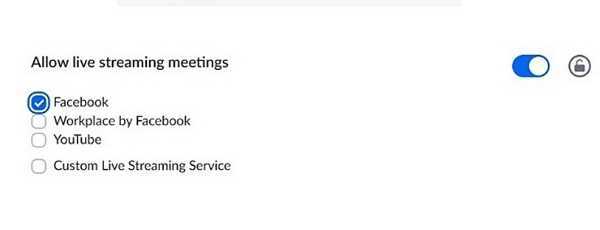
- Click on the Facebook option.
- Now you need to begin your meeting. Before starting your meeting you need to make sure that your Facebook account is logged in.
-
At the bottom of your screen on Zoom, choose More > Live on Facebook as shown in the picture given below.

-
After clicking on the auction live on Facebook, it will ask for your permission where you want to go live. It will give you various options name as: Share on your timeline, share on a friend's timeline, share in a group, Share in an event, share on a page you manage.

- Press next. After this screen will appear and you can add a description related to the Facebook live,
- Press Go Live. here you can also share your screen just as you do normally in Zoom.
Conclusion :-
I hope this article on how to go live on Facebook with zoom helps you and the steps mentioned above regarding how to go live on Facebook using zoom is quite clear. Make sure you have an active internet connection in order to fulfill these steps.













