How To Get WhatsApp Call History
🕐 1 Jul 23

In this article we will show you the solution of how to get WhatsApp call history, WhatsApp provides features of calls where you can easily see all the call logs within your WhatsApp account.
Both Android and iOS users can easily check the WhatsApp call history manually with the help of call tabs.
In case you are looking for a solution on how to get WhatsApp call history this is the right article for you just follow the steps given below in order to get WhatsApp call history.
Step By Step Guide On How To Get WhatsApp Call History :-
- Open Google Play Store on your Android device.
- Now search for the WhatsApp application in the search bar.
- Now click on the option install.
- Wait for sometime to successfully install WhatsApp on your Android device.
- Once the WhatsApp application is successfully installed click on the option open to proceed further.
- Set up your WhatsApp account by entering your details such as language option, mobile number, one time password/ verification code, profile picture, display name and others.
- After Setting up your WhatsApp account you will see four tabs placed at the top of the screen.
- These tabs are called camera, chat, status and calls.
- Now with the help of camera tab you can easily upload your status by using camera or the gallery option placed at the bottom left corner of the screen.
- The chat tab will show you all the recent conversation within your WhatsApp account on your Android device.
- The chat tab also display the archive folder at the top of the screen along with the speech bubble icon placed at the bottom right corner to show the contact list saved in your WhatsApp account.
- Coming to the last tab is the call which is placed at the top right corner of WhatsApp homepage.
- Once you click this option you will see the list of all the call history.
- It will show you the saved name, display picture along with date and time.
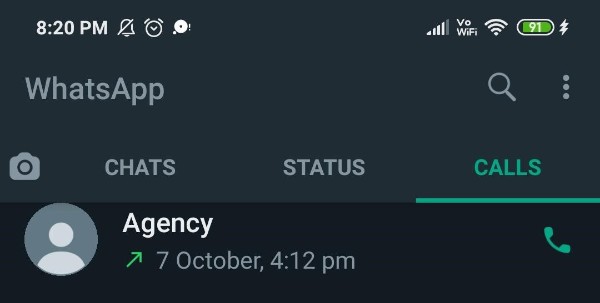
- It also display the icon of video call and call log place at the extreme right corner of the contact.
- The call history represents the video call option through the camera icon.
- Similarly, the call history of WhatsApp represents the voice call option through phone icon.
- In this way you can Easily identify which of the call history is voice call or video call.
- Along with this when you tap on a specific call log, you will see the call info such as time duration, the data used along with outgoing or incoming status.

- The WhatsApp call tab also provide the option to clear the call log by clicking on the three dots placed at the top right corner.
Conclusion :-
I hope this article on how to get WhatsApp call history helps you and the steps and method mentioned above are easy to follow and implement.













