How To Get Shot On OnePlus Watermark In OnePlus 7
🕐 1 Jul 23

In this article we will show you how to get shot on OnePlus watermark in OnePlus 7, a watermark is a text, logo or a pattern which is intentionally imposed onto another image for the purpose of preventing duplicity, copying or use of the original photo without the permission of the owner or photographer.
It helps in protecting the rights of the creator or owner of the photo. Thus many smartphone companies, including the OnePlus Company allows its users to put the OnePlus Watermark on the photos clicked by their devices.
Many users have begun to use this feature. In this article, we will discuss the process of adding the OnePlus Watermark on your photo. The process is short, however, if you are unfamiliar with it, you have come to the right place.
Follow the steps explained below in order to get the watermark on your OnePlus 7 mobile phone.
Step By Step Guide On How To Get Shot On OnePlus Watermark In OnePlus 7 :-
-
Wake up or unlock your OnePlus 7 mobile phone. On your home screen, swipe up to view the App Tray. Here all the apps in mobile phone will be listed in an alphabetical order. Scroll down to C and click on the camera app icon.

-
You will now be able to view the camera window and a display of features below that. Tap on the upward arrow (^) located above ‘PHOTO’ right above the camera shutter icon.

-
After the previous step, you will be taken to the next page. Here, tap on the ‘SETTINGS’ icon located on the top right corner of the screen.
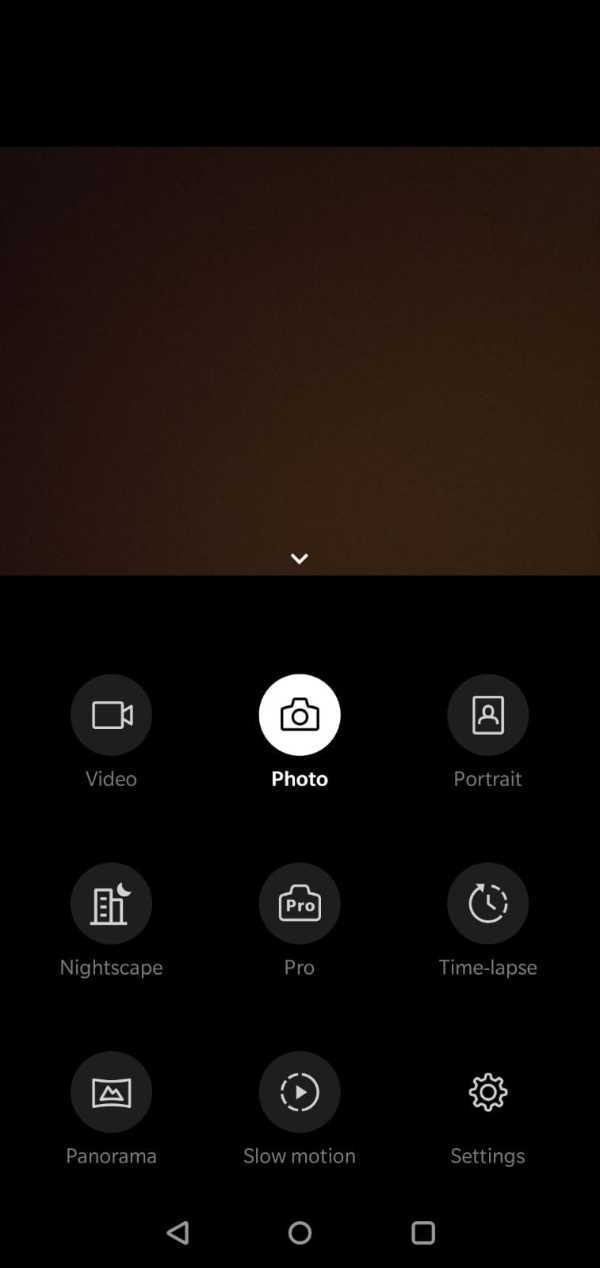
- Under Settings, you will see a list under various headings like General Settings, Selfie, etc.
-
Scroll down the list, and select the option ‘SHOT ON ONEPLUS WATERMARK’ icon.

- This will bring you the next page. You will be able to view an expanded list with precisely two options – Watermark and Name.
-
Go to the ‘WATERMARK’ icon and click on the bar located to the right of it. This will enable the watermark feature on you OnePlus 7 cellular device.
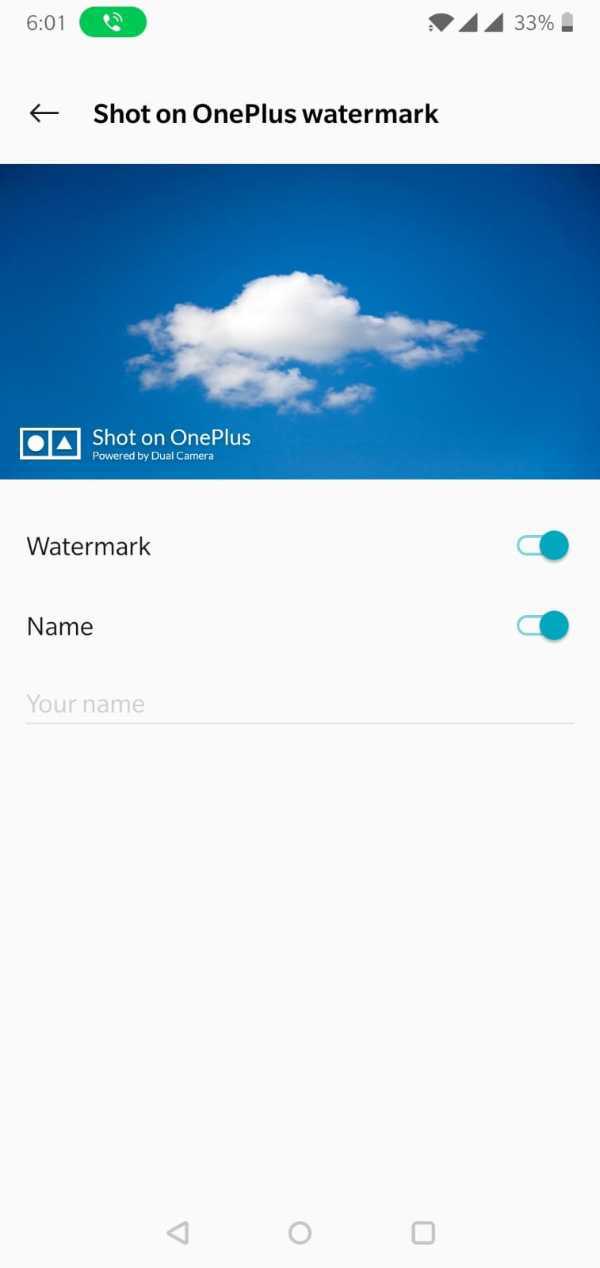
- By default settings, the ‘SHOT ON ONEPLUS’ watermark will have the text ‘Powered by Dual Camera’ written below it.
- This can be changed and customized according to your preference. You can replace it with your name, etc.
- To achieve this, you will first have to click on ‘NAME’ icon placed below the ‘WATERMARK’ option and enter your name, etc.
And hurray! You are all set.
Now every time you use the Camera app to click photos with your OnePlus 7 mobile phone, you will be able to see the watermark at the bottom of each picture.
Conclusion :-
I hope this article on how to get shot on OnePlus watermark in OnePlus 7 helps you.













