How To Get Rid Of Ideas For You On Pinterest
🕐 1 Jul 23

In this article we will show you the solution of how to get rid of ideas for you on Pinterest, Pinterest is one of the most creative social network platforms which is very easy to use. It includes a variety of images and infographics.
It also allows the users to save or print the photos from the internet and organize them in different boards. Pinterest provides only visual content.
It provides various benefits such as sharing the images with friends on other social network platforms.
Organizing the pins according to different topics of your interest.
Searching for the visual content based on your topic of interest such as beauty, fashion, clothing, entertainment, Lifestyle, and others. Pinterest also suggests ideas for you as per the search queries.
It sometimes can be annoying for the user while searching and the ideas for you tab is placed just below the search bar.
In case you are looking for a solution on how to get rid of ideas for you on Pinterest this is the right article for you just follow the steps given below in order to get rid of ideas for you on Pinterest.
Step By Step Guide On How To Get Rid Of Ideas For You On Pinterest :-
- Open the Official website of interest on your web browser.
- In case you are not logged in to your account, simply enter your Pinterest account credentials such as your email address and password to proceed further.
- After successfully login to your account, click the downward Arrow place next to your profile icon at the top right corner of the screen.
- It will show various options in the drop-down menu Such as add account, settings, business access, tune your home feed, request a feature, get help, logout, See terms and privacy.
- Under more options click - tune your home feed.

- On the next screen you will see 4 tabs in front of you named history, boards, topics and profiles.
- The history tab includes the pain that you have recently searched for. The board tab includes all the created boards.
- The topics include the topics that you mostly follow or search.
- The last tab named profile displays the users that you are following on Pinterest.
- In order to get rid of ideas for you on Pinterest you need to click the history tab.
- First, on the history tab you need to click the option to turn off all placed at the middle right corner of the history tab.
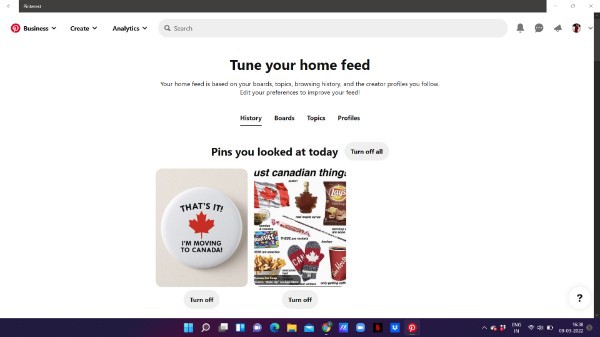
Conclusion :-
In this article we covered an essential guide on how you can get rid of ideas for you on Pinterest using the history tab.
I hope this article on how to get rid of ideas for you on Pinterest helps you and the steps and method mentioned above are easy to follow and implement.













