How To Get Invoice From Flipkart Through Order Id
🕐 1 Jul 23
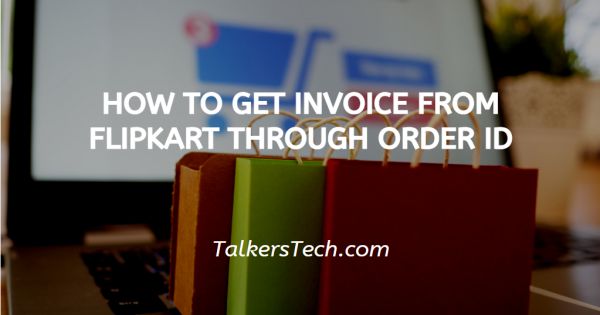
In this article we will show you how to get invoice from Flipkart through order id, the invoice of any ordered item is very important as it serves as a true of your purchasing item. In case you shop online, An invoice is always present for each item you ordered.
Talking about the biggest shopping online platform Flipkart, not only originates the bill but has a digital copy as well.
This digital copy can be easily accessed in the Flipkart account of any customer. Flipkart is one of the best sites to order any commodity. It offers free delivery and amazing benefits that suit your requirements.
Flipkart comprises a physical invoice copy and a digital invoice copy. The physical copy of the invoice comes along with the packet of your product.
The digital copy of the invoice is provided through email once the product is delivered at your doorstep.
Flipkart permits its user to download the invoice as it is a legal proof of purchasing a particular item.
Step By Step Guide On How To Get Invoice From Flipkart Through Order Id :-
- Login into your Flipkart account.
-
After opening the app, search for the menu option which is represented by the three horizontal lines at the top of your screen.

-
Search for my order. A list of Orders that you have place recently will appear on your screen.

- Look for the item for which you want the copy of the invoice.
-
The details of the order will appear on your screen Like item name, price, delivered or not and other shipping details.

-
If you scroll down a bit, you will find the option of the download invoice.

- Choose the download invoice option.
- After you choose the option of download invoice, Flipkart asks you to enable the file access in order to download the invoice. Two options will appear on your screen named as: Not now and Continue. Press continue.
- If you are downloading the invoice for the very first time the Flipkart application ask to access photo media and files on your device. You can either deny or allow for this particular feature. In order to download the invoice you need to press allow.
- After this step, your Flipkart bill will successfully be downloaded in a PDF format.
Conclusion :-
I hope this article on how to get invoice from Flipkart through order id helps you.
The process is quite easy to follow. The steps mentioned above are detailed and easy-to-understand.













