How To Get Google Search Bar On iPhone
🕐 1 Jul 23
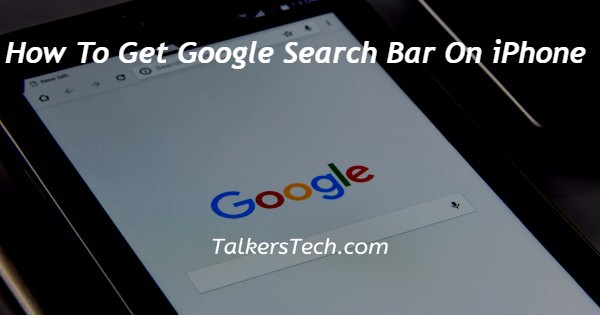
In this article we will show you the solution of how to get google search bar on iPhone, Google’s app for iPhone and iPad is now upgraded with including the support for widgets.
There are two different versions of the Google Search widget from where you can choose accordingly.
Note- Your ios device and your google app should be updated to the latest version if you want to add widgets to your iPhone home screen
Below are the steps to add Google search bar on your iPhone's home screen.
Step By Step Guide On How To Get Google Search Bar On iPhone :-
- Firstly, check if your iPhone and Google app is updated to its latest version or not.
- If not then it is important to update it to the latest version.
- After updating it, just get back to your iPhone's home screen.
- Now, just tap on your iPhone's home screen.
- Remember not to lift the finger for few seconds.
- After this the jiggle mode will be activated on your iPhone device.
- Click on the plus "+" sign which is placed at the top left corner of the iPhone's screen.
- A widget search box will slide-up from the bottom of your iPhone.
- Now, scroll down to Google app.
- Then, click on the Google app widget from the list.
- After clicking on the Google app widget, a new page will open on your screen.
- On the first page you will get a square shape Google search engine.
- On selecting the square shape google search engine widget you will get a direct access to the Google search bar.
- Or, if you want different Google search engine widget, then slide right to the second page of the Google widget.
- There you will get a rectangle shape Google search widget with other features.
- Apart from direct access to the Google search bar, you will get Google lens, voice search and incognito search.
- You can easily have direct access to other features from your iPhone home screen.
- By clicking on the Google lens you will get the direct access to the visual search.
- If you want to search using your voice, then just click on the voice search option.
- Or, if you want to open incognito search window then just click on the incognito option.
Conclusion :-
I hope this article on how to get google search bar on iPhone helps you and the steps and method mentioned above are easy to follow and implement.













