How To Get Google Docs To Read To You
🕐 1 Jul 23
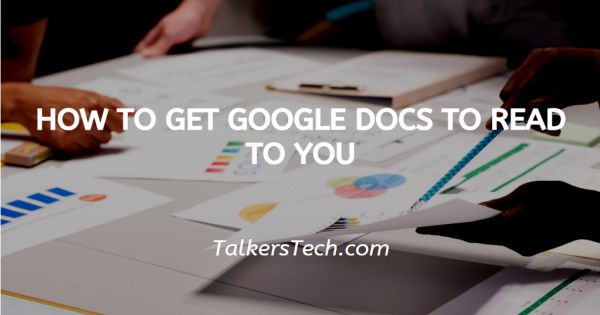
In this article we will show you how to get google docs to read to you, google Docs is one of the extensively used applications for creating professional and personal documents, presentations, reports and spreadsheets.
Google Docs also comes with a lot of editing and formatting tools with make the users very easy. Sometimes a user can prefer to hear the words written by him or her so that to detect the spot which requires rephrasing.
Here Google Docs let you the option of reading the document aloud to you. Google Docs comprises text to speech feature which can make this task very easy.
In case you are looking for a solution on how to get Google Docs to read to you this is the right article for you.
Step By Step Guide On How To Get Google Docs To Read To You :-
Users are using Google docs in order to write or read the documents then they are using Chrome as a default browser.
-
The first thing in order to make sure that Google Docs read your document aloud to you is to install chrome vox. It is a Chrome extension that offers the browser its voice.
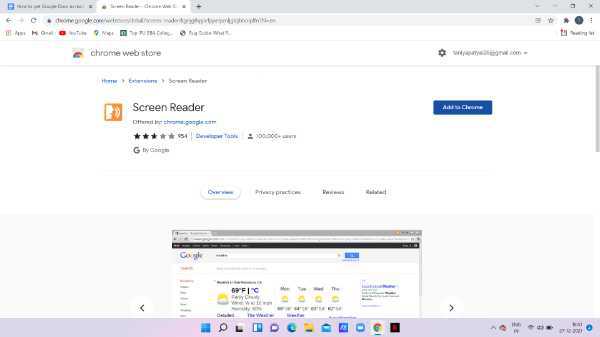
- After installing chrome vox you can easily adjust the settings of what you want Google Docs to read to you aloud.
- Open Google Docs on your computer.
- Make sure you are logged into your account.
- In case you are not logged in to your account simply enter your valid email id along with your password.
- Now open the specific document that you want Google Docs to read to you aloud.
- The menu of the Google docs shows various tabs including file, edit, view insert format tools add-ons, and help.
- Click the Tools tab from the menu.
- It will show various options including spelling and grammar, word count, the review suggested edits, compare document, citations, explore, voice typing, translate the document, script editor, references, accessibility settings.
-
Click accessibility settings from the menu

- Accessibility settings pop-up box will appear on your screen.
- Select the check box next to the option to turn on screen reader support.
-
Click ok placed at the bottom of the dialogue box.
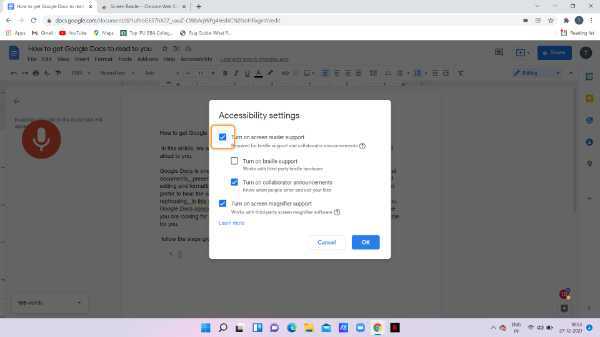
- The accessibility option will appear on your screen among the various tabs in the menu bar.
- In case you want a Google Doc to read to you aloud simply highlight the specific part of your Google talk and click the option accessibility.
- A drop-down will appear on your screen which will show various options like speak comments footnote heading graphics and others.
- Click the option of speak and you can select up to various options that you want the google.doc to speak aloud to you.
-
You can select speak selection, speak selection formatting, speak personal location and speak word count.
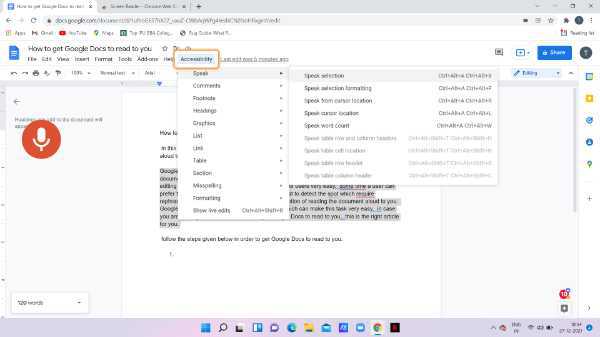
Conclusion :-
I hope this article on how to get google docs to read to you helps you and in this article we covered an essential guide.













