How To Free Draw In Word
🕐 1 Jul 23

In this article we will show you how to free draw in word, in Microsoft word, you can make a freehand drawing with the help of a scribble shape. With the help of a suitable shape, you can easily manage what is the output that you want to show on your screen.
A user can drop freely anywhere in the document. You can also draw anything even on the top of the text.
Step By Step Guide On How To Free Draw In Word :-
- Open the MS Word on your PC.
- Open the specific document where you want to draw.
- The MS Word Ribbon provides you with various options like file home, Insert, design, view, review, layout, mailings and help.
- Click the Insert tab placed at the top of the MS Word toolbar.
- With the help of the insert tab in MS Word, you can include pages, tables, pictures, online pictures, shapes, comments, text, and symbols.
- Look for the symbol section. a drop-down list will appear on your screen where you can insert line, rectangle, basic shape, block, arrows, Equation shapes, flowchart, stars and banners, and callous.
-
From the drop-down menu look for the lines and click on the last option of scribble.

- Now you need to tap and hold your mouse in order to draw any type of shape or pattern you want to include in your word document.
-
When you release your mouse whatever you have drawn in your word document will automatically be finished. You cannot continue drawing when you release the mouse. Incase you release the mouse early You can always remove the drawing and start from the beginning.
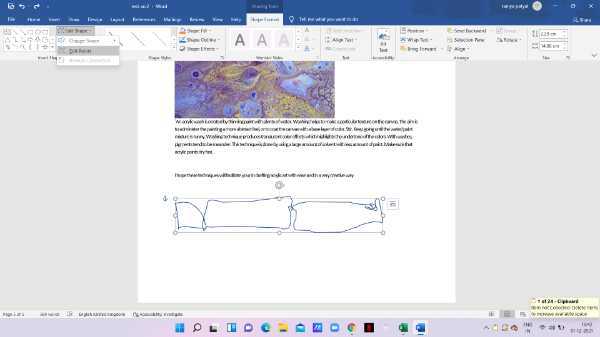
- In Word, in case you have already drawn the shape but It is not looking exactly as you wished for, you can always tweak the lines as per your own idea.
-
For this, double click the drawing and click the icon of edit shape Which is placed at the top left corner. Click on the arrow placed next to edit the shape and you will see two options named Change shape and edit points. Click the option of edit points.

-
Now various points will occur on your drawing you can drag any of the points in any direction in order to finish the drawing and it will change the drawing at your own convenience.
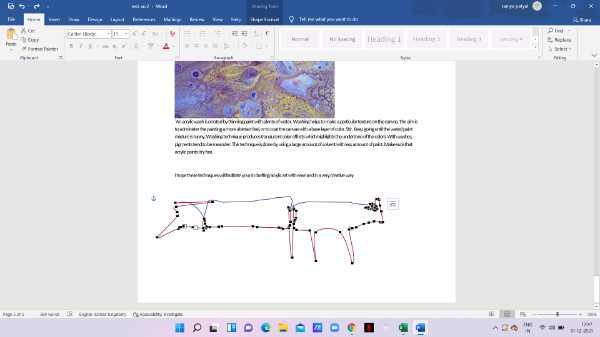
- You want to edit your drawing you can simply double click and a new tab will display on your screen named as shape format.
-
Here you can resize the drawing or use the shape fill option to include any colour inside the object you have created.

Conclusion :-
I hope this article on how to free draw in word helps you in this article, we covered an essential guide as per your own requirements. I hope this article solves your query.













