How To Format A Book In Google Docs
🕐 1 Jul 23
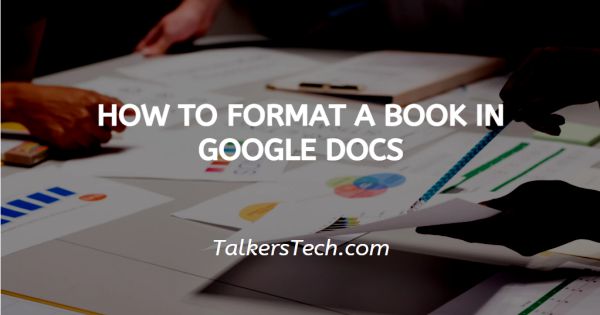
In this article we will show you how to format a book in google docs, Google docs is one of the most widely used text and documentation tools that allows its users to create documents with images, fonts, tables, animations, etc.
It is used by professionals all over the world. There is no doubt that in today’s time, digital documents are used by all and are valid. However, there are several times where you would want to take a print out of the booklet.
Service tools like Google docs are a great platform to write literary pieces like novels, poems, etc. In this article, we will see exactly how this can be done following a few quick and easy steps.
Follow the steps as explained below and you will be done in no time.
Step By Step Guide On How To Format A Book In Google Docs :-
-
Open your Google docs app or go to the homepage of your Google web browser, and click on the ‘Grid’ icon located at the top right corner of the page.
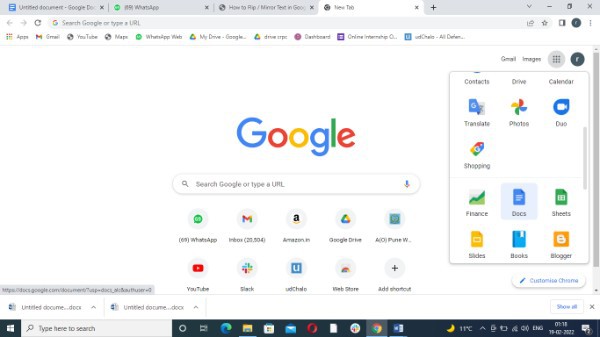
- This will open a menu. From here, click on the ‘Docs’ files.
- You can also access Google docs via the Drive.
-
Once the tool is loaded, you will be required to either open a new blank document or a pre-existing one.
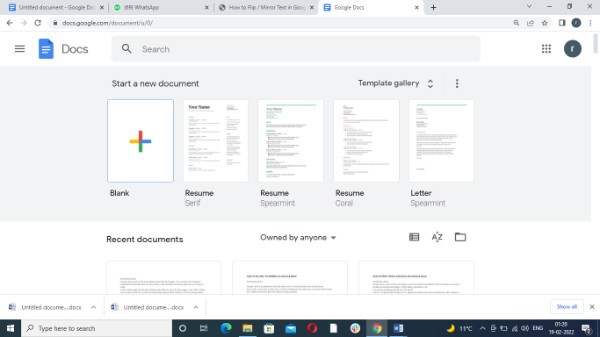
- Click on the document that you wish to open and this will take you to the main page of your Google document.
- There are several tabs under which all the features are organised under separate and broader heads.
- The first thing you need to do to format a book is to add a cover page. To do this, click on the ‘Insert’ icon. This will automatically open a drop-down list with several options.
-
Choose the ‘Drawing’ icon and choose ‘+New’ icon. This will open a new window. Here, you can add shapes, images, text boxes, etc. Once done, click on the ‘Save and close’ icon.

-
Next, you will need to add a title page. For this, click on the ‘Styles’ icon and choose Title.

- Then you will need to adjust the page setup of your book.
-
Once that is done, it is time to add page numbering to your book. Click on the ‘Insert’ tab. From the list that opens, click on the ‘Page numbers’ option. From the extended list, choose the style you like. By clicking on More options, you can customise other details also.

-
To insert the Tables of content, click the ‘Insert’ tab. From here, choose the ‘Table of Contents’ option. Here you will have two options and choose the one you wish to add to your document.
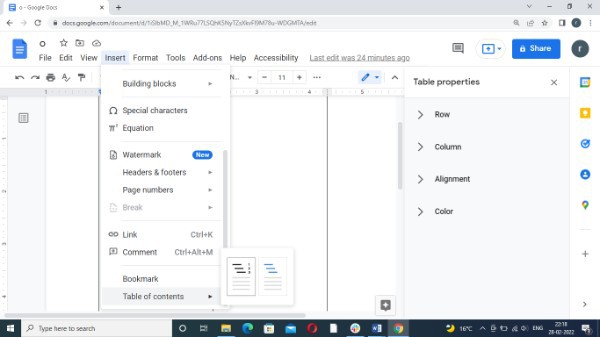
-
Next, you will want to add a bibliography. For this, click on the ‘Tools’ icon. From the list, choose the ‘Citations’ option.

- Select your preferred style from the sidebar. Next, choose the source type and how you accessed the source.
- Next, add the contributors’ details. You have to enter all the necessary fields before you can add a citation.
-
Tap on the ‘Add Citation Source’ icon.

-
The next step is to check the word count by clicking on ‘Word count’ under the Tools tab.

- Finally, all that is left to do is export your Ebook.
-
Click on the ‘File’ icon and choose the ‘Download’ icon and from the extended list, click on EPUB to export your file.
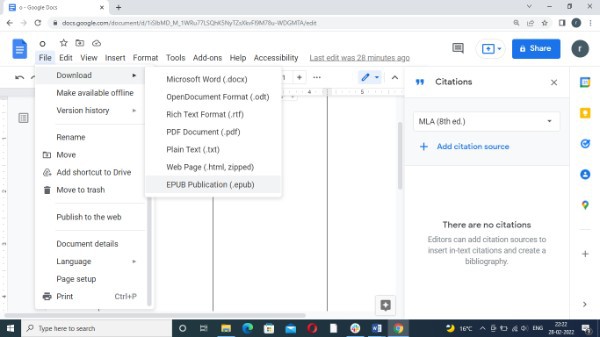
Conclusion :-
I hope this article on how to format a book in google docs helps you and the steps and method mentioned above are easy to follow and implement.













