How To Flip Text In Google Docs
🕐 1 Jul 23
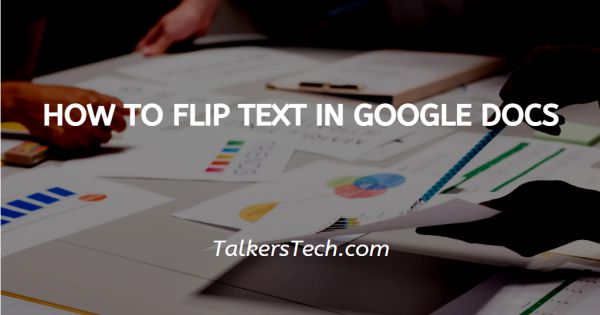
In this article we will show you how to flip text in google docs, Google docs is one of the most widely used tools by Google. It is a service tool designed, programmed and dedicated to help people create documents that are attractive and easy to make.
It has a wide range of tools and features that allow its users to add images, links, fonts, tables and so much more! One of the most attractive features that it bears is its auto-saving nature.
So think of all those times the laptop shut off suddenly due to low battery or you closed a document you had been working on by mistake. What do you do?
You lose all the work you had put in that document, but not with Google docs thus, it is used by professionals, students, etc. all over the world.
In this article, we will learn another interesting and useful feature that Google docs has and that is how you can flip the text in your Google document.
If you wish to know how this can be achieved, you have come to the right place. Follow the instructions as explained in the steps below and you will be done in just no time.
Step By Step Guide On How To Flip Text In Google Docs :-
-
Go to the Google homepage or the Google docs app directly. On the top right corner of the homepage, you will be able to locate the ‘Grid’ icon. From here, choose the ‘Docs’ option.
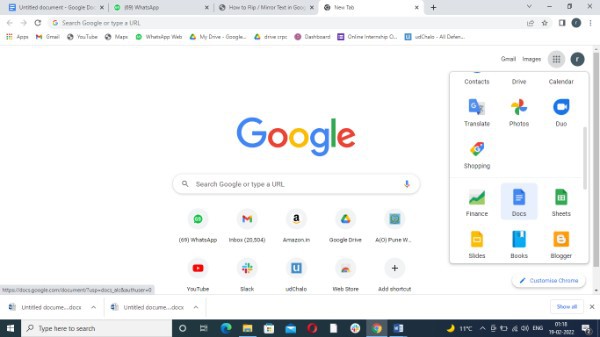
-
This will open a new window, here you can either open a blank document or a pre-existing one.

- Once you are on the Google docs page, select the text that you wish to flip and cut it by pressing Ctrl+X on your keyboard.
- You will be able to see a panel of headings at the top. From this, click on the ‘Insert’ icon.
-
From here, click on the ‘Drawing’ option and then click on the ‘+New’ icon to move ahead.

- As soon as you do this, a new window will open before you. In the text-field present, simply paste the text that you had cut by pressing the Ctrl+V buttons on the keyboard.
- Now use the circular anchor icon at the top of the text to vertically flip the text at 180 degree or any way you want.
-
Finally, click on the ‘Save and continue’ to save and apply the edits made.
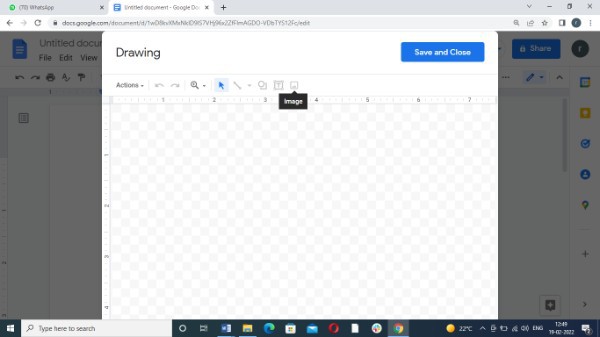
- If you wish to flip your text horizontally however, you might need to try another way.
- Repeat the same process under the Insert tab. In the toolbar of the Drawings window, you will find the ‘Actions’ tab, click on this option.
-
From the drop-down menu that opens, choose the Word Art option.
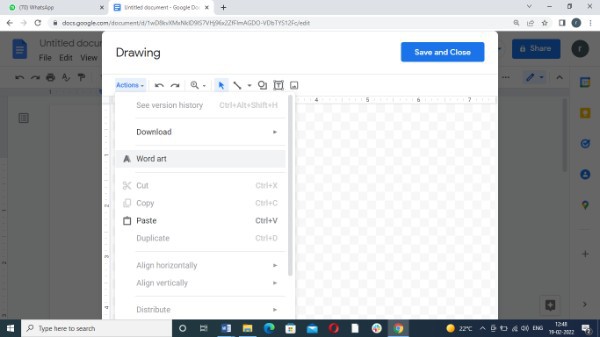
-
Enter the text in the text-field and hit Enter.
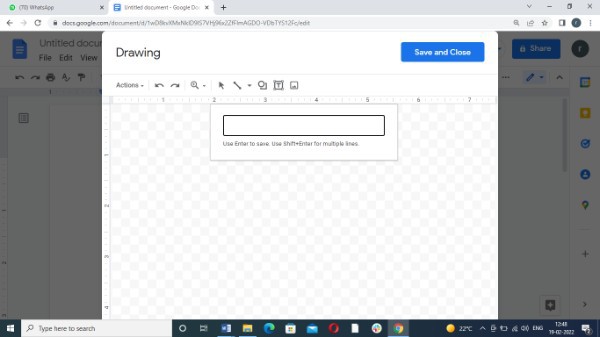
- Now, right-click on the text box and go to ‘Rotate.’ Choose ‘Flip horizontally’ option or drag the anchors used to resize the text in opposite directions.
-
Finally, click on the ‘Save and continue’ icon to save the changes.
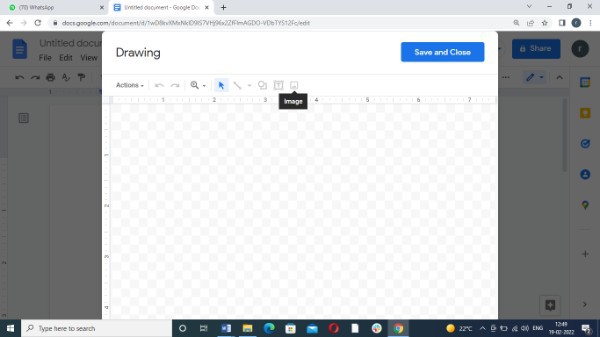
Conclusion :-
This is how you can flip the text, vertically or horizontally in your Google docs easily. I hope this article on how to flip text in google docs helps you and the steps and method mentioned above are easy to follow and implement.













