How To Find The Percentage Of Two Numbers In Excel
🕐 1 Jul 23
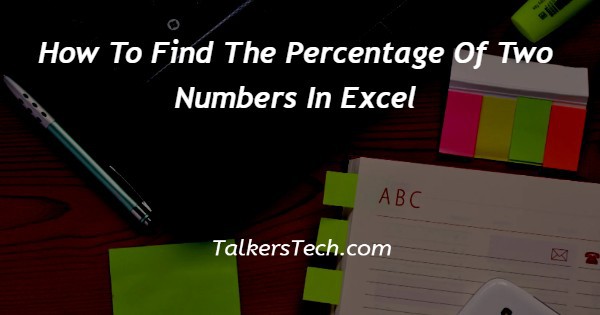
In this article we will show you the solution of how to find the percentage of two numbers in excel, Excel is one of the most critical and helpful abilities that are necessary for most jobs, and not just basic Excel knowledge; as they say, the more the better.
Depending on one's employment, having a good understanding of Excel is essential.
Learning the fundamentals of Excel, as well as advanced Excel, is not as difficult as it may appear. Indeed, there are good online courses that make the procedure much simpler.
However, if someone wants to work in a well-paying profession, these abilities are insufficient.
Those positions necessitate Excel professionals who are not typical Excel users.
Excel Formulas are another crucial feature of the program. These formulas are essential for turning ideas into action.
Even if someone is unable to express what he need, he may often put his thoughts into formulas, which are more precise than simple English.
Another advantage of formulae is that they aid in the creation and organization of spreadsheets with a lot of data.
Data analysis and calculation are another significant feature of Excel.
It's pretty simple to develop models, run complex computations on data, and present the results in charts and tables if you have the right understanding.
All of these characteristics and perks can make a major difference on a resume and help people advance in their careers faster.
In this article we are about to learn how to calculate percentage between two numbers in excel, which is easy and fast, also helps you to calculate smoothly.
Step By Step Guide On How To Find The Percentage Of Two Numbers In Excel :-
We may be asked to calculate the percentage difference between two figures when dealing with Excel spreadsheets.
The difference between the original and new values, presented as a percentage, is called a percentage difference.
Formula for calculating the percentage difference
Using the formula below, we can determine the percentage change in Excel.
(New Value − Old Value)/Old Value Equals percent of Difference
When we use a formula in Excel to determine a percentage difference, the result is simply a number.
To get the percentage difference in numbers, we usually multiply the result by 100. When we're looking for a % difference between two numbers, though, this isn't the case.
The result is automatically formatted into Excel percentage difference using a built-in capability in Excel.
When utilising the % difference formula to calculate the difference, the difference between the given numbers is first calculated.
The actual change is when the old value is subtracted from the new value.
The result is divided by the original value, also known as the old value, after getting the diff. The result is a decimal value.
To convert the difference to a %, we must first convert it to a percentage numeric format.
- Prepare the data you'll be using to calculate the percentage difference.
- Calculate the percentage difference between new number 94 and old number 80, as seen in the screenshot below. You can rapidly determine the percentage change between two values using the formula = (new value-old value)/old value. Please follow the instructions below.

- Select a blank cell to locate the determined percentage change, then type =(A3-A2)/A2 into the Formula Bar and push Enter. Take a look at this example:
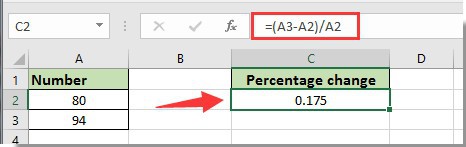
- Continue choosing the result cell, then format the cell as a % by clicking the Percent Style button in the Number group under the Home tab. Take a look at this example:
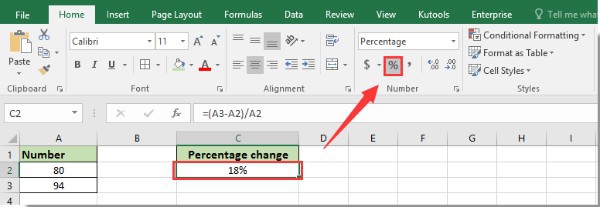
- Now you can calculate the percentage difference between two numbers.
Conclusion :-
We should keep in mind that we don't have a difference function, so we'll have to learn how to apply the difference formula to calculate changes in values.
I hope this article on how to find the percentage of two numbers in excel helps you.













