How To Find Duplicates In Google Sheets
🕐 1 Jul 23
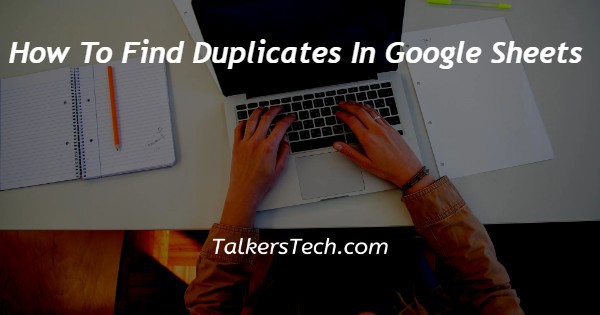
In this article we will show you the solution of how to find duplicates in google sheets, in case you use Google sheet regularly then there might be a scenario where you accidentally add Duplicate entries in your spreadsheet.
Now you can easily find duplicates in Google sheets by highlighting duplicate with the help of colours for easy removal.
When you highlight duplicate you can easily spot any incorrect information and can easily identify the source of the problem in your spreadsheet.
There Are various ways through which you can easily search for a duplicate in your Google spreadsheet.
In case you are looking for a solution on how to find in Google sheets this is the right article for you just follow the steps given below in order to find duplicate in Google sheets
Step By Step Guide On How To Find Duplicates In Google Sheets :-
- Open Google sheet file in which you want to find duplicates.
- Once you open the spreadsheet you need to highlight the specific column or column that you want to edit.
- After highlighting the column go to the menu bar and click format.
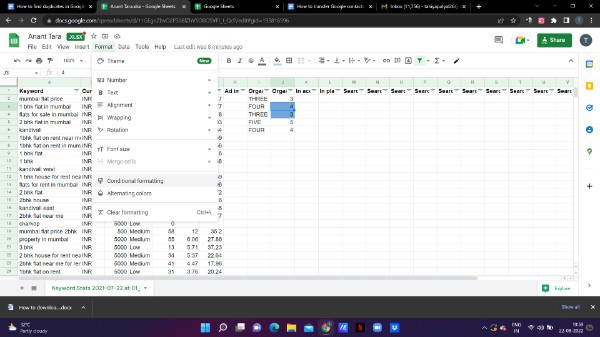
- Under format you will see various options for theme, bold, Italic, rotation, and others.
- Click conditional formatting.
- Now a drop down menu will appear on your screen with will show its rules such as range, format, formatting style.
- Under range you need to select the range from the new menu.
- In the format rules you will see that by default it is written is not empty.
- You need to click the downward Arrow to see the full menu of the format rules.
- The Full menu will show various options such as greater than, less than, is equal to,is not equal to, is between, is not between and custom formula.
- Click the options custom formula and under this you need to enter the formula- =countif(A:A,A1)>1
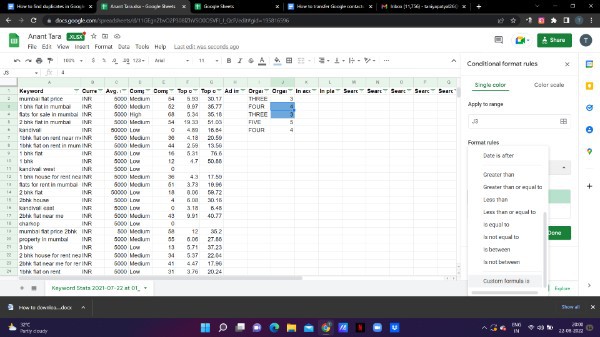
- The formula mentioned above does not prefer Row 2 as the first column.
- Now go to the formatting style and hit the option fill colour in order to highlight the duplicate cells.
- When you select the colour click on the option done placed at the bottom.
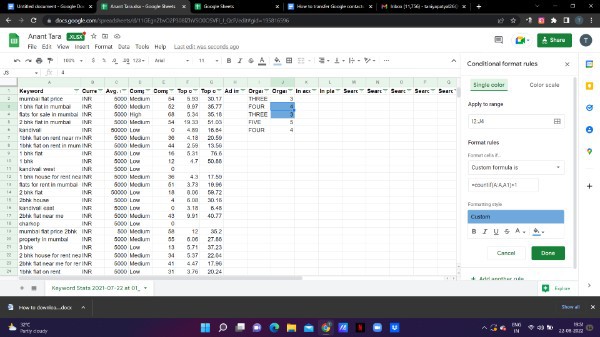
- Now you can easily review your duplicate and remove them in your Google sheets.
- Now your Google spreadsheet will highlight the duplicate cell in the colour you have selected so you can now easily scan the selection of duplicate in your Google sheets.
Conclusion :-
In this article we covered an essential guide on how you can find a duplicate in Google sheet by using custom formula.
I hope this article on how to find duplicates in google sheets helps you and the steps and method mentioned above are easy to follow and implement.













